How to Upscale AI-Generated Images for Free
Are you tired of dealing with low-resolution images from AI tools? You’re not alone. Many AI-generated images look great at first glance, but their resolution often falls short for professional or high-quality use. This is where image upscaling becomes essential.
Most tools that upscale images effectively are either paid or quite expensive. But what if there was a free solution that delivers high-quality results? Enter Upscayl – a game-changer in the world of image upscaling.
Upscayl is a free, open-source tool that promises to enhance your AI-generated images without the hefty price tag. Compatible with Mac, Linux, and Windows, it’s a versatile solution for anyone looking to improve their image quality.
In this blog post, we’ll explore how Upscayl can transform your AI images, step by step. Stay tuned to unlock the full potential of your AI-generated visuals with Upscayl!
What is Image Scaling?
Have you ever zoomed in on a photo only to find it blurry and pixelated? That’s where image upscaling comes in. Upscaling is the process of increasing the resolution of an image, making it clearer and more detailed.
It’s especially important for AI-generated images, which often start at lower resolutions. When these images are upscaled, they don’t just get bigger; they become sharper and more refined. This enhancement is vital for using these images in high-quality prints, presentations, or digital platforms where clarity and detail are key.
Upscayl Overview
Now, let’s talk about Upscayl, the tool that’s changing the game in image upscaling. What sets Upscayl apart? First off, it’s completely free and open-source. This means you can use it without spending a dime, and if you’re tech-savvy, you can even peek into its code.
Upscayl isn’t just about affordability; it’s about accessibility and flexibility. It works across various operating systems including Mac, Linux, and Windows, ensuring that no matter what device you’re using, you have access to top-notch upscaling capabilities.
Upscayl stands out with its user-friendly interface and powerful upscaling algorithms. These algorithms are designed to enhance your images while maintaining natural textures and details. Whether you’re a graphic designer, a photographer, or just someone who loves to play with AI-generated art, Upscayl offers a straightforward way to elevate your images.
Get Started with Upscayl
Getting started is easy and quick. First, you’ll need to download the software. Head over to Upscayl’s GitHub page (Upscayl on GitHub) where you’ll find the latest version of the tool. This page also offers a wealth of information about the software, including updates and user feedback.
Once you’re on the GitHub page, look for the Releases section. Here, you’ll find different versions of Upscayl tailored for various operating systems. Choose the one that matches your system: Mac, Linux, or Windows. Click on the link, and the download will start automatically. It’s that simple!
After downloading, the installation process is straightforward. If you’re on Windows, you’ll typically run an installer file. For Mac and Linux users, the process might involve a few more steps, but don’t worry, Upscayl’s GitHub page provides detailed instructions.
Once installed, you’re all set to begin upscaling your images. Remember, Upscayl is designed to be user-friendly, so even if you’re new to image upscaling, the interface will guide you through the process smoothly.
How to Use Upscayl
Now that you’ve installed Upscayl, it’s time to start upscaling your images. Don’t worry if you’re new to this; the process is user-friendly. Here’s a step-by-step guide to help you get started:
- Launch Upscayl: Open the application. You’ll be greeted by a simple, intuitive interface.
- Import Your Image: Click on the option to Select Image or drag and drop the image you want to upscale. Upscayl supports various image formats, so whether your AI-generated image is a JPEG, PNG, or another common format, you’ll be able to work with it.
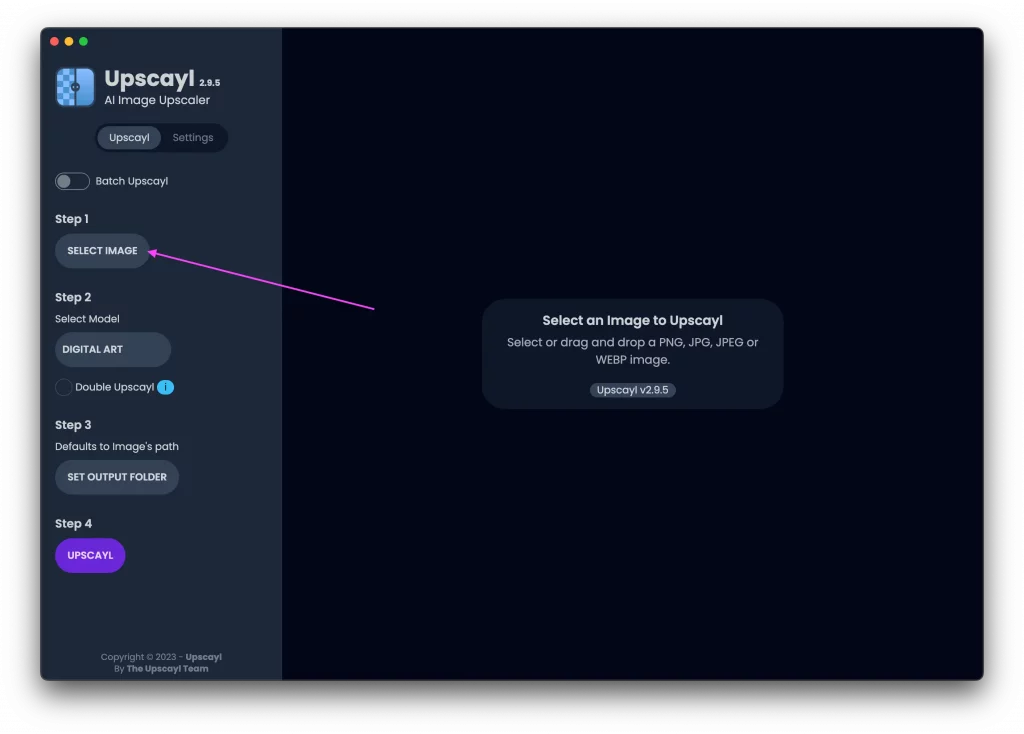
- Choose Upscaling Model: Once your image is imported, you’ll see options for selecting a model. Upscayl offers different models and choose the one depending on your image. Select the one that suits your needs.
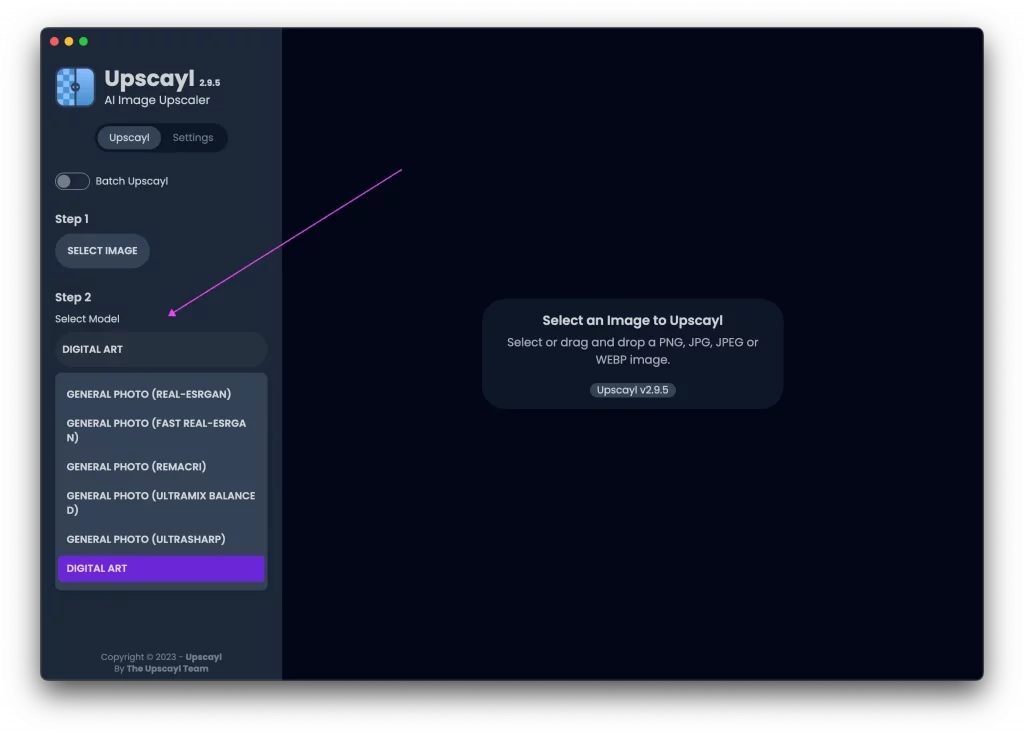
- Apply Upscaling: Hit the UPSCAYL button. Upscayl will now process your image. This might take a few moments, depending on the size of your image and the scaling factor.
- Preview: Once the upscaling process is complete, you’ll be able to preview the upscaled image. Compare it with the original to see the improvements in clarity and detail.
And that’s it! With these simple steps, you can significantly enhance the quality of your AI-generated images using Upscayl.
Features of Upscayl
Upscayl is not just your average image upscaling tool; it’s packed with features that make it stand out in the realm of image enhancement. Let’s check some of its key features:
- Multiple Scaling Factors: Upscayl offers a range of scaling options, allowing you to upscale your images by 2x, 3x, or even 4x. This flexibility means you can choose the level of enhancement that best suits your image’s needs, whether it’s a slight boost in clarity or a significant increase in size and detail.
- Output Format Options: Once you’ve upscaled your image, you can choose to save it in either PNG or JPG format. This is particularly useful as it allows you to decide on the format that best balances quality and file size, depending on your project’s requirements.
- Experimental Compression Feature: Upscayl also offers an experimental feature that allows you to compress images during the upscaling process. This means you can enhance your image’s resolution while keeping the file size manageable.
- Custom Model Support: For the more advanced users, Upscayl steps it up a notch by allowing the addition of custom models. This feature opens up a world of possibilities for tailored upscaling.
Each of these features contributes to making Upscayl a versatile and powerful tool for anyone looking to enhance their AI-generated images.
Tips and Tricks for Best Results
Using Upscayl effectively is about more than just choosing the right settings; it’s also about knowing some tips and tricks to get the best out of your images. Here are some useful insights to help you achieve the best results when upscaling your AI-generated images:
- Choose the Right Scaling Factor: Not all images require the same level of upscaling. For images that are already reasonably clear, a 2x factor might suffice. For more pixelated images, 3x or 4x might be more appropriate. Assess each image individually to determine the best scaling factor.
- Understand the Limits: Upscaling can do wonders, but it’s not magic. If an image is extremely low-resolution or blurry, upscaling may not be able to fully correct these issues. It’s important to have realistic expectations about what upscaling can achieve.
- Use the Compression Feature Wisely: While the compression feature in Upscayl is useful, especially for large images, remember that it’s still experimental. It’s a good idea to save a version of your image without compression as well, just in case the compressed version doesn’t meet your expectations.
- Experiment with Custom Models: If you’re comfortable with a bit more advanced functionality, experimenting with custom models can yield impressive results. Different models may produce better outcomes for specific types of images, such as portraits, landscapes, or abstract art.
- Regularly Update the Software: Since Upscayl is open-source and continuously evolving, make sure to keep it updated. New versions might include improved features, bug fixes, or enhanced upscaling algorithms, all contributing to better image quality.
- Practice and Patience: Like any tool, mastering Upscayl takes practice. Experiment with different images and settings to get a feel for what works best. Be patient and don’t hesitate to try several attempts to achieve the desired outcome.
By following these tips and understanding the capabilities and limitations of Upscayl, you can significantly enhance the quality of your AI-generated images.
Upscayl emerges as a remarkable tool for anyone looking to enhance AI-generated images. Its user-friendly interface, coupled with powerful features makes it a standout choice. Whether you’re a professional working on high-resolution projects or an enthusiast improving your digital art, Upscayl offers the flexibility and capabilities needed to transform your images.
The journey through understanding and utilizing Upscayl reveals the potential of open-source tools in the realm of image processing. By breaking down barriers with its free access and cross-platform compatibility, Upscayl democratizes the process of image enhancement.
As we wrap up, remember that the world of AI and image processing is constantly evolving. Tools like Upscayl are not just solutions; they’re stepping stones to a future where high-quality digital imagery is accessible to everyone.
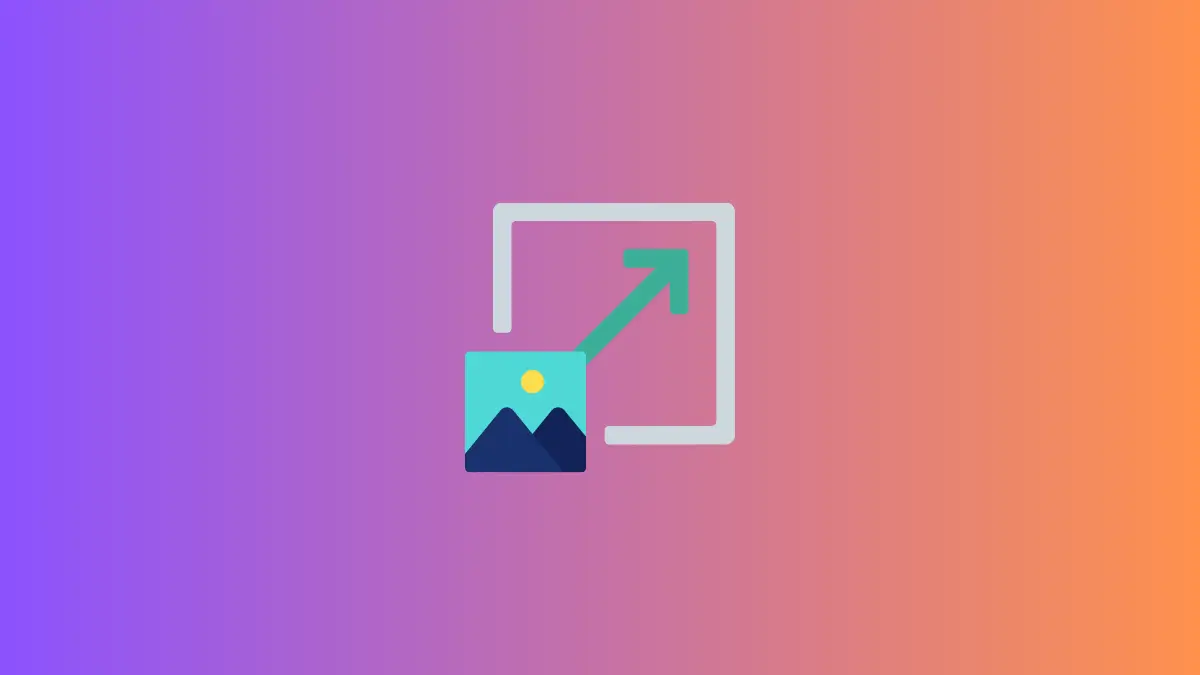
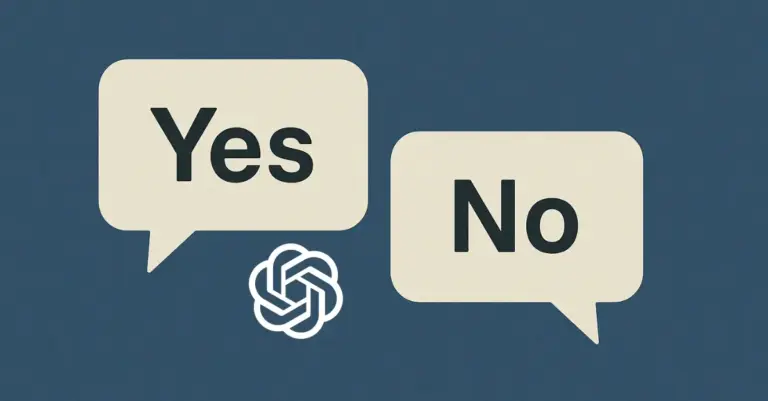
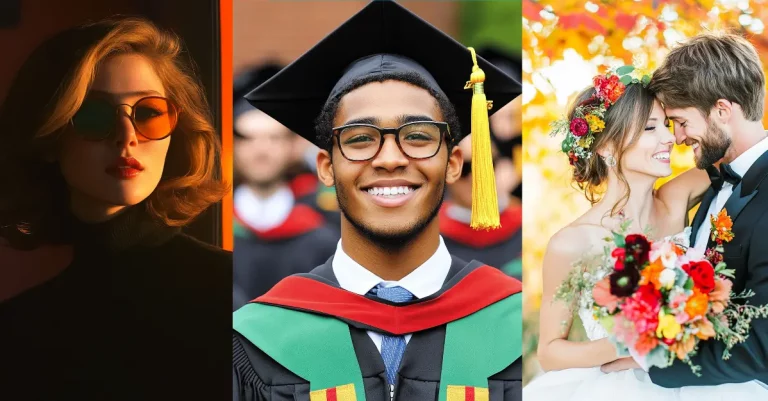


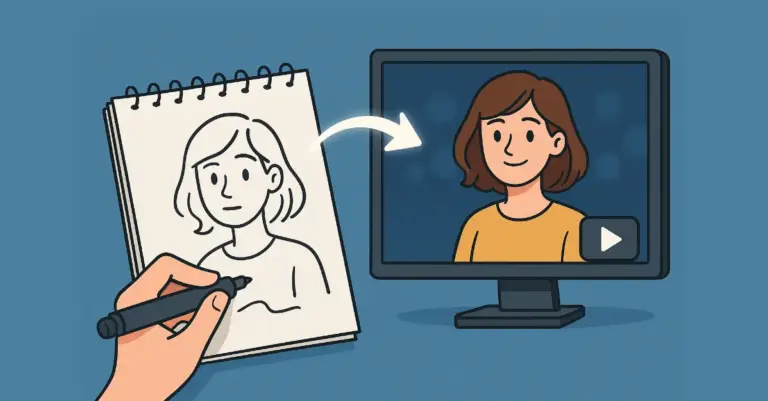

2 Comments