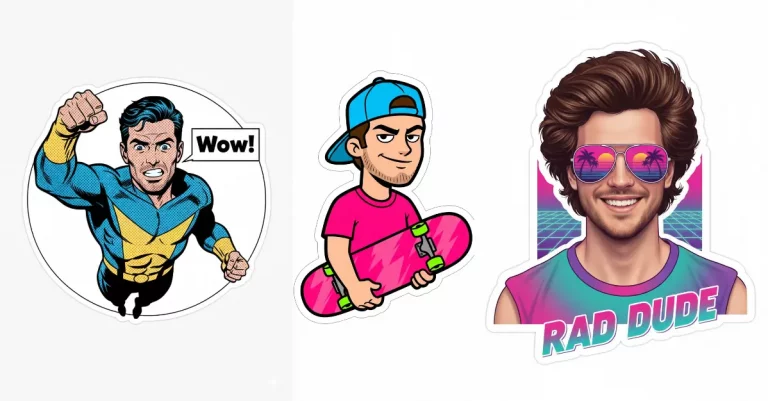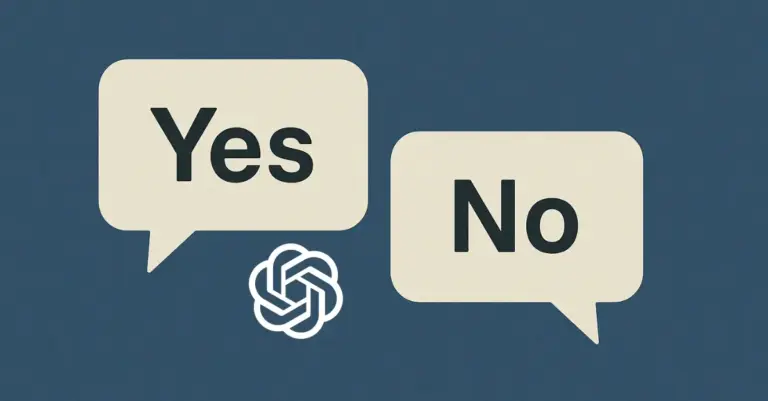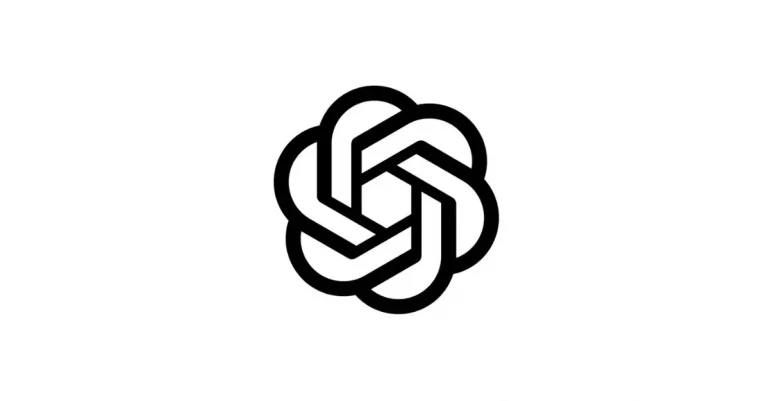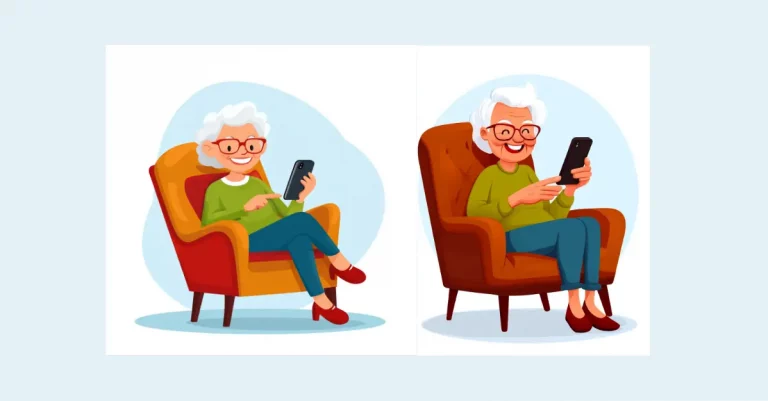How to Create YouTube Thumbnails Using AI
If you’re a YouTuber, you know how crucial those little preview images are for your videos. Yep, I’m talking about thumbnails. They’re like the front door to your content, and you want that door to look so good that viewers can’t help but click.
I used to spend hours creating thumbnails. First, I’d make images with Midjourney, then hop over to another tool to add text. It was a hassle. But recently, I stumbled upon something that’s changed my thumbnail game: Ideogram 2.0.
This new AI model is pretty impressive. It can create great pictures and add text all in one go. Unlike Midjourney, Ideogram’s text capabilities are actually good. I was skeptical at first, but after trying it out, I’m sold. Let me show you how it works and why it might be worth your time.
The Game-Changer: Ideogram 2.0
Ideogram 2.0 is a new AI model that’s shaking up how we create images. It’s not just another text-to-image tool – it’s got a trick up its sleeve that makes it perfect for YouTube thumbnails.
Here’s the deal: Ideogram can generate high-quality images and add text to them in one step. That might not sound revolutionary, but trust me, it’s a big deal for content creators.
I’ve used Midjourney a lot, and while it’s great for images, adding text has always been a pain. You’d have to export the image and use another tool to slap on some text. With Ideogram, that extra step is gone.
The text it generates isn’t just slapped on either. It’s integrated into the image in a way that looks natural and eye-catching. This is huge for YouTube thumbnails, where you often want a striking image with a clear, readable title.
What really got me excited was how well Ideogram understands and executes complex prompts. You can describe a scene, specify text, and even request certain styles – all in one go. It’s like having a graphic designer at your fingertips, ready to bring your thumbnail ideas to life.
Create YouTube Thumbnails with Ideogram
Let me walk you through how I use Ideogram to make YouTube thumbnails. It’s pretty straightforward, and you’ll be cranking out eye-catching thumbnails in no time.
First, head over to the Ideogram web app. You’ll see a simple interface with a text box. This is where the magic happens.
Now, think about what you want in your thumbnail. A person? An object? A scene? Whatever it is, describe it in the text box. Be specific – the more detail you give, the better the result.
Here’s the key part: add the text you want in your thumbnail to the prompt. For example, if I’m making a thumbnail for a cooking video, I might write: “A close-up of a juicy burger on a wooden table. Text: ‘Best Burger Recipe’ at the bottom.”
Before you hit generate, make sure to choose the right aspect ratio. For YouTube thumbnails, you want 16:9. Luckily, Ideogram has this option built-in.
Click generate, and voila! Ideogram will create several options for you to choose from. Pick the one you like best, and you’re done.
One thing I love is that you get 10 free credits daily. That’s enough to make 5 images, which is perfect for testing ideas or making thumbnails for a week’s worth of videos.
It’s not perfect – sometimes you’ll need to tweak your prompt a few times to get exactly what you want. But compared to my old method, it’s a huge time-saver.
Ideogram’s Accessibility
One thing I really appreciate about Ideogram is how easy it is to get started. You don’t need to shell out cash right away to see if it works for you.
Every day, Ideogram gives you 10 free credits. That might not sound like much, but it’s actually pretty generous. With those credits, you can create 5 images daily. For most YouTubers, that’s enough to cover your thumbnail needs for a week of content.
I found this free tier super helpful when I was just starting out. It gave me a chance to play around with the tool, test different prompts, and see if it fit my workflow. No pressure, no commitment – just a chance to experiment.
Now, if you’re pumping out loads of content or you’re working on a big project, you might need more than 5 images a day. In that case, Ideogram offers paid subscriptions. I haven’t needed to upgrade yet, but it’s good to know the option is there if my channel grows and I need more firepower.
The free tier is perfect for most casual users or those just dipping their toes into AI-generated thumbnails. It’s a low-risk way to try out a new tool and potentially save yourself a bunch of time in your content creation process.
Example Prompts and Results
I’ve been playing around with Ideogram for a while now, and I want to share some of the prompts I’ve tried. These should give you a good idea of what’s possible.
- A photo of a woman with a wide grin, holding a professional photo of a beautifully organized desk with stylish stationery in one hand, and a messy, cluttered desk in the other hand. The background contains an office space with shelves and a whiteboard. There is text “Organize Your Workspace” written at the bottom.
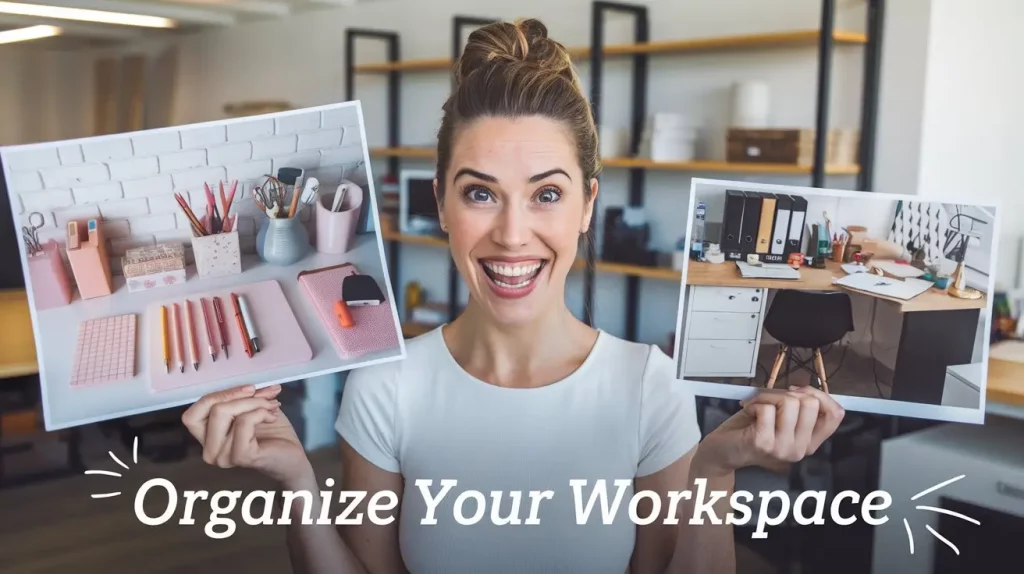
- A close-up photo of a shiny red apple placed next to a dull, bruised apple. The background contains a rustic wooden table with scattered leaves. There is text “Fresh vs. Forgotten” written at the bottom.

- A photo of a man with his eyebrows raised in disbelief. He is holding a professional photo of a perfectly grilled steak on a plate with garnish in one hand, and a poorly cooked steak in the other hand. The background contains a cozy restaurant interior with dim lighting. There is text “Master the Grill” written at the bottom.

- A photo of a sleek, luxury car parked next to a rusty, old vehicle. The background contains an urban setting with skyscrapers in the distance. There is text “Drive in Style” written at the bottom.

- A photo of a woman with her mouth wide open in shock. She is holding a professional photo of a delicious slice of pizza with melted cheese in one hand, and a burnt, unappetizing slice in the other hand. The background contains a bustling city street with neon signs. There is text “From Burnt to Perfect” written at the bottom.

- A photo of a clean, organized bookshelf next to a chaotic pile of books. The background contains a cozy reading nook with a lamp and a chair. There is text “Order vs. Chaos” written at the middle.
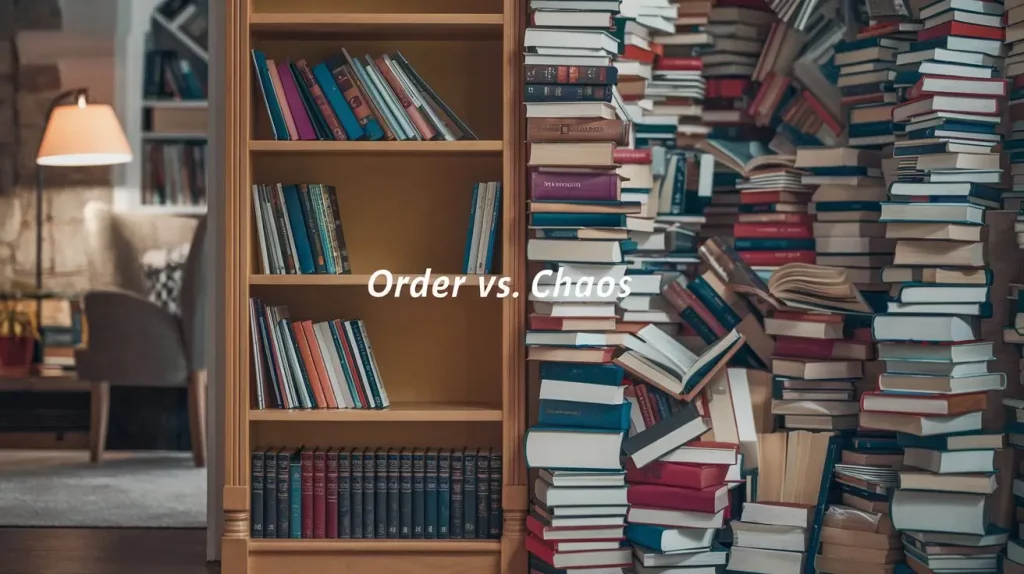
- A photo of a man with a puzzled look. He is holding a professional photo of a well-designed website in one hand, and a cluttered, poorly designed webpage in the other hand. The background contains a modern office with computers and monitors. There is text “Design Matters” written at the bottom.
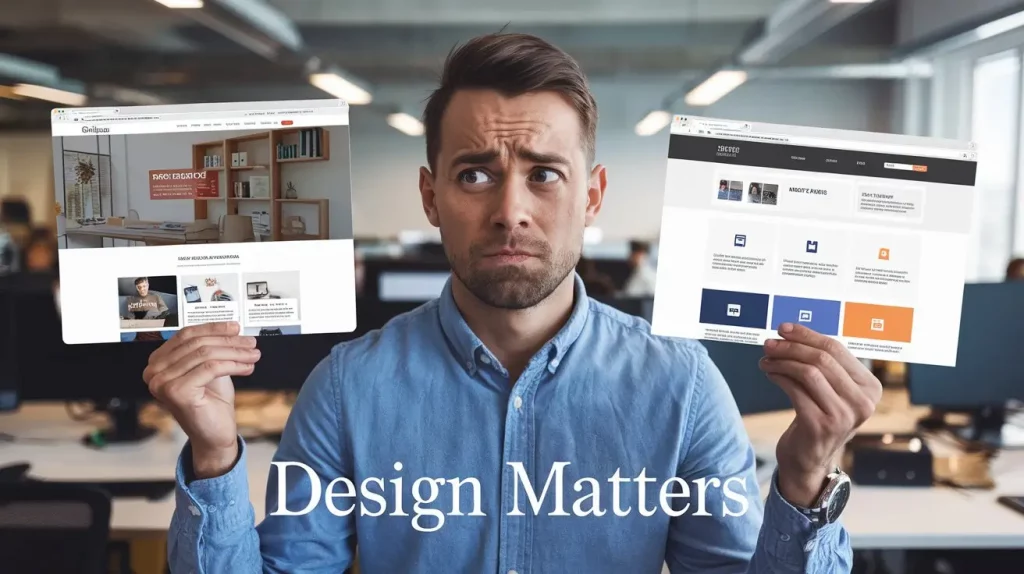
- A photo of a lush, green garden full of blooming flowers next to a dry, withered patch of land. The background contains a garden with a white picket fence and a small bench. There is text “Nurture Your Garden” written at the bottom.

- A photo of a man with his eyes popping out in surprise. He is holding a professional photo of a glass of orange juice with a pink straw on a table at the beach in one hand, and an ugly black and white drawing of a glass in the other hand. The background contains a beach scene with sand, a table, and a chair. There is text “Unleash Your Creativity” written at the bottom.
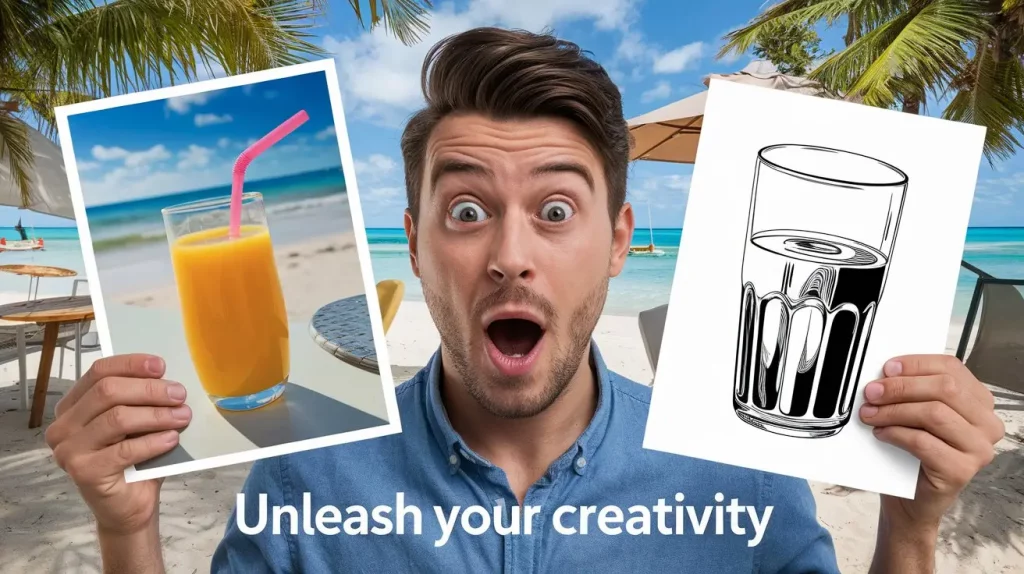
- A photo of a high-tech gaming console next to an old, dusty arcade machine. The background contains a gaming setup with a monitor and gaming chair. There is text “Evolve Your Play” written at the bottom.

I was really impressed with the results. The images were clear, the text was readable, and they captured the essence of what I was going for. Sure, sometimes I had to tweak the prompt a bit to get it just right, but overall, it was way faster than my old method.
Pros and Cons of Using Ideogram for YouTube Thumbnails
Like any tool, Ideogram has its strengths and weaknesses. Here’s what I’ve found after using it for a while:
Pros
- Time-saver: It’s much faster than creating images and adding text separately.
- All-in-one solution: No need to switch between multiple apps or tools.
- Consistency: Once you find a style that works, it’s easy to replicate it across videos.
- Cost-effective: The free tier is generous, and even the paid plans are reasonable.
- User-friendly: The interface is simple and straightforward.
- Flexibility: You can create a wide variety of thumbnail styles with the right prompts.
Cons
- Learning curve: It takes some practice to write prompts that give you exactly what you want.
- Limited control: You can’t make pixel-perfect adjustments like in traditional editing software.
- AI quirks: Sometimes the AI misinterprets prompts in unexpected ways.
- No image uploading: You can’t incorporate your own images or logos (yet).
- Text limitations: While better than some AI tools, text placement and styling options are still limited.
- Lack of templates: Unlike some thumbnail makers, there are no pre-made templates to work from.
For me, the pros outweigh the cons, especially considering how much time I save. But it’s not perfect. I still use other tools when I need more precise control or want to include my own images.
The biggest drawback is the lack of a feature to ensure consistent character appearance across multiple thumbnails. This can be a problem if you’re trying to build a personal brand. But for most of my needs, Ideogram does the job well.
What I like most is how it simplifies my workflow. Instead of juggling multiple tools, I can now create eye-catching thumbnails in one place. It’s faster, easier, and often gives me ideas I wouldn’t have thought of on my own.
Is it right for everyone? Maybe not. If you need pixel-perfect control or have a very specific style that AI can’t replicate, you might want to stick with traditional methods. But for many YouTubers, especially those just starting out or looking to save time, Ideogram could be a game-changer.
I’m excited to see how Ideogram develops. If they add features like image uploading or more text control, it could become even more useful.
For now, I’d say give it a try. The free credits mean you’ve got nothing to lose. Play around with it, see what it can do. You might be surprised at how it could fit into your content creation process.