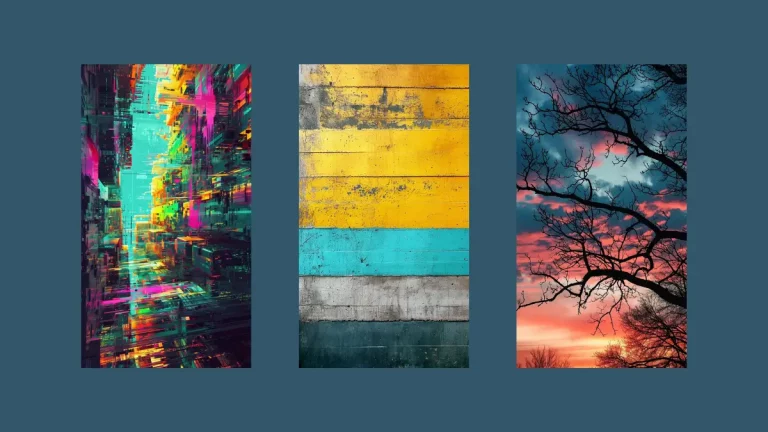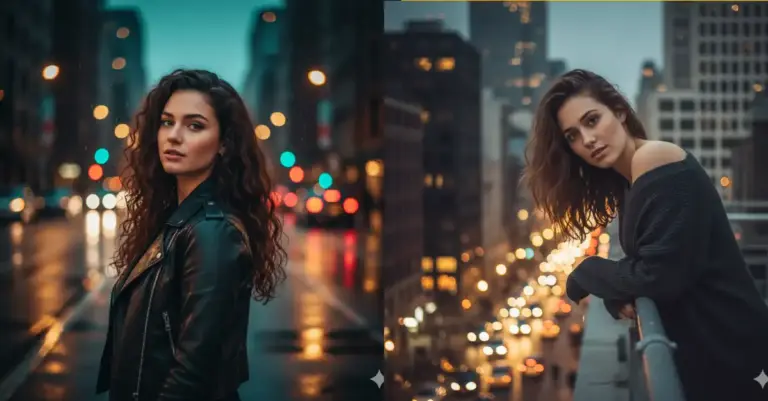How to Turn Your Photo Into Watercolor Portrait Using Gemini
Watercolor paintings have a charm that’s hard to replicate with other art forms. There’s something about the way colors blend and flow on paper that feels alive and organic. The paint sits on the surface, creating soft edges and unexpected color mixing.
A good watercolor portrait shows real skill. The artist has to work with the water and pigment, letting them do some of the work naturally. It’s not about perfect lines. It’s about capturing feeling and light. Skin looks soft, light hits it gently, and the whole thing has this dreamy quality.
That’s why people love watercolor portraits. They feel personal. Artistic. Nothing like a photograph or a digital render. There’s warmth in a watercolor painting.
Gemini’s Nano Image Model Can Do This Now
Google’s Gemini has gotten really good at image editing. The nano image model specifically is designed to handle detailed photo work. I’ve been playing around with it, and I’m honestly surprised at what it can do.
You can take a regular photo and ask Gemini to turn it into a watercolor portrait. The results look genuinely artistic. Not fake. Not overly processed. Actually painted.
You just need to go to gemini.google.com or open your Gemini app, start a chat, upload your photo and use the following prompt.
Here’s the prompt I use. Copy and paste this directly into the chat:
Turn my photo into a realistic watercolor portrait with fine brush textures and vibrant color blending. Capture delicate skin tones, soft light reflections, and expressive facial details. Add visible watercolor textures with layered washes, subtle gradients, and splashes of pigment around the edges. The overall style should look hand-painted on textured paper, with artistic imperfections, brush strokes, and a natural watercolor bleed effect. Include soft background colors that complement the subject, blending smoothly into the portrait. Maintain lifelike proportions and a gentle artistic warmth.
Prompt Break Down
Let me walk you through why this prompt works so well. Understanding each part helps you adjust it if you want something different.
“Turn my photo into a realistic watercolor portrait”
This is the main instruction. You’re telling Gemini exactly what you want: a watercolor portrait that still looks like a real person. Not a cartoon. Not an exaggeration.
“with fine brush textures and vibrant color blending”
This asks for actual artistic details. Fine brush textures mean you want to see the brushstrokes. Vibrant color blending means the colors should mix naturally, not look flat or dull.
“Capture delicate skin tones, soft light reflections, and expressive facial details”
Here you’re saying: keep it accurate. The skin should look right, with natural light hitting it. The face should still show emotion and personality. This prevents the AI from making the portrait too abstract or losing the person’s likeness.
“Add visible watercolor textures with layered washes, subtle gradients, and splashes of pigment around the edges”
This is where the watercolor magic happens. Layered washes mean multiple layers of color, like a real watercolor artist would do. Subtle gradients are the smooth color transitions. Splashes around the edges give it that organic, not-perfectly-controlled feel that real watercolor has.
“The overall style should look hand-painted on textured paper, with artistic imperfections, brush strokes, and a natural watercolor bleed effect”
You’re asking Gemini to add the things that make it look real. Hand-painted means not mechanical. Textured paper adds dimension. Artistic imperfections and brush strokes are key—perfectly clean art doesn’t feel authentic. Watercolor bleed effect is when pigment spreads a bit, creating soft edges. That’s what makes it look like actual watercolor.
“Include soft background colors that complement the subject, blending smoothly into the portrait”
Don’t forget the background. You want it soft and complementary, not distracting. The background should blend in naturally, supporting the portrait instead of competing with it.
“Maintain lifelike proportions and a gentle artistic warmth”
Finally, make sure the person still looks like themselves. Keep proportions realistic. And add warmth—that feeling that makes the portrait inviting, not cold or sterile.
Real Examples
Example 1: Woman Portrait

I took a standard headshot photo of a woman and ran it through Gemini with this prompt. The result was stunning. Her skin had this soft, watercolor quality with visible brushstrokes. The eyes kept their expression. The colors were vibrant but natural. The background faded into soft blues and oranges. It looked like a portrait a talented artist would paint.

Example 2: Man Portrait
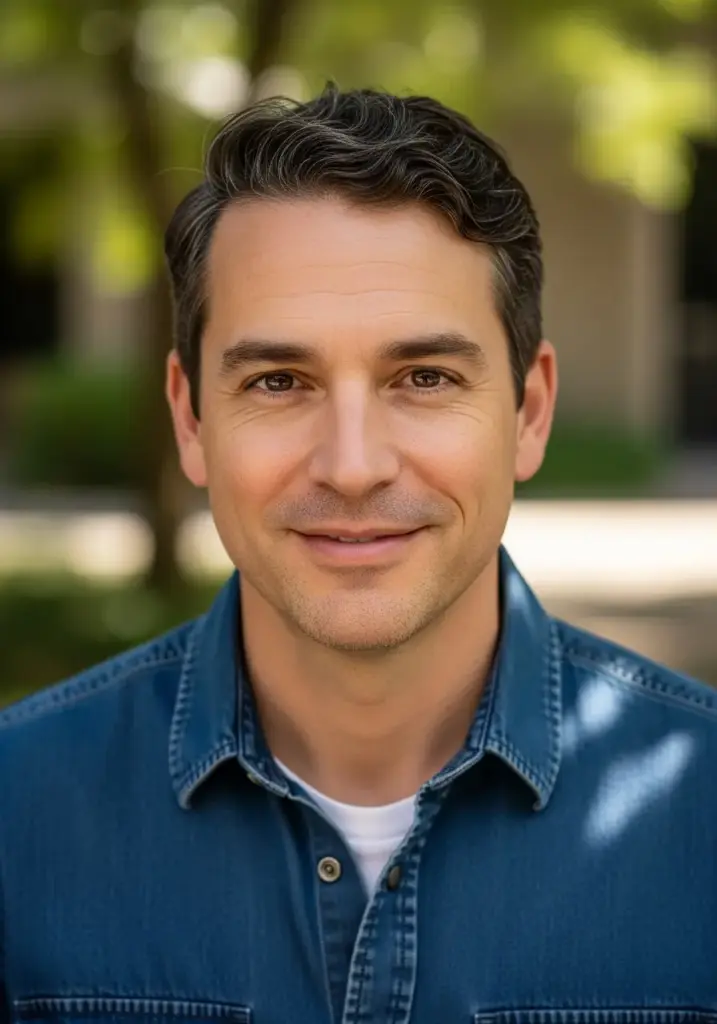
I did the same with a photo of a man. Same prompt, different photo. Again, the result was impressive. His facial features stayed accurate. The hair got this beautiful textured quality. The lighting looked soft and natural. The background complemented his skin tone without overwhelming the portrait.
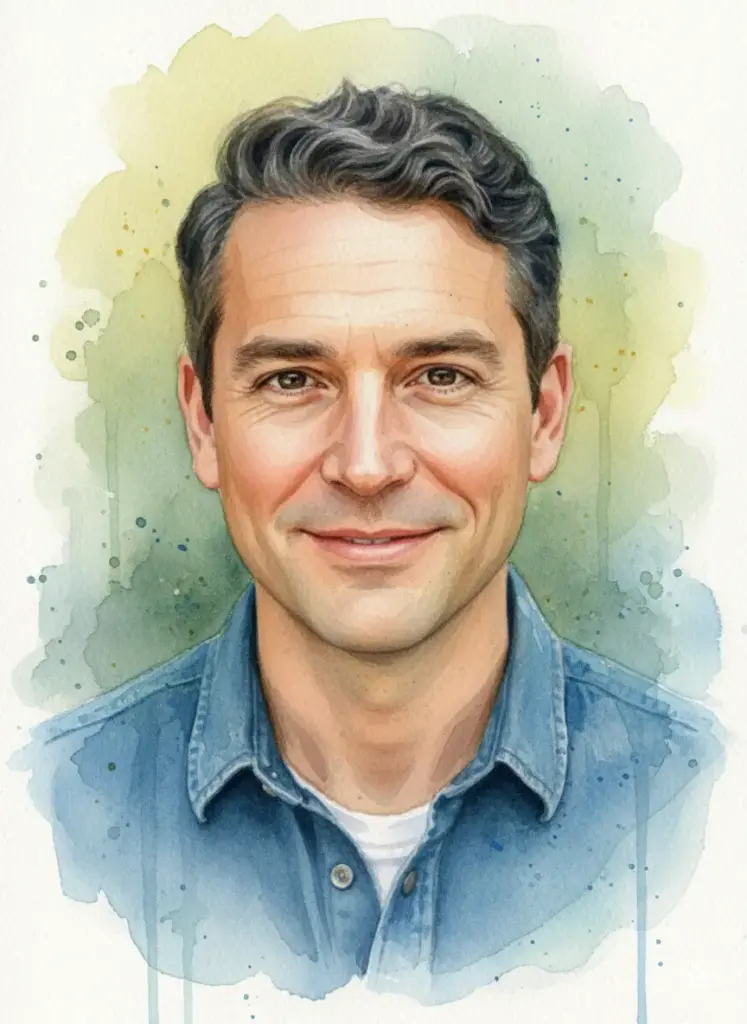
What surprised me was how well Gemini handled different skin tones and lighting. Both portraits came out looking like actual art, not AI-generated images.
Small Tweaks You Can Try
If you want to adjust the style a bit, you can tweak the prompt. Here are some ideas:
- Want more artistic and less realistic? Add “more abstract interpretation” to the prompt.
- Want softer colors? Ask for “muted, pastel tones” instead of “vibrant color blending.”
- Want a specific color palette? Try “dominated by warm earth tones” or “cool blues and purples.”
- Want it to look like a specific artist’s style? Add “in the style of [artist name]” at the end.
The Results Are Worth Your Time
I was skeptical at first. I thought AI-generated watercolor portraits would look artificial. But they don’t. They look like actual art. They’re personal. They’re warm. They have character.
If you’ve always wanted a watercolor portrait but didn’t want to pay an artist or wait weeks, Gemini gives you a real solution. The quality is there. The results are professional-looking. And it only takes a couple of minutes.
Give it a try. Upload a photo you like. Use the prompt. See what happens. You might end up with something you actually want to print and hang on your wall.