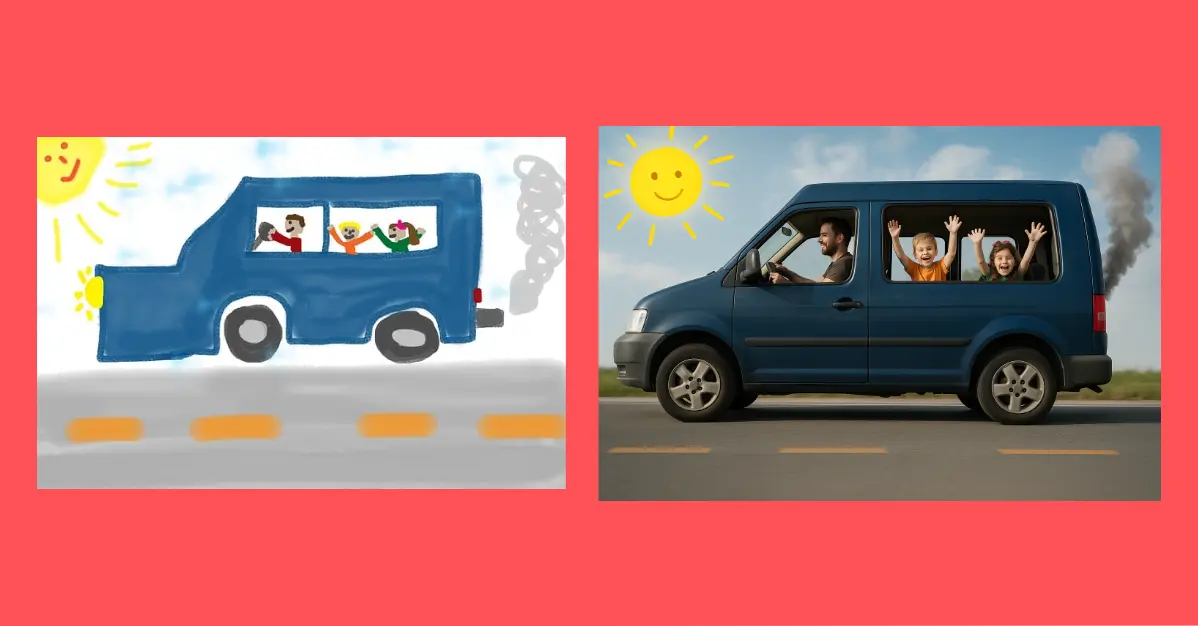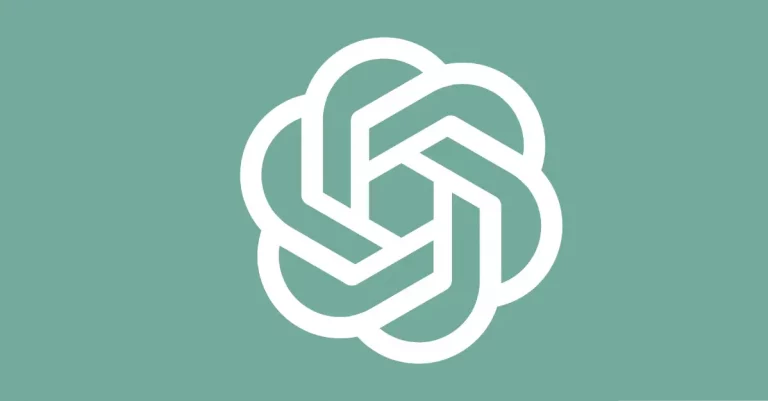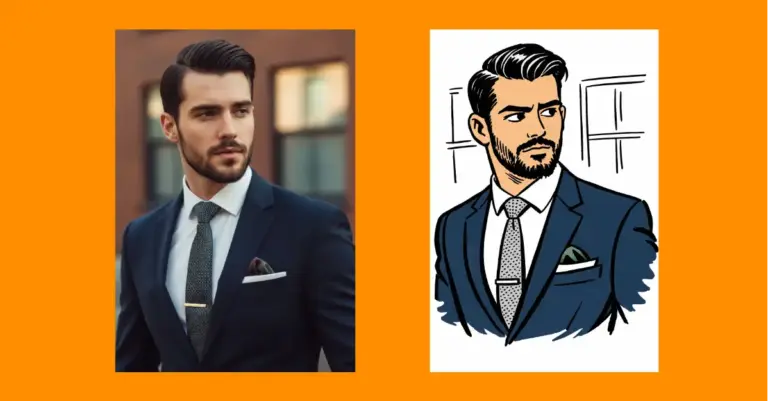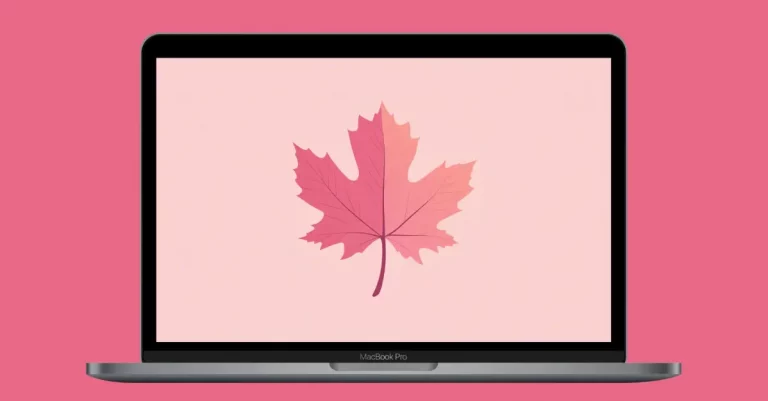How to Convert Drawings into Photos using ChatGPT
I recently found a fun way to transform simple drawings into realistic photos using ChatGPT. The process is quick, and I want to share it with you.
To turn your drawings into photos, you’ll need:
- Access to ChatGPT (website or app)
- A model that supports image capabilities (like ChatGPT-4o)
- A drawing you want to convert
Turn Drawings into Photos
1. Access ChatGPT
Go to chatgpt.com or open the ChatGPT app on your device. Make sure you’re using a model that supports image processing.
2. Upload Your Drawing
Look for the upload button in the chat interface. Click it and select the drawing from your device. The drawing can be a simple sketch, a doodle, or even a more detailed illustration.
3. Write a Simple Prompt
After uploading your drawing, type a simple prompt like: Convert this drawing into a photo
That’s it! ChatGPT will process your request and create a photorealistic version of your drawing in seconds.
Examples From My Tests
I tested this feature with several drawings to see how well it works. Here are my results.
Ocean Doodle
I started with a basic doodle of two whales swimming in the ocean – just a few squiggly lines for water and two curved shapes for the whales. I honestly didn’t expect much from such a simple drawing.
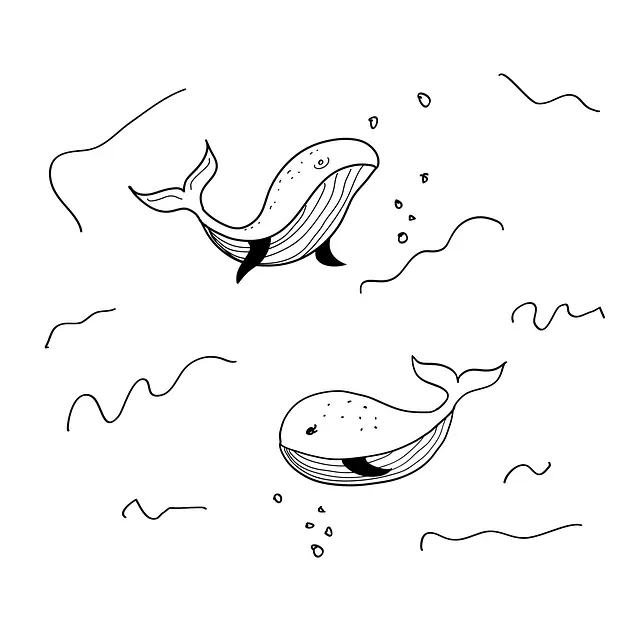
When ChatGPT processed it, I was amazed at the result.

The AI created a photo showing two whales swimming in clear blue water. It added realistic details like the whales’ distinctive ridged heads, proper fins, and even the right coloration.
The ocean went from the childish lines to a textured, dimensional body of water with light filtering through it. The perspective made sense too.
Colored House Drawing
Next, I tried a colored drawing of a house.

The converted photo looked like a real cottage you might find in a countryside setting. ChatGPT kept all the colors where they belonged but added realistic textures.

I noticed that ChatGPT even added details, subtle shadows under the fence.
Children’s Drawing
The third test used a child’s drawing of a vehicle with kids, dad and a big yellow sun in the corner.
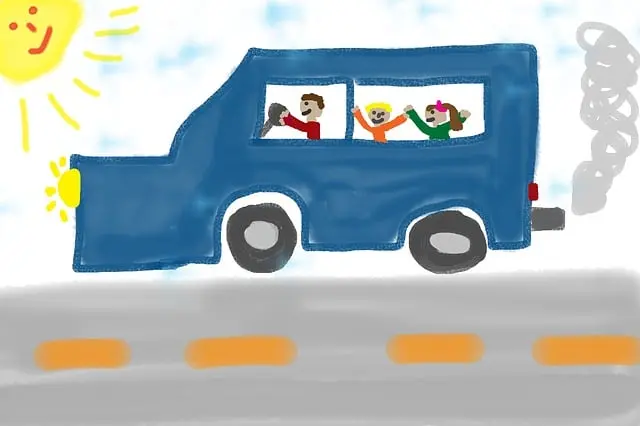
ChatGPT turned this into a photo of a blue SUV on a sunny day with three people visible through the windows. The transformation was remarkable – the figures became actual humans (though with faces that weren’t super detailed), and the basic car shape became a proper vehicle with doors, windows, headlights, and proper proportions.

What I found fascinating was how ChatGPT maintained the “feel” of the child’s drawing – keeping the sun as almost same as original.
Character Illustration
I then tried a more detailed drawing of a young woman with a backpack that had a cat peeking out of it.

The photo version created by ChatGPT showed a realistic young woman with shoulder-length brown hair, wearing a modern backpack. The cat was perfectly positioned, just visible from the top of the bag with its paws on the edge as if it was trying to climb out.

The AI added details like proper fabric texture on the backpack and realistic facial features for both the woman and cat. The perspective and proportions were corrected from my amateur drawing to look like a photo.
Pencil Sketch
For my final test, I used a simple pencil sketch of an umbrella.
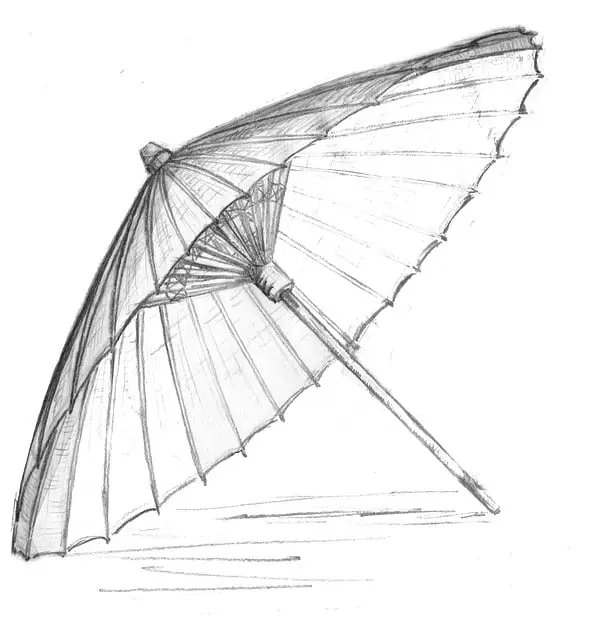
ChatGPT created a photo of a brown umbrella against a neutral background. The conversion added proper fabric texture, metal spokes visible under the canopy, and realistic lighting that showed the curves and folds of the umbrella material.

Try Different Styles
What makes this tool even more fun is that you can ask for different artistic styles, not just photos. Here are some variations I tried with the whale drawing:
3D Cartoon
Prompt: Convert this into a 3D cartoon

The result featured two cheerful cartoon whales with rounded, glossy bodies that had visible depth and dimension. The whales gained expressive eyes and friendly smiles – classic cartoon characteristics that weren’t in my original drawing.
The water became a stylized 3D environment with different blue tones and small bubbles rising around the whales.
Watercolor Art
Prompt: Convert this into watercolor art

The watercolor conversion completely changed the feel of my drawing. The result looked like an actual painting done with watercolor techniques – the whales had soft, blended edges with variations in blue and gray tones that mimicked how watercolors naturally spread on paper.
Anime Illustration
Prompt: Convert this drawing into an anime illustration

The anime version transformed my simple whales into a scene that could have come straight from a Japanese animated film. The whales gained large, expressive eyes typical of anime characters, with sleek, simplified bodies that used flat color areas combined with dramatic shading.
The water was reimagined with stylized wave lines and motion effects that are common in anime. The color palette shifted to include more vibrant blues with high contrast between light and shadow areas.
Comic Book Style
Prompt: Convert this drawing into comic book illustration
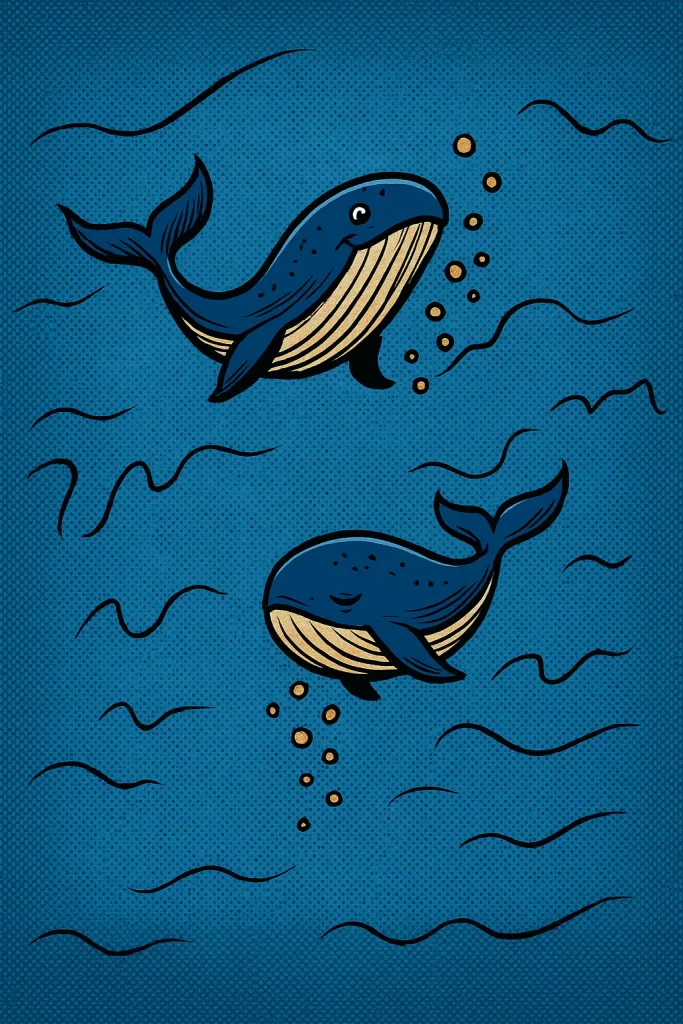
The comic book version was one of my favorites. ChatGPT transformed the whales into bold, dynamic figures that looked like they belonged in a professional comic. The outlines became thick and confident, exactly the kind of line variation comic artists use.
Pixel Art
Prompt: Convert this drawing into colorful pixel art
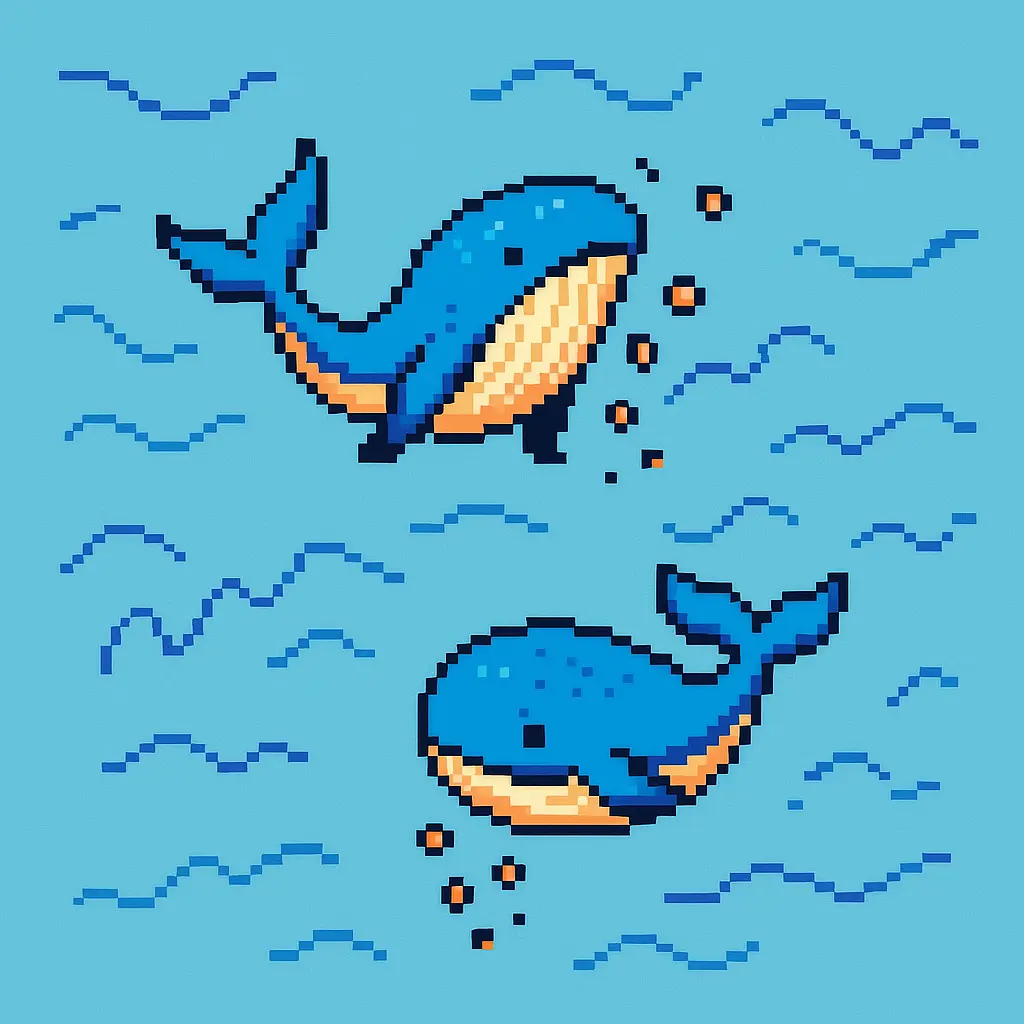
For the pixel art version, ChatGPT completely rebuilt my drawing using tiny squares – the hallmark of this digital art style. The whales were simplified into blocky shapes with limited color palettes – about 3-4 shades of blue for each whale to create dimension.
The ocean became a patterned background of different blue pixels arranged in a way that suggested waves. The entire image had that distinctive “low-res” quality that makes pixel art so charming and nostalgic.
Tips for Better Results
Through my testing, I found a few things that help get better conversions:
- Make sure your drawing has clear lines and shapes
- If you want specific details in the final photo, make them visible in your drawing
- For colored drawings, use distinct colors to help the AI understand different elements
- Include simple context clues (like water lines for ocean scenes)
- Try multiple prompts if the first result isn’t what you wanted
Practical Uses
This tool is helpful for:
- Visualizing concepts before creating final artwork
- Helping children see their drawings come to life
- Quick mockups for design projects
- Adding a fun twist to personal art projects
- Creating different versions of the same base drawing
Limitations
While the results are often amazing, I did notice some limitations:
- Very complex or abstract drawings might confuse the AI
- Specific details sometimes get lost in translation
- The AI might add elements that weren’t in your original drawing
- Some artistic styles work better than others
Converting drawings to photos with ChatGPT is a simple process that yields surprising results. It’s an accessible way to transform simple sketches into polished images without needing specialized skills or software.
The technology isn’t perfect, but it’s remarkably good at understanding the intent behind even basic drawings. Whether you’re a professional looking to quickly visualize concepts or just someone who wants to see your doodles transformed, this feature is worth trying.
Give it a shot with your own drawings and see what ChatGPT creates. You might be surprised by how well it interprets your work and brings it to life in new ways.