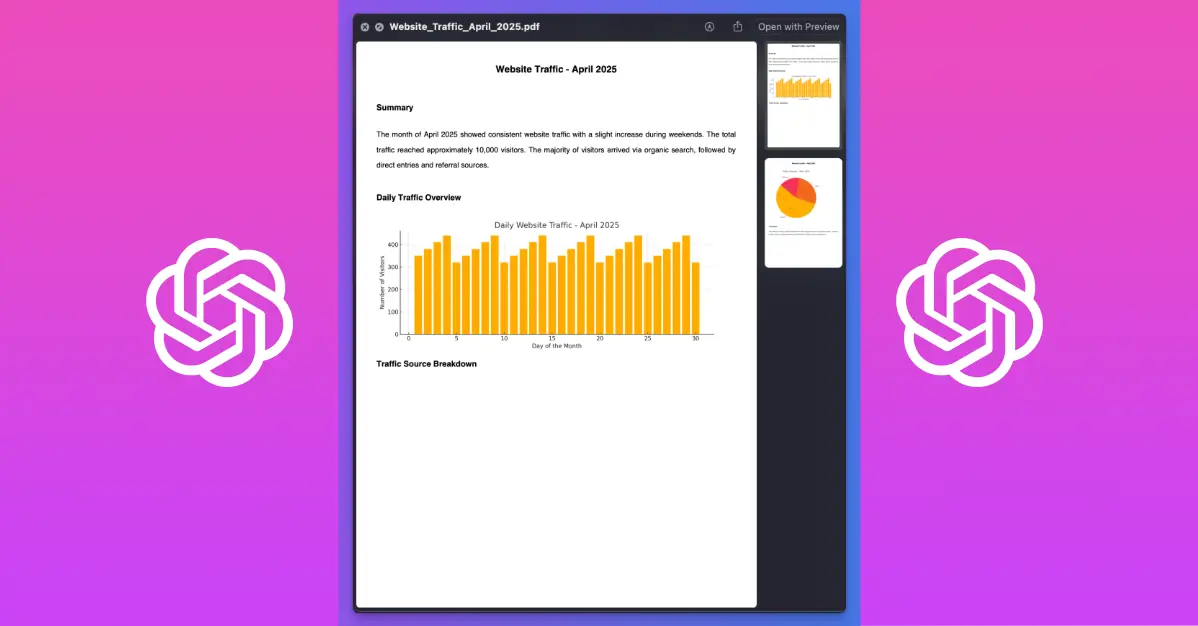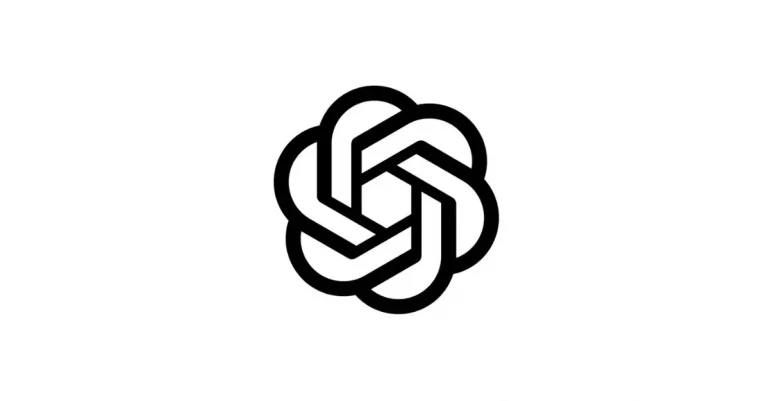How to Create PDF Files Using ChatGPT
Did you know that ChatGPT can generate PDF files directly from your conversations? I recently found this feature and decided to test it out. Here’s what I learned about creating PDFs with ChatGPT – no extra software needed.
PDFs are perfect for sharing information that needs to keep its formatting. Whether you need to make a quick resume, an invoice, or turn your notes into a shareable document, ChatGPT can help.
It’s quick and simple. You don’t need to switch between apps or learn new software.
Create Basic PDF
Let’s start with the basics. Here’s how to create your first PDF:
- Open ChatGPT
- Type a clear prompt asking for a PDF
- ChatGPT will create your content and provide a download link
- Click the link to save your PDF
For example, I tested this simple prompt:
Create a one-page PDF with this note: Meeting scheduled on Friday at 3 PM. Please prepare the weekly report.

ChatGPT quickly made a clean, simple PDF with just that text. Nothing fancy, but it worked perfectly for a basic note.
Create Structured Documents
Once you’ve mastered basic PDFs, you can try more structured documents. I found that ChatGPT handles to-do lists, outlines, and simple forms quite well.
I tried this prompt next:
Generate a PDF with a to-do list:
– Reply to emails
– Finish blog post draft
– Call with developer team
– 30-minute workout
– Grocery shopping
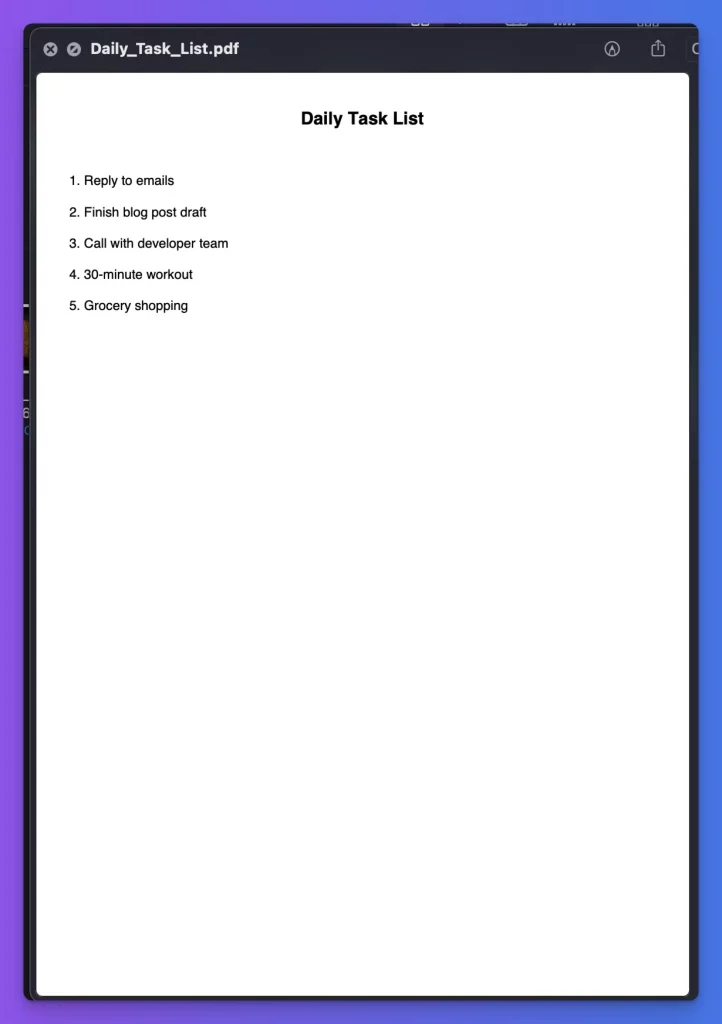
The result was a clean list with numbered items – perfect for printing or sharing with teammates.
Create Professional Documents
Need something more formal? ChatGPT can create professional documents too. I tested making a resume and was impressed by the results.
I tried the following prompt:
Create a professional-looking one-page resume in PDF format for a software developer named John Doe with 5 years of experience in React Native and team management. Include sections: Summary, Skills, Experience, Education, and Contact Info.
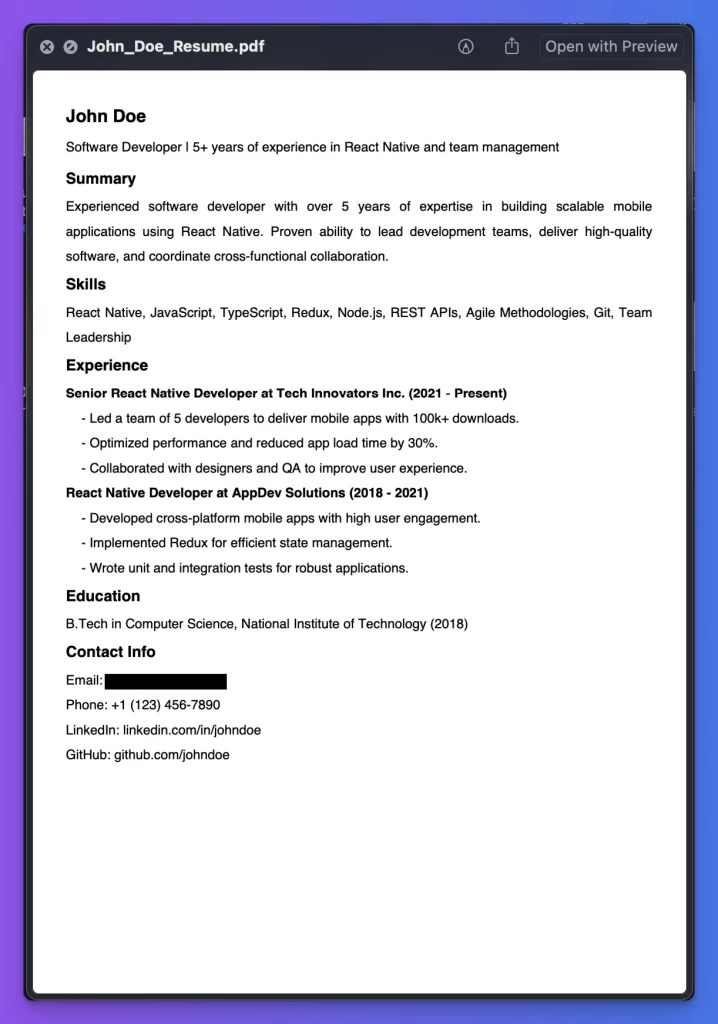
ChatGPT will structure the information into a clean, professional resume. While it won’t match a designer’s work, it’s great for quick drafts or emergency updates.
Blog Posts to PDFs
If you write content online, you might want to convert your blog posts to PDF format. This makes them easier to share, print, or archive.
Simply use:
Create a downloadable PDF from the following blog post content. Add a header, clean formatting, bullet points, and page number at the bottom. [Paste your blog post content here]
Then paste your content, and ChatGPT will format it into a readable PDF document.
Business Documents: Invoices and Itineraries
For small business owners or freelancers, creating quick professional documents is essential. I tested making invoices and was pleased with how ChatGPT handled tables and formatting.
Try this:
Create a business invoice in PDF format for “Rashid Tech Services.” Include a table with the following: Client: Sarah Miller Date: May 6, 2025 Services: – Website development: $500 – Mobile app integration: $300 – Maintenance: $100 Add total amount, contact info, and a professional layout.
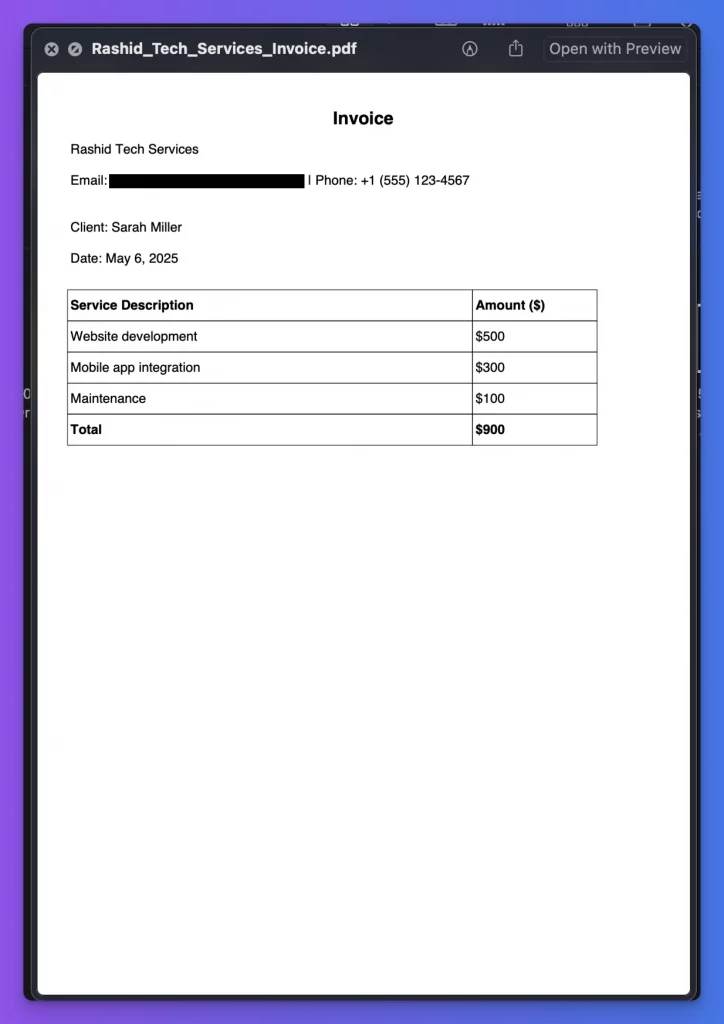
The result is a simple but effective invoice that looks professional enough for most small business needs.
Need a travel itinerary? This works too:
Generate a stylish PDF travel itinerary for a 5-day trip to Paris. Include sections for each day with activities, timings, locations, and notes. Use bullet points and heading formatting.
Advanced: Reports with Visual Elements
With ChatGPT’s code interpreter ability, you can even create PDF reports with visual elements like graphs and charts.
I tested this advanced prompt:
Create a PDF report titled “Website Traffic – April 2025”. Include: – A short summary – A bar graph showing daily traffic numbers – A pie chart showing traffic sources (Organic, Direct, Referral) – Conclusion paragraph Assume the following data: [Your Data]
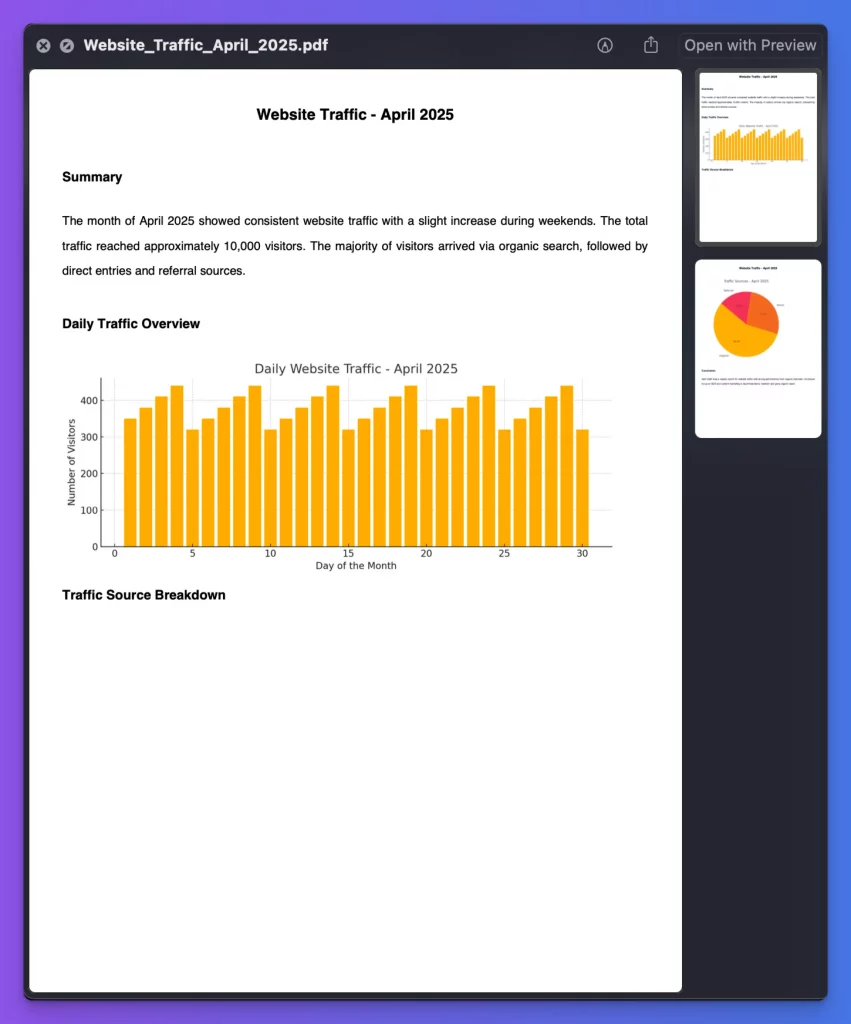
Then I added sample data, and ChatGPT created a report complete with visual representations of the information.
Limitations to Keep in Mind
After testing many different PDF creations, I found some limitations worth noting:
- Basic Layouts Only: ChatGPT creates functional but simple designs. Don’t expect highly stylized or branded documents.
- Page Limits: It works best with shorter documents (1-5 pages). Longer documents may not process correctly.
- Simple Graphics: While it can include basic charts and graphs, complex visuals aren’t possible.
- No Interactive Elements: The PDFs are static – no fillable forms or interactive buttons.
- Text-Heavy: ChatGPT works best with text-based documents rather than image-heavy designs.
Tips for Better Results
Through my testing, I found these tips helpful:
- Be specific about formatting (headers, bullet points, spacing)
- Provide clear section breaks in your prompts
- Keep documents reasonably short
- Use simple tables rather than complex layouts
- Test different prompting styles to see what works best
Creating PDFs with ChatGPT has saved me time on simple document creation. While it won’t replace dedicated design software for complex projects, it’s perfect for quick, functional documents.
The next time you need a simple PDF, give ChatGPT a try. You might be surprised by how easy it is to create useful documents with just a few prompts.
Have you tried making PDFs with ChatGPT? What kinds of documents worked best for you? I’d love to hear about your experiences.