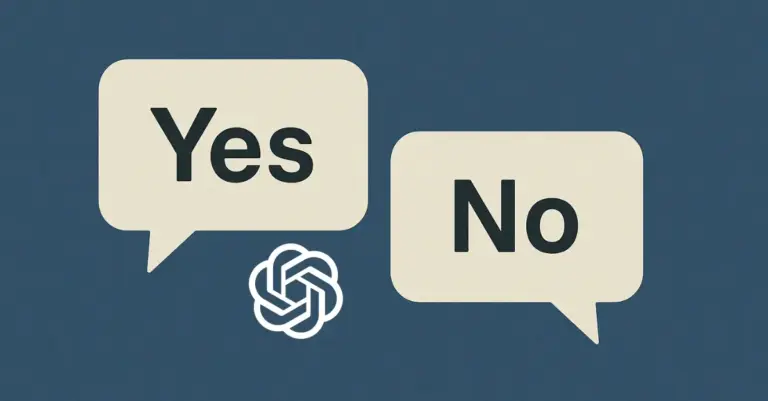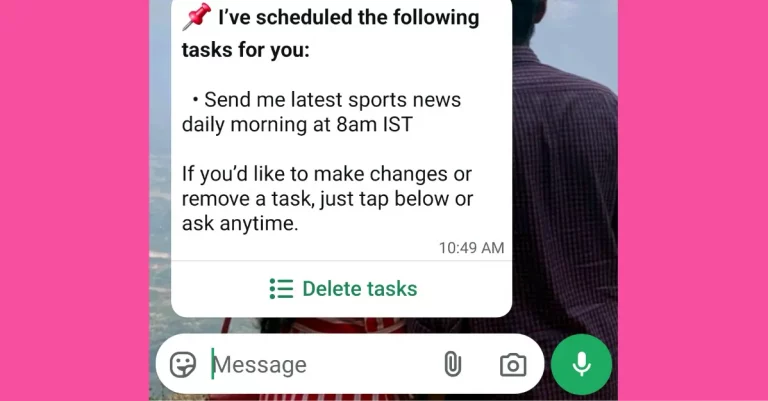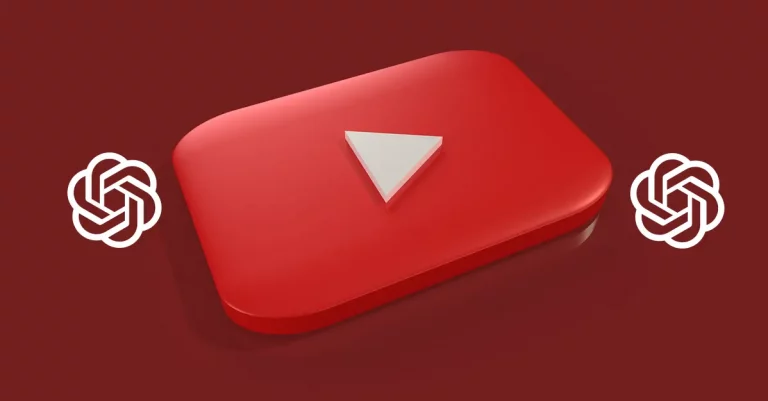How to Generate AI Videos for Free
Creating videos with AI can seem complicated, especially if you’re trying to do it without spending money. I’ve been down that road, spending hours searching for tools that actually let you generate AI videos for free.
Unlike AI image generators, where free options are everywhere, video generation is a different story. Videos need way more computing power, which makes most platforms either paid or very limited.
But after testing various platforms and running into paywalls, I finally found a reliable method that works using Google AI Studio along with Google’s Veo video generation model.
It might sound technical, but trust me, it’s simple once you know where to click. If you’re like me and want to create videos without pulling out your wallet, this is worth trying.
Why Free AI Video Generation Is Hard to Find
AI video generation isn’t widely available for free because of how resource-heavy it is. Each second of video requires complex processing, far beyond what’s needed to create a static image.
That’s why most AI video tools either offer a tiny free trial or lock features behind expensive subscriptions.
Even popular platforms like Runway, KlingAI, Pika Labs, etc give you just enough to test before asking for payment. So, finding a way to consistently generate AI videos without costs felt like hitting a goldmine.
What Are Google AI Studio and Veo?
Google AI Studio is a free, web-based tool primarily designed for developers to experiment with Google’s Gemini large language models (LLMs). While it’s intended for developers, the video generation feature is simple enough for anyone to use.
Veo, on the other hand, is Google DeepMind’s advanced video generation model. It transforms detailed text prompts—and even images—into high-quality video clips. Whether you’re aiming for realistic scenes, animations, or cinematic shots, Veo can handle it.
I know it sounds like something reserved for professionals, but you don’t need any coding skills or technical background to use these tools.
How to Generate AI Videos for Free: A Simple Guide
Here’s a detailed breakdown of how I’ve been generating AI videos without spending a single rupee:
1. Open Google AI Studio
Head over to https://aistudio.google.com/ using any modern browser.
2. Sign In Using Gmail
Use your existing Gmail account to log in. If you don’t have one, it only takes a couple of minutes to create.
3. Find the Video Generation Section
Once logged in, look at the sidebar and click on Video Gen.
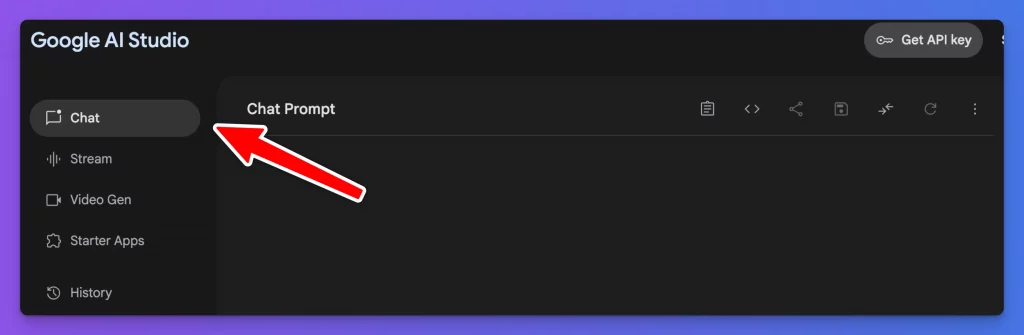
4. Write a Clear Prompt
In the prompt box, describe exactly what you want to see. The more specific you are, the better the video result. For example, instead of saying “a cat,” try “a fluffy white cat playing with a ball of yarn on a wooden floor.”
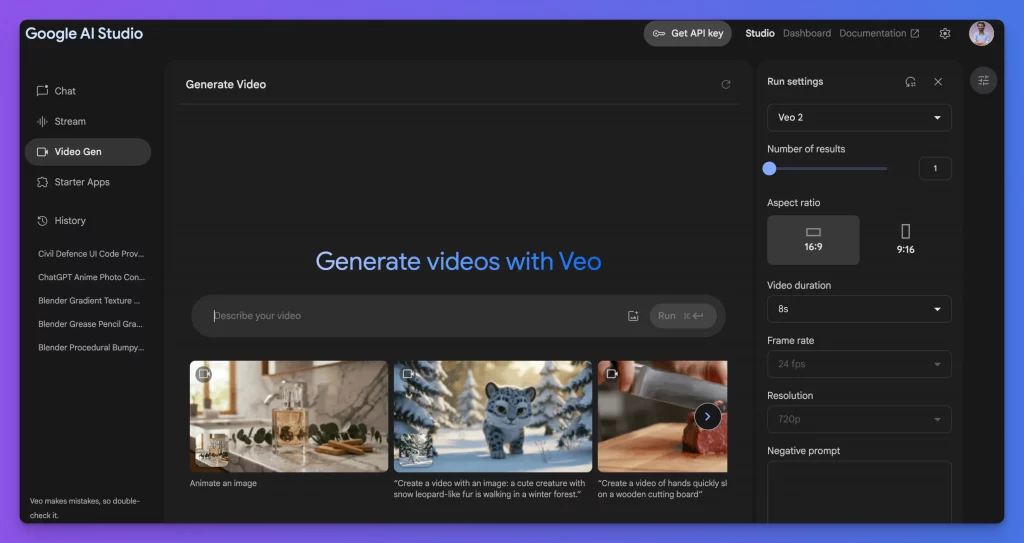
5. Adjust Settings for Better Results
You can tweak the aspect ratio (like vertical, or widescreen) and set the video duration. This is useful if you’re creating content for platforms like Instagram or YouTube Shorts.
6. Hit Run and Wait a Few Seconds
Click the Run button and let Veo do its work. Usually, within 60 seconds, your video will appear.
7. Download Immediately
Once your video is ready, click the download icon. Since there’s no history or saved projects, downloading right away is important.
Some Prompts That Worked Well for Me
If you’re unsure what kind of prompts to use, here are a few examples I tried that gave impressive outputs.
An angry tiger walking towards the camera through a dense jungle.
A cute cartoon cat dancing under disco lights in a colorful room.
A ship battling waves in a stormy ocean, with lightning striking in the background.
A scientist examining a glowing test tube in a dark laboratory, with the background softly blurred.
Drone footage rising over golden wheat fields, revealing rolling hills during sunset.
These prompts produced short but visually appealing clips. You can modify them based on your needs—whether for fun, content creation, or project prototypes.
What You Should Know Before Using It Daily
While this tool is free, it does come with a few conditions:
- Daily Limits Exist
Although Google doesn’t clearly mention the exact number, I noticed that after generating around 7-8 videos, I’d get a “daily quota exhausted” message. It resets the next day, so you can continue without worrying about long-term restrictions. - No Saved Projects or History
Once a video is generated, it’s displayed on your screen, but there’s no option to retrieve it later. If you forget to download it, you’ll lose that video. - Short Duration
Currently, the videos are limited to a few seconds. While this might seem short, it’s enough for social media posts, GIFs, or concept visuals.
How to Get Better AI Videos Every Time
After using Veo for a while, here are some things I learned that helped improve the quality of my videos:
- Use Descriptive Language
Mention colors, environments, actions, moods, and even camera angles. For example, “Aerial view of a city skyline at night with glowing lights” gives better results than just “city at night.” - Think in Scenes
Imagine how you’d describe a scene to someone who can’t see it. That’s how detailed your prompt should be. - Test Different Styles
You can try adding styles like “cinematic,” “cartoon,” or “realistic” to guide the AI’s output. - Save Everything
Make downloading your habit as soon as the video is ready.
Where You Can Use These AI Videos
Even short AI-generated videos can serve many purposes:
- Social Media Posts: Eye-catching clips for Instagram, TikTok, or Facebook.
- YouTube Shorts: Quick visuals to complement your content.
- Blog Enhancements: Add dynamic visuals to your articles.
- Educational Use: Create visual aids to explain concepts.
- Marketing Prototypes: Draft video ideas without hiring a production team.
- Personal Fun: Just create for the sake of creativity.
At first, I thought generating AI videos for free was impossible without running into annoying paywalls. But Google AI Studio, paired with Veo, proves that you can access powerful AI tools without spending anything.
Of course, it’s not perfect—there are limits, and you won’t be making full-length films with it. But for quick content, creative experiments, or visual storytelling, it’s more than enough.
If you’re someone who enjoys testing new tools or needs simple video content, give this method a try. Keep experimenting with prompts, download your creations, and who knows—you might come up with something truly unique.