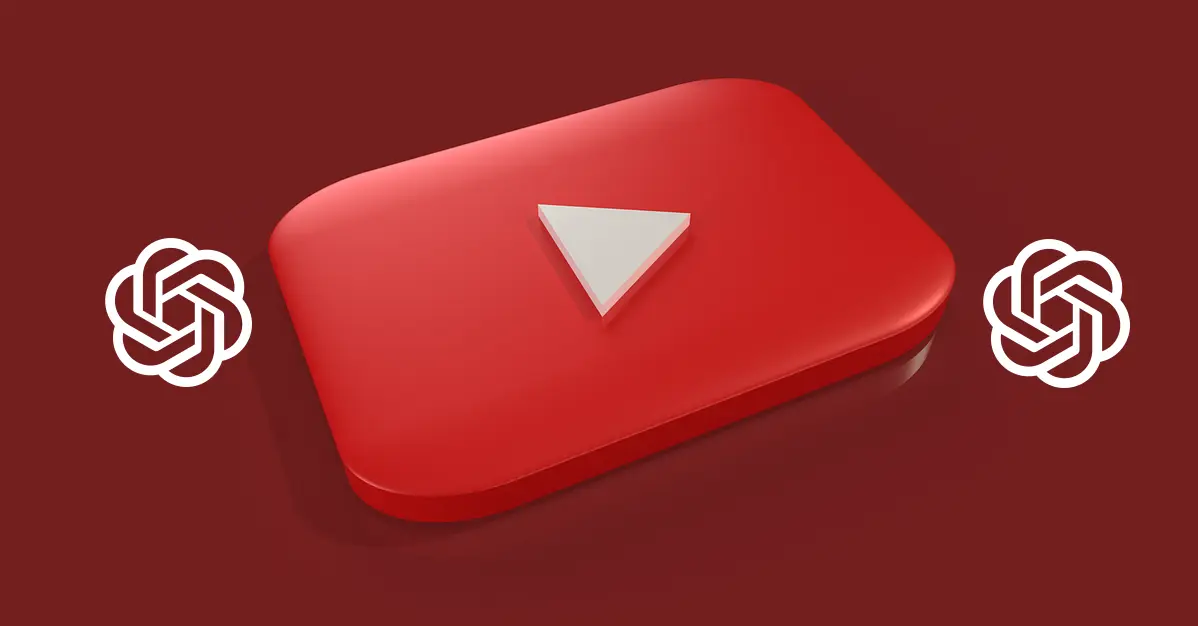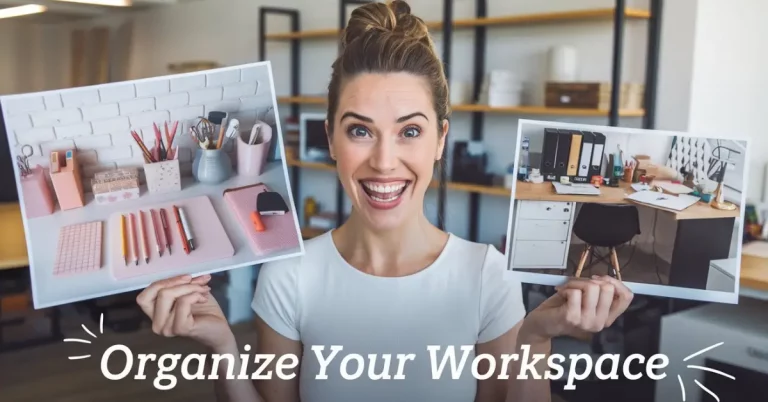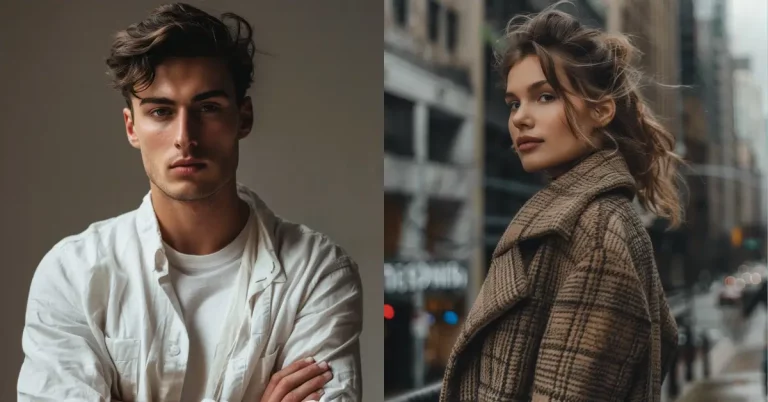How to Summarize YouTube Videos using ChatGPT
We all know the feeling. You see an interesting YouTube video that’s 45 minutes long, but you only have 10 minutes to spare. Or maybe you want to quickly understand what a tutorial covers before committing to watching the whole thing.
I’ve found a simple solution that saves me hours every week: using ChatGPT to summarize YouTube videos. Here’s exactly how I do it.
Why This Method Works
YouTube videos often contain valuable information, but they’re designed for entertainment and engagement. This means lots of filler content, introductions, and tangents. A good summary cuts through all that noise and gives you the essential points.
You don’t need any special tools or browser extensions. Just YouTube, ChatGPT, and a few minutes of your time.
Step-by-Step Process
Step 1: Get the Video Transcript
First, you need the video’s transcript. YouTube automatically generates transcripts for most videos, and accessing them is straightforward.
- Go to the YouTube video you want to summarize
- Look for the video description and click “more” to expand it
- Find the “Show transcript” option and click it
- Copy the entire transcript that appears
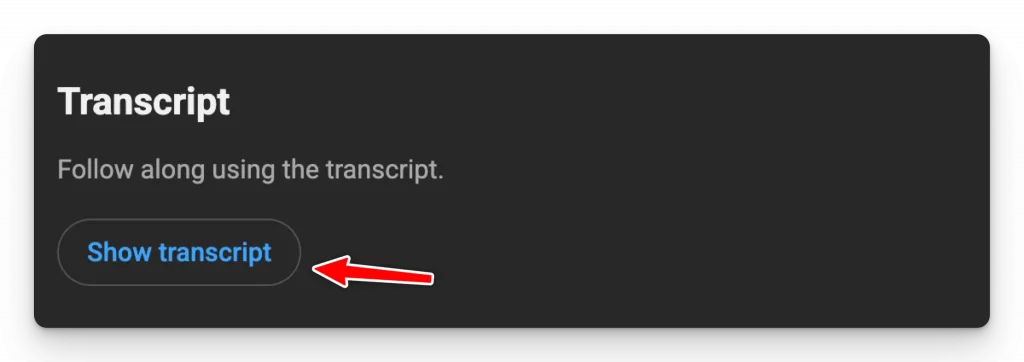
The transcript will include timestamps, but don’t worry about removing them – ChatGPT handles this automatically.
Step 2: Open ChatGPT
Head over to chatgpt.com in your browser. You can use the free version for this, though the paid version gives you access to more advanced models that might produce better summaries.
Step 3: Create Your Summary Request
Here’s the most important step. You could simply paste the transcript and ask for a summary, but I’ve found that using a specific prompt gives much better results.
Here’s the prompt I use:
You are an expert YouTube Content Summarizer. Your task is to analyze the provided video transcript and create a summary that allows a user to understand the video’s full value without watching it.
Produce the summary in the following format:
One-Sentence Summary: A single, concise sentence that encapsulates the core message of the video.
Core Message: Write the summary of video in multiple paragraphs.
Key Takeaways: A bulleted list of the most important points, actionable insights, or critical pieces of information from the video.
Maintain a neutral, informative, and easy-to-understand tone throughout the summary.
[Paste the full YouTube video transcript here]
Simply replace the last line with your copied transcript.
Customize Your Summaries
The beauty of this method is that you can modify the prompt based on what you need. Here are some variations I use:
- For Educational Content: Ask ChatGPT to focus on key concepts, definitions, and learning objectives.
- For Business Videos: Request emphasis on actionable strategies, statistics, and implementation steps.
- For Tech Tutorials: Ask for step-by-step instructions and important warnings or prerequisites.
- For News or Commentary: Focus on main arguments, evidence presented, and different perspectives mentioned.
What to Do When Videos Are Too Long
ChatGPT has input limits, so extremely long video transcripts might not work. I’ve run into this with 1-hour podcasts or detailed technical presentations.
When this happens, I use Google’s AI Studio instead. It offers a much larger context window for free, which means it can handle longer transcripts without issues.
You can use the same prompt structure there, and the results are equally good.
Tips for Better Results
- Be Specific About What You Want: If you’re looking for specific information, mention it in your prompt. For example, “Focus on the pricing strategies mentioned” or “Highlight any tools or resources recommended.”
- Ask Follow-Up Questions: After getting your summary, you can ask ChatGPT to expand on specific points or clarify anything that seems unclear.
- Save Good Prompts: When you find a prompt format that works well for your needs, save it somewhere you can easily copy and paste it later.
When This Method Works Best
This approach is particularly effective for:
- Educational videos and online courses
- Business presentations and webinars
- How-to tutorials and guides
- Podcast episodes and interviews
- Conference talks and lectures
It’s less useful for highly visual content like cooking shows or art tutorials, where seeing the actual process is important.
Once you get comfortable with this process, you can streamline it further. I keep my go-to prompt saved in a text file on my desktop. When I find a video I want to summarize, I can get a complete summary in under 3 minutes.
Some people create bookmarks or browser shortcuts to make accessing transcripts even faster, but honestly, the manual method is quick enough for most use cases.
This simple technique has changed how I consume YouTube content. Instead of bookmarking videos I’ll “watch later” (and never actually watch), I can quickly understand their value and decide if they’re worth my time.
Give it a try with your next long YouTube video. You might be surprised at how much time this saves you and how much more focused your learning becomes.