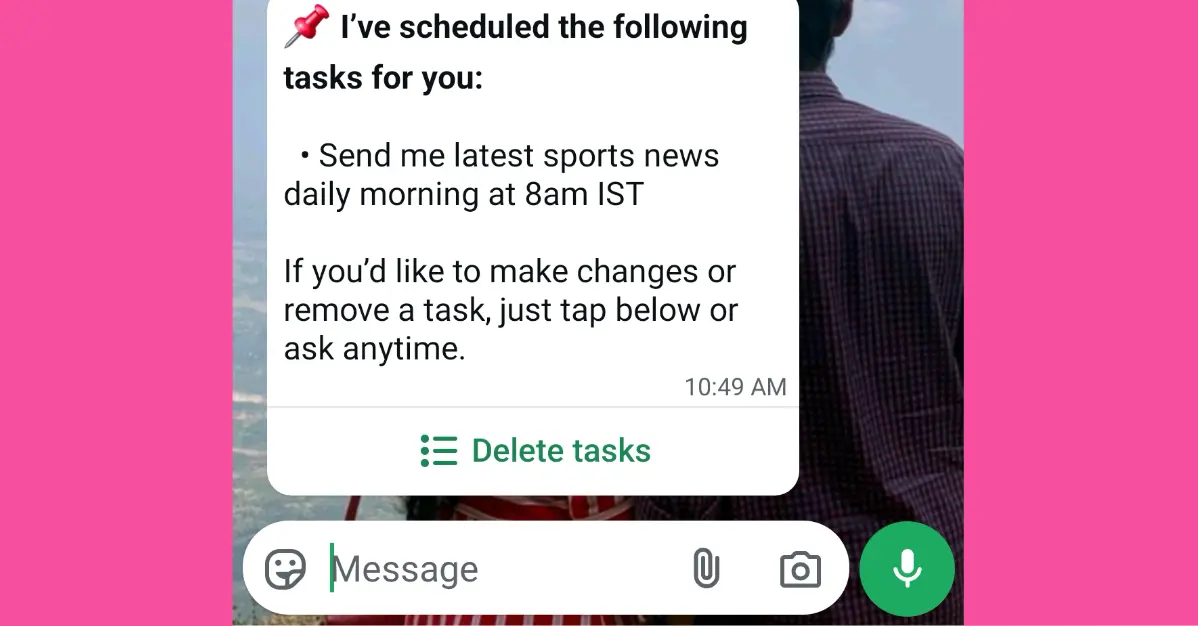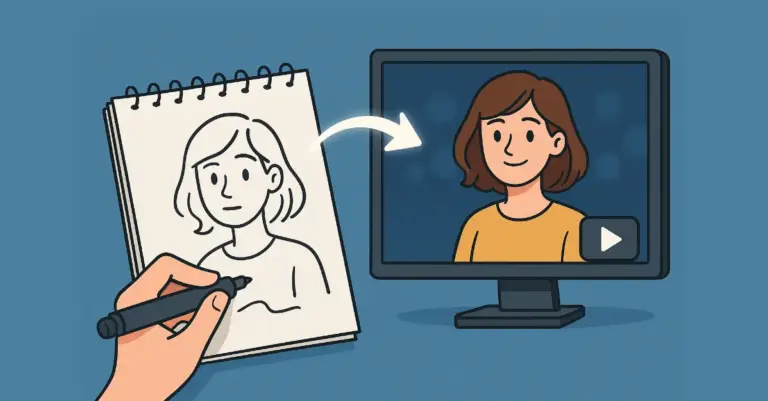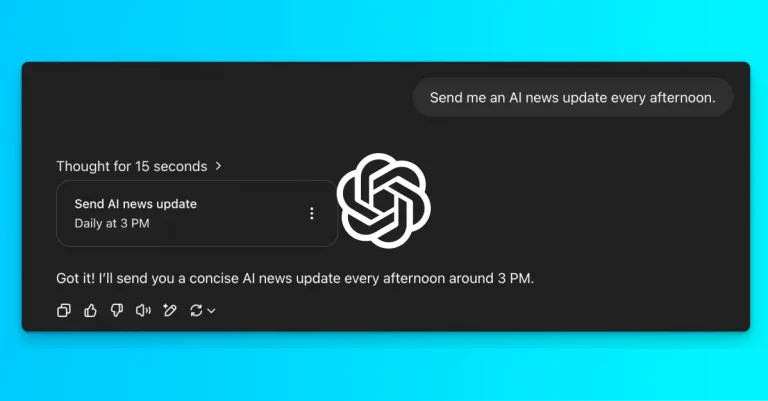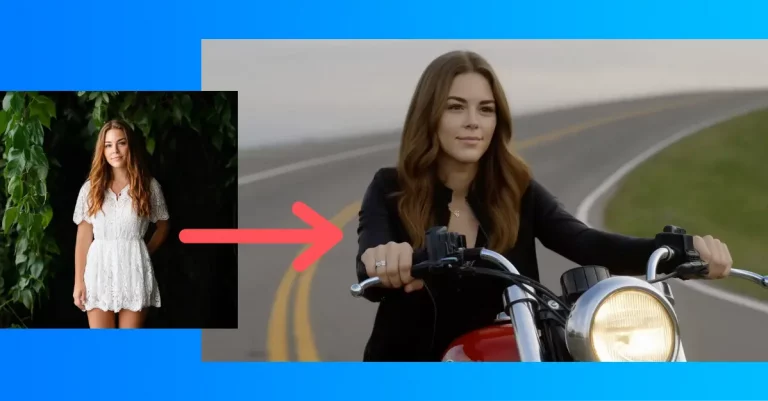How to Schedule Tasks with Perplexity AI on WhatsApp
I’ve been using WhatsApp for years, but I never thought it could become my personal assistant. That changed when I started using Perplexity AI directly through WhatsApp messaging.
Perplexity is more like an AI powered research assistant that gives you accurate, real-time answers with sources. Unlike traditional search engines that show you links, Perplexity provides direct answers to your questions.
You can now schedule tasks with Perplexity on WhatsApp. This is the first time you get to feel a basic assistant on WhatsApp that sends you periodic news alerts, custom reminders at a frequency you set all in simple natural language.
Think about it. Instead of setting multiple apps for different reminders, you can manage everything through one familiar chat interface. Your morning news, workout reminders, stock updates, weather alerts – all delivered right to your WhatsApp.
How to Set Up Perplexity AI on WhatsApp
Setting up Perplexity on WhatsApp is easy. Here’s exactly what you need to do:
Step 1: Save the Contact
Save the phone number +1 (833) 436-3285 to your contacts on your smartphone. Give it a name like “Perplexity AI” so you can find it easily.
Alternatively, you can skip saving the contact and open the link wa.me/18334363285 directly from your phone. This will start a chat immediately.
Step 2: Start the Conversation
Open WhatsApp and find the contact you just saved. Start a new chat with Perplexity AI.
Step 3: Schedule Your First Task
Type your task in simple, natural language. For example, you might say “Send me latest sports news daily morning.”
The AI understands plain English, so you don’t need to use special commands or syntax. Just talk to it like you would talk to a friend.
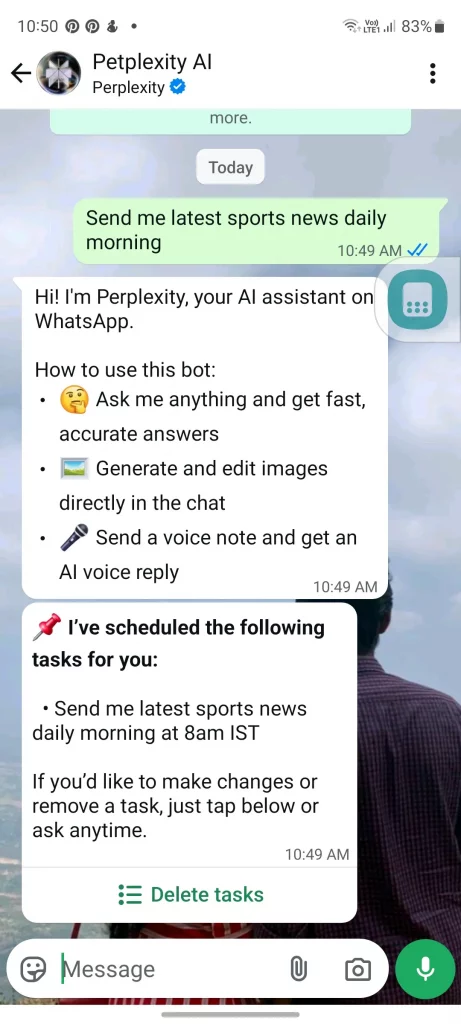
Step 4: Confirm the Schedule
Once you send your request, Perplexity will confirm the task and set up the schedule. It will tell you when and how often you’ll receive the updates.
Step 5: Manage Your Tasks
You can change or delete tasks easily. Just tap the “Delete tasks” button that appears in the response message. You can also modify existing tasks by sending new instructions.
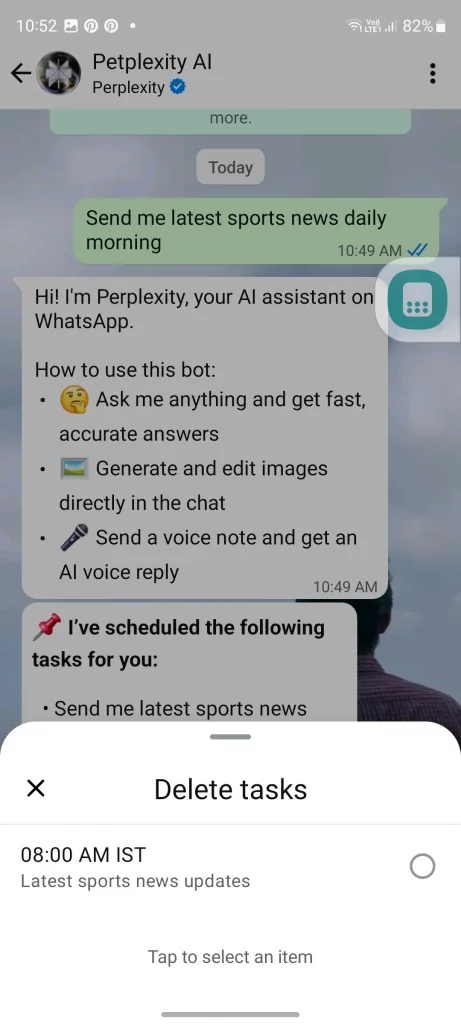
Example Tasks You Can Schedule
The beauty of this system is its flexibility. Here are some practical examples of tasks you can set up:
Daily News and Updates
- “Send me tech news every morning at 8 AM”
- “Give me cryptocurrency updates twice a day”
- “Send business headlines every weekday at 9 AM”
Personal Reminders
- “Remind me to drink water every 2 hours during weekdays”
- “Send me a workout motivation message every evening at 6 PM”
- “Remind me to call mom every Sunday at 7 PM”
Learning and Development
- “Send me a new vocabulary word every day at noon”
- “Give me a programming tip every Monday morning”
- “Share a historical fact every evening”
Health and Wellness
- “Send me a daily meditation reminder at 7 AM”
- “Remind me to take my vitamins every morning”
- “Give me healthy recipe ideas every Tuesday”
Finance and Investment
- “Send me stock market updates every weekday at 4 PM”
- “Give me weekly crypto market analysis every Friday”
- “Send me personal finance tips twice a week”
Weather and Travel
- “Send me tomorrow’s weather forecast every evening”
- “Give me weekend weather updates every Friday”
- “Send me flight deals to Europe once a week”
Tips for Better Results
Be Specific About Timing
Instead of saying “send me news,” try “send me tech news every morning at 8 AM.” The more specific you are, the better the AI can serve you.
Use Clear Categories
When asking for news or updates, specify the category. “Sports news,” “tech updates,” or “health tips” work better than generic requests.
Start Simple
Begin with one or two tasks to see how it works. You can always add more later.
Review and Adjust
After a few days, check if the timing and frequency work for you. You can always modify or delete tasks that aren’t useful.
This integration shows us where personal assistants are heading. Instead of separate apps for different functions, we’re moving toward unified experiences within platforms we already use.
WhatsApp becomes more than just a messaging app. It becomes your information hub, reminder system, and personal assistant all in one.
You don’t need to download new apps or learn new interfaces. Everything happens within WhatsApp, which you probably already use every day.