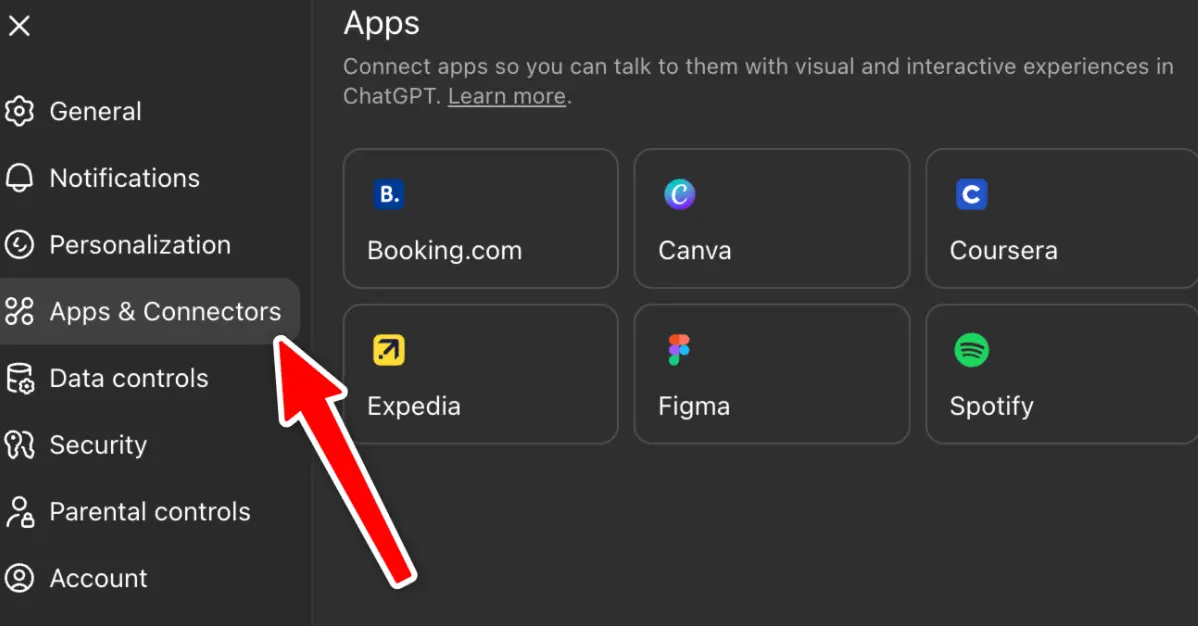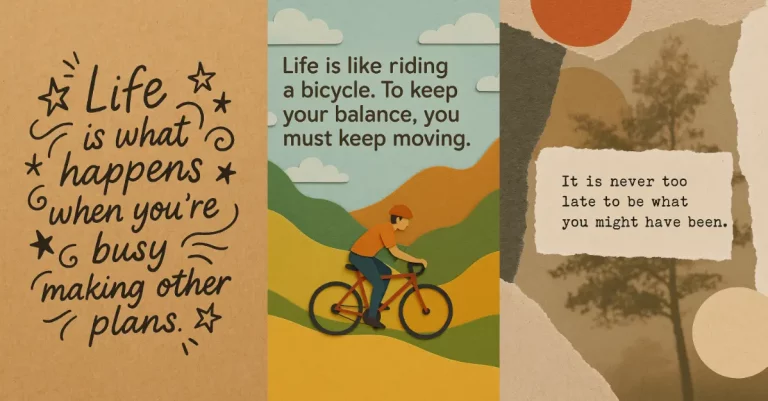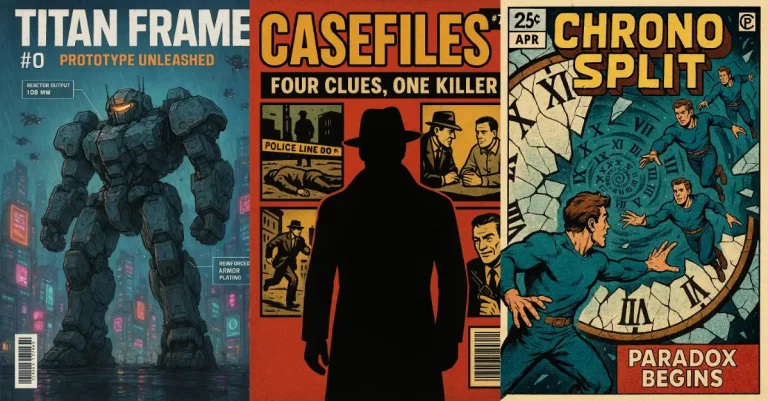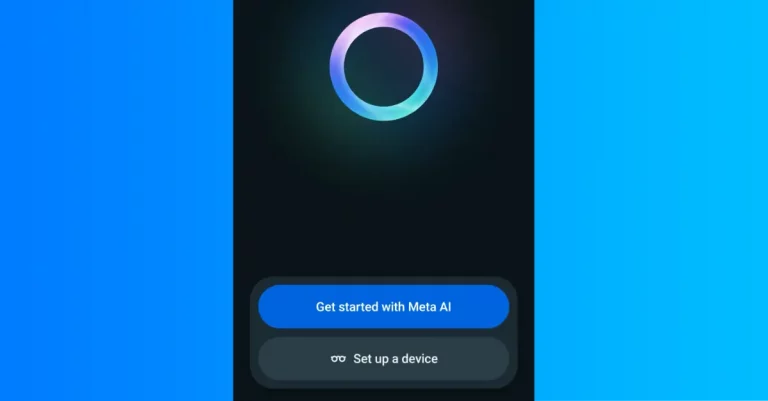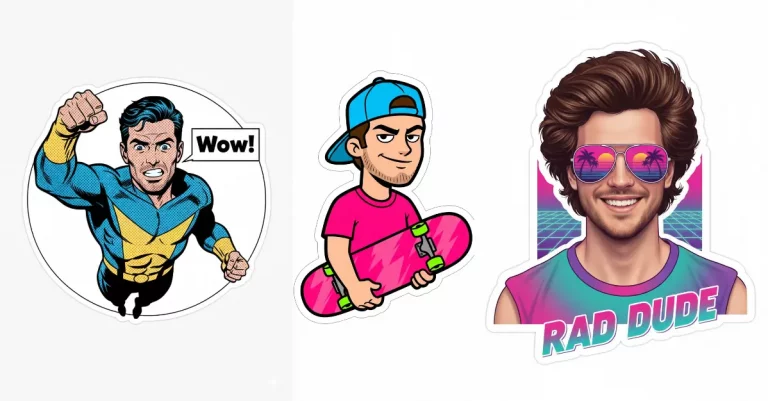How to Use Other Apps in ChatGPT
ChatGPT just got a lot more useful. OpenAI rolled out a feature that lets you connect and use other apps directly inside your chats. No more switching between tabs or copying information back and forth.
I’ve been testing this out, and it’s genuinely practical. You can create Spotify playlists, design presentations in Canva, search for hotels, or browse real estate listings without leaving ChatGPT. It saves time and keeps everything in one place.
These aren’t just links to other websites. The apps actually work inside your ChatGPT conversation. You can ask questions in plain English, and the apps respond with interactive elements you can use right there in the chat.
Say you’re planning a trip. You can ask about hotels in Paris, and Booking.com shows up with actual listings, prices, and amenities.
The same goes for Spotify. Instead of manually creating a playlist, you can tell ChatGPT what kind of music you want, and it builds the playlist for you through Spotify’s integration.
How to Connect Apps to ChatGPT
Here’s the step-by-step process:
- Go to chatgpt.com or open the ChatGPT app on your phone.
- Click on your profile icon in the corner and select Settings.

- Look for Apps and Connectors in the menu and click it.
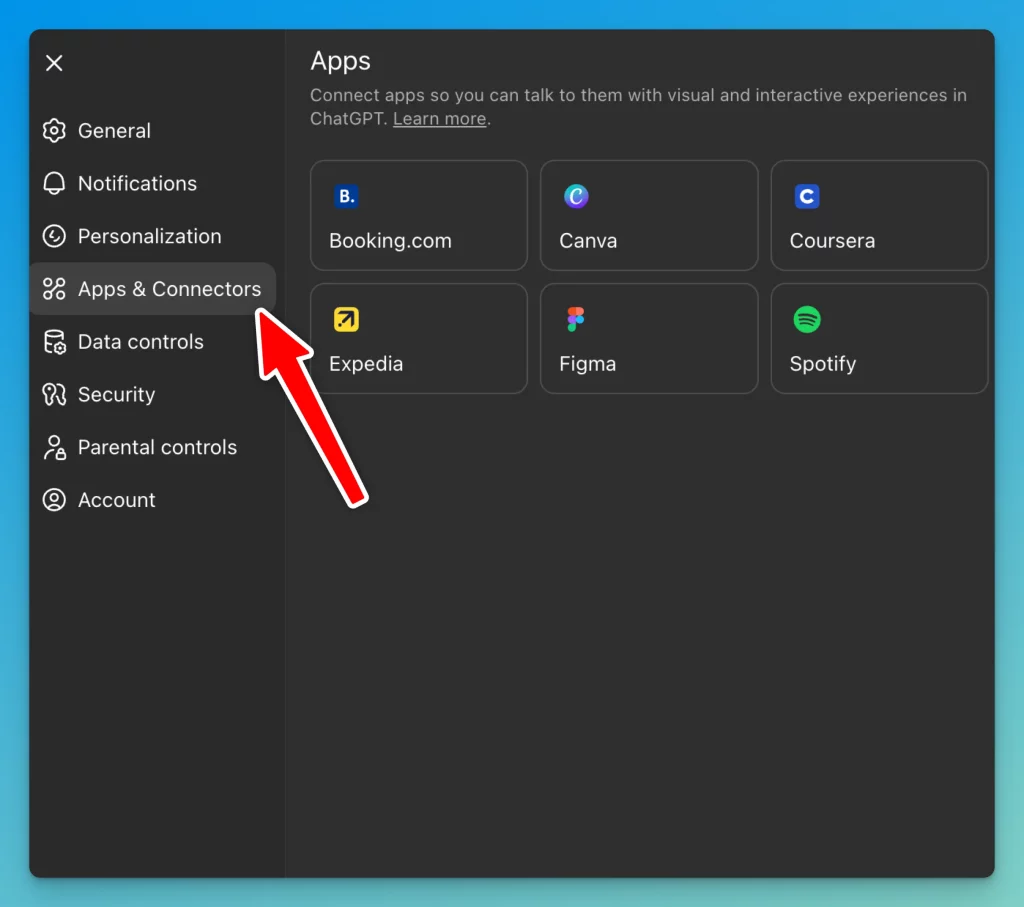
- You’ll see a list of available apps. Right now, there are seven: Booking.com, Coursera, Canva, Expedia, Figma, Spotify, and Zillow.
- Click on the app you want to connect and hit the Connect button.
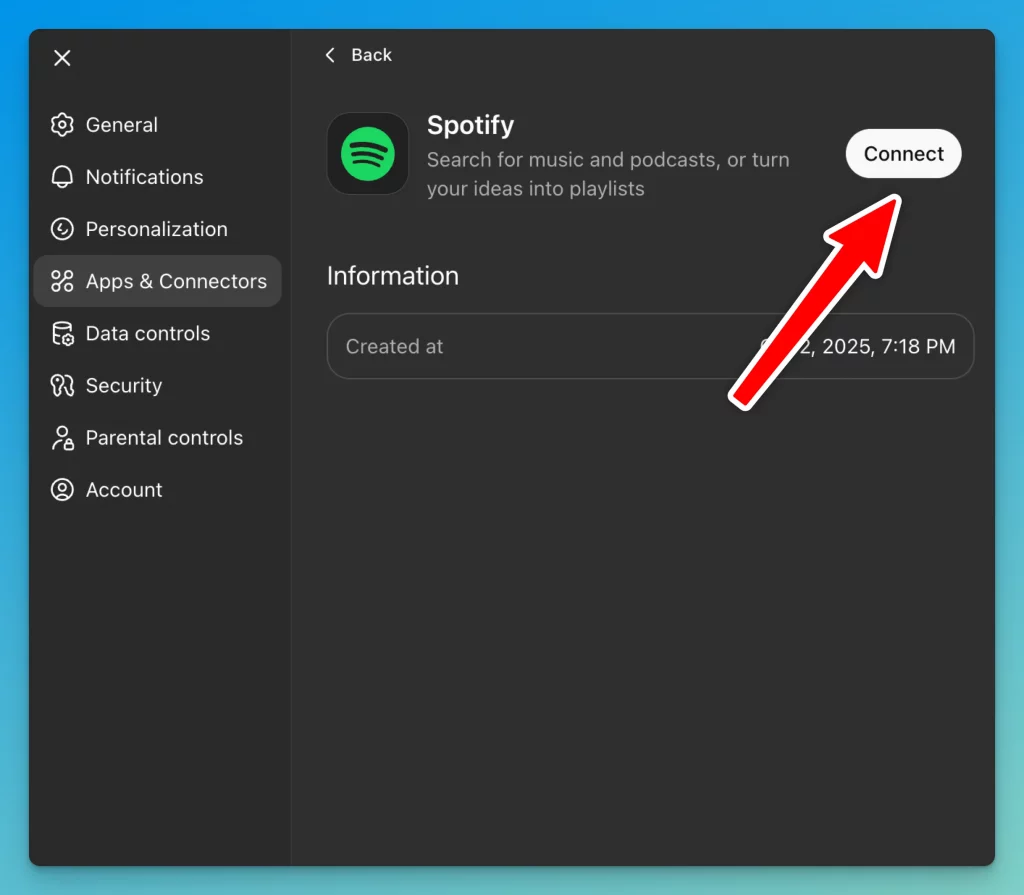
- A dialog box will pop up explaining what data might be shared. Just follow the prompts to continue.
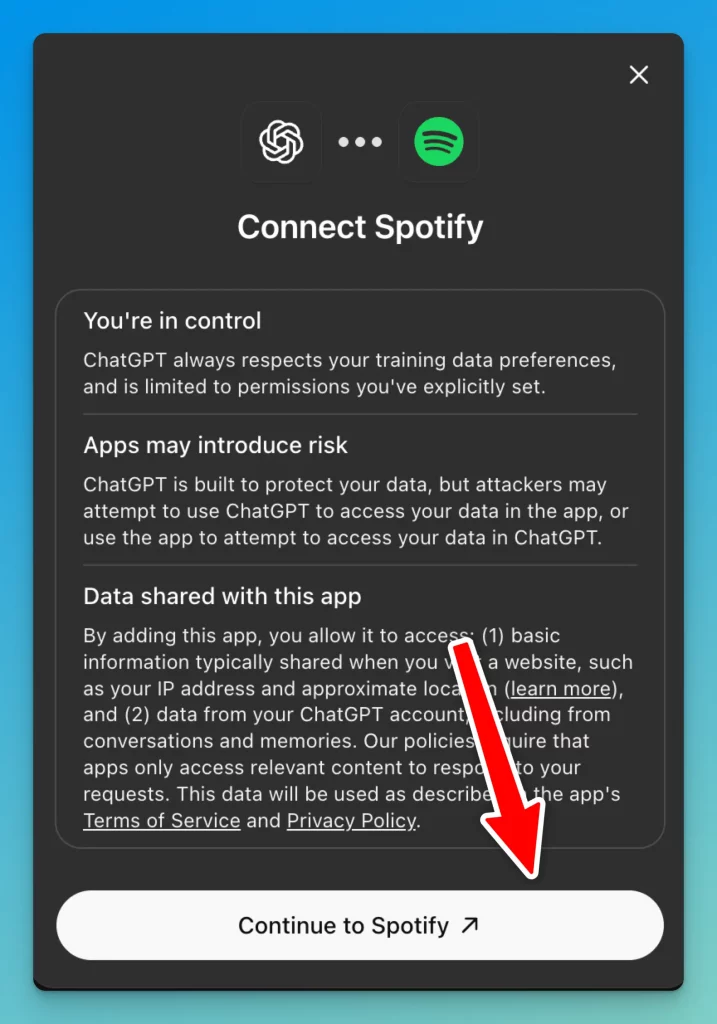
- That’s it. The app is now connected and ready to use.
How to Use Connected Apps
Once you’ve connected an app, you can mention it by name in your chat. For example:
“Create a playlist with old and popular pop songs for Spotify”
ChatGPT will use Spotify to make the playlist right there.
ChatGPT can also suggest apps when they fit the conversation. If you’re talking about buying a house, it might suggest Zillow so you can look at listings that match your budget.
What Apps Can You Use?
The initial lineup includes seven apps, each serving different purposes:
- Booking.com – Search for hotels and accommodations with specific requirements like parking or pool access.
- Canva – Turn outlines into slide decks or create designs without leaving the chat.
- Coursera – Take courses and ask ChatGPT to explain concepts from videos as you watch.
- Expedia – Plan trips and search for flights or hotels.
- Figma – Work on design projects with AI assistance.
- Spotify – Create and manage playlists based on your preferences.
- Zillow – Browse home listings on interactive maps based on your criteria.
These apps are available now to ChatGPT users on Free, Plus, Pro, and Go plans outside the EU. The service available in English in markets where these apps operate.
For Developers: Building Your Own Apps
OpenAI opened this up to developers through the Apps SDK, which is now in preview. It’s built on the Model Context Protocol (MCP) as an open standard.
If you’re a developer, you can start building and testing apps today. OpenAI provides documentation and example apps to help you get started. You can test your apps using Developer Mode in ChatGPT.
Later this year, OpenAI will start accepting app submissions for review and publication. They’ll also share details about monetization options for developers.
With over 800 million ChatGPT users, this is a significant opportunity to reach people at the exact moment they need your app.
Why This Matters
The key difference here is context. These apps appear when they’re actually useful, not just because they exist.
You’re not hunting through an app store or trying to figure out which tool to use. ChatGPT suggests the right app based on what you’re talking about. The apps blend familiar interfaces like maps and playlists with conversational interaction.
You can start with an idea, refine it through conversation, and then use the connected app to make it real. All in one place.
How to Disconnect Apps
If you change your mind about an app, you can disconnect it anytime. Just go back to “Apps and Connectors” in your settings and manage your connections there.
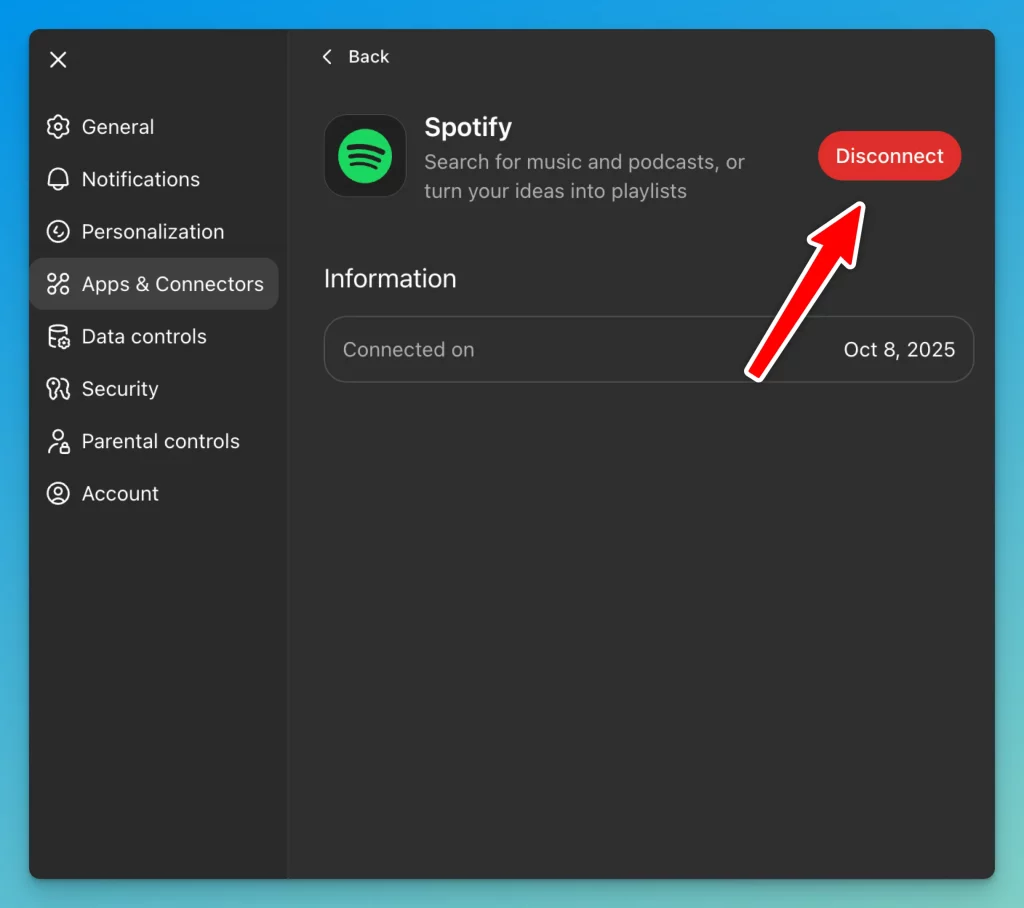
More apps will launch throughout the year. As more developers build with the SDK, the list of what you can do inside ChatGPT will keep growing.
This feels like a practical shift in how we use AI tools. Instead of AI being a separate step in your workflow, it becomes the place where you actually get things done.
The feature is available now, so you can start connecting apps and trying it out yourself.