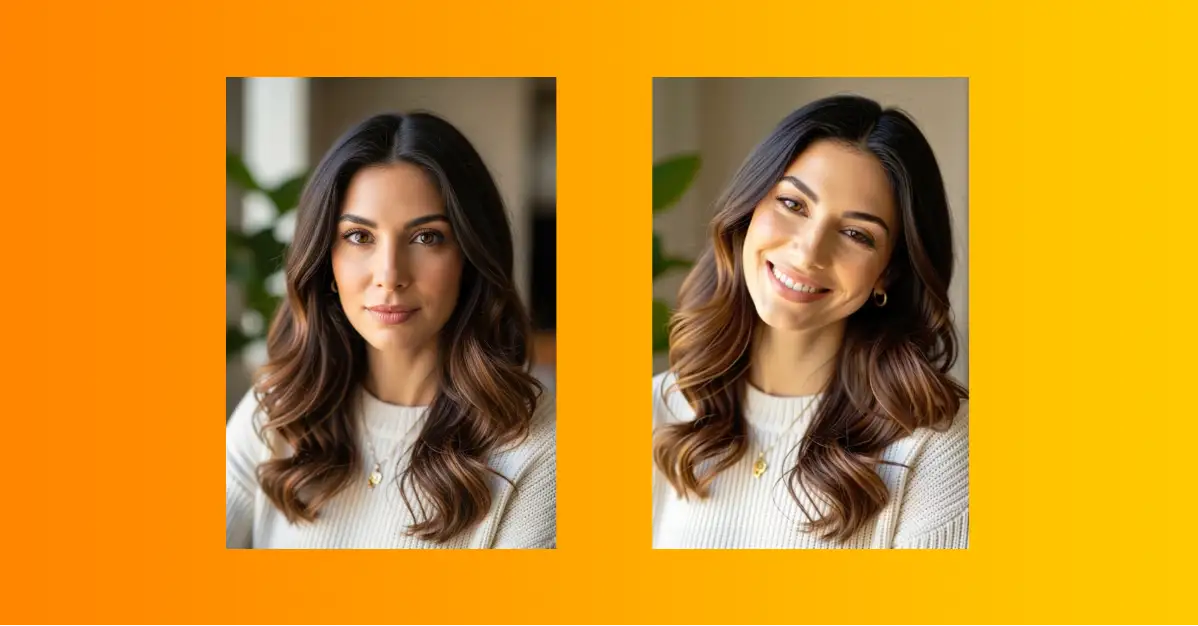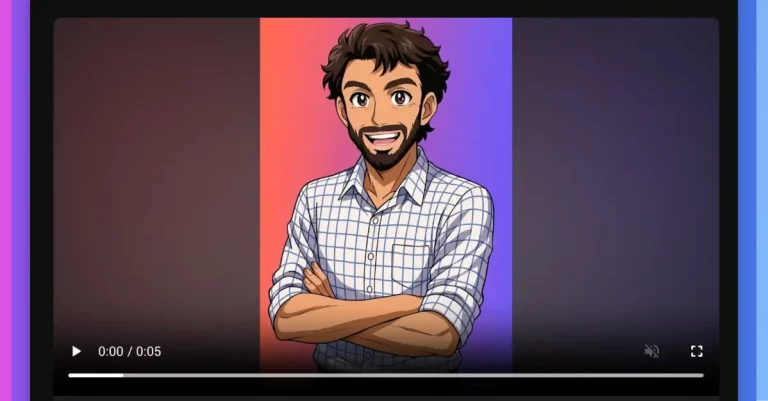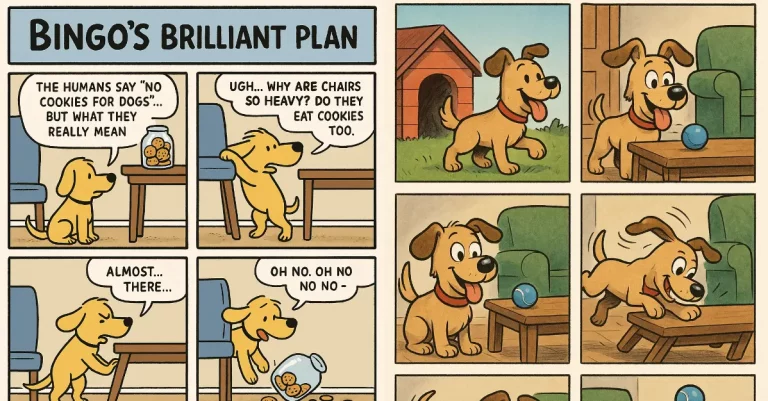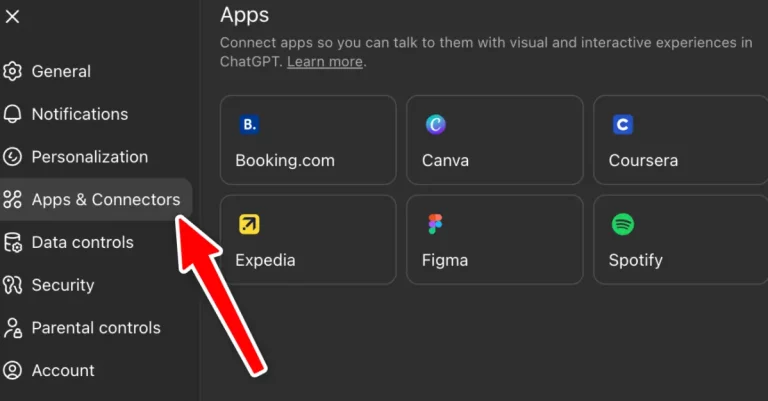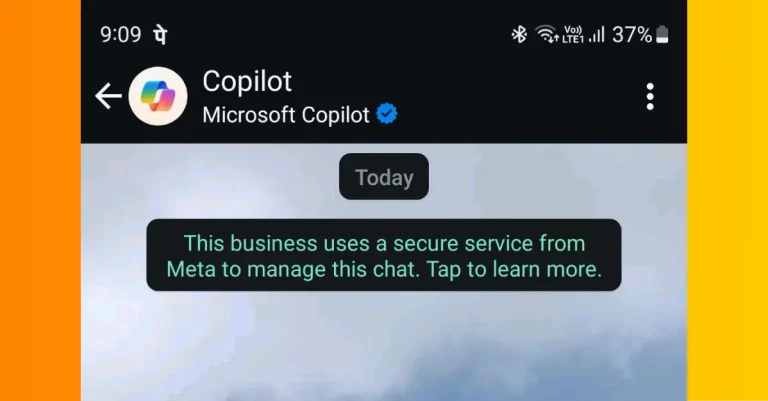How to Animate Your Photos Using AI for Free
I started playing with AI tools a year ago, and one thing that caught my attention was photo animation. The idea of turning a static image into a moving video seemed like magic. But here’s the thing, most tools that do this charge you money, sometimes a lot of it.
Then I found out about Meta AI, and it changed the game for me. It’s free, it’s easy, and the results are surprisingly good. Let me walk you through how I do it.
Why Photo Animation Matters
Before I get into the how, let me explain why this is actually useful. A photo is a moment frozen in time. An animated video brings that moment back to life. It’s perfect for social media, personal projects, or just having fun with your memories.
Get Started with Meta AI
The first step is simple. Download the Meta AI app on your phone. Just search for “Meta AI” in your phone’s app store, whether you’re using Android or iPhone. Install it and log in with your Meta account.
Once you’re inside the app, you’ll see a few tabs at the bottom. Look for the Meta icon in the center tab and click on it.
Upload Your Photo
Next, click the plus icon to upload a photo. I grabbed a photo of a woman (AI created) to test it out.

You can use any image, a selfie, a candid shot, a picture of someone doing something interesting. It doesn’t matter.
Write Your Prompt
Here’s where the main thing happens. You’re going to tell Meta AI what you want the video to look like. It’s as simple as typing in what you want.
Type something like: “Turn this photo into video.”
That’s it. Hit enter and wait a few seconds. Meta AI will generate a 5-second video of your photo coming to life.

Get More Specific
If you want something more specific, you can ask for it in your prompt. Meta AI listens to your instructions pretty well.
For example, if the person in your photo wasn’t smiling, you could say: “Turn this photo into video. Smiling facing the camera and tilting head to a side.”

I tested this with a photo of someone eating pizza. My prompt was: “Turn this photo into video. The man is eating pizza.” The video showed the person eating, even though the video was not perfect.

The key is being clear about what movements or expressions you want to see.
Download and Share
Once your video is ready, you have options. You can download it directly to your phone. Or you can share it right away to Facebook, Instagram, or other platforms Meta supports.
The video quality is pretty solid for something that was free and took just a few seconds to make.
Extend Your Videos
One thing I liked is that you’re not stuck with just 5 seconds. Meta AI gives you the option to extend the video further if you want something longer.
You can also add music to your videos. This makes them feel more complete, especially if you’re planning to post them on Instagram Reels or Facebook Reels.
A Few Tips from My Experience
Start with clear, well-lit photos. The better the image quality, the better the animated video will look. Blurry or dark photos don’t animate as well.
Be specific in your prompts. Don’t just say “animate this.” Tell Meta AI exactly what you want to happen. Mention expressions, movements, and actions.
Test different prompts on the same photo. Sometimes you’ll discover interesting animations you didn’t expect.
A few years ago, creating videos like this would have required expensive software, hours of learning, or paying someone else to do it. Now you can do it on your phone for free.
It’s one of those moments where technology actually makes life easier instead of more complicated.
Whether you want to add some fun to your Instagram feed, create something entertaining to share with friends, or just experiment with what’s possible, this tool is worth trying. The barrier to entry is basically zero, and the results speak for themselves.
Go ahead and try it. Pick a photo, open Meta AI, and see what happens. I think you’ll be surprised at how good the results can be.