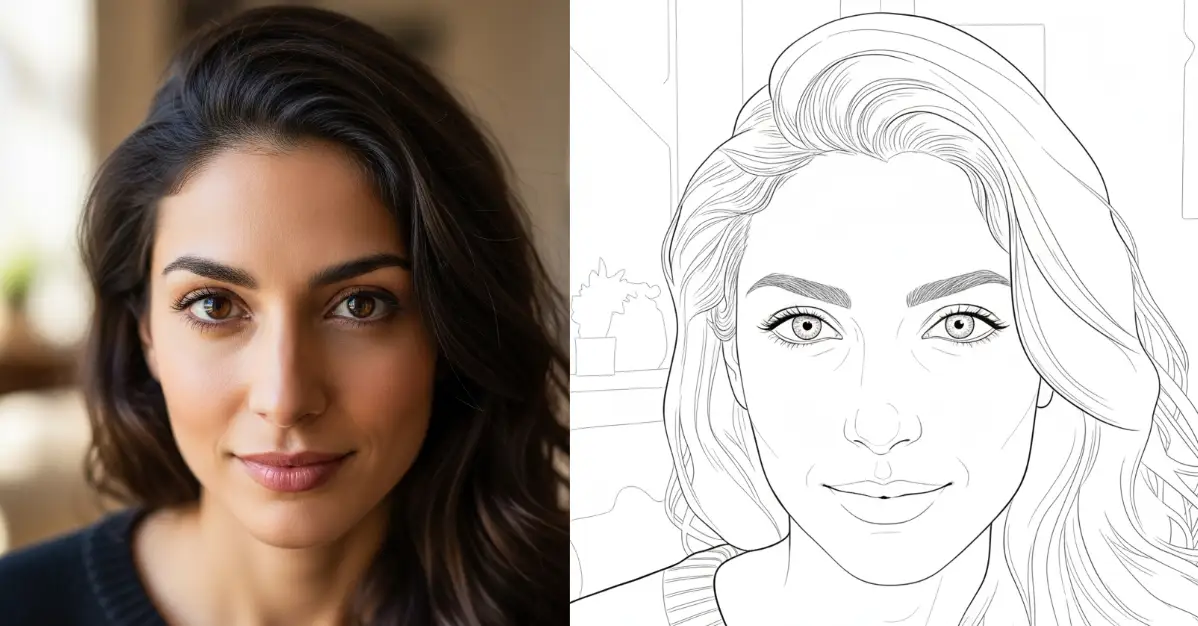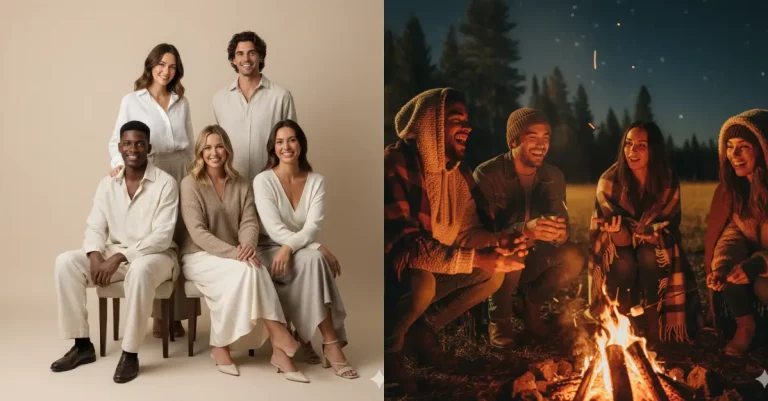How to Turn Your Photo into Line Art Using Gemini
Line art is exactly what it sounds like, images made entirely from lines. Instead of shading, colors, or gradients, line art uses simple strokes to create a picture. Think of it like a really skilled artist sitting down with a pen and drawing the outline of something without filling it in.
What makes line art special is that it strips away all the unnecessary details. You’re left with the pure essence of what you’re drawing. A person’s face becomes their eyes, nose, mouth, and jawline. A landscape becomes hills, trees, and paths. It’s clean, minimal, and surprisingly powerful.
The Nano Banana model is Google Gemini’s partI that’s surprisingly good at photo editing. It can handle complex tasks without slowing you down. When I tested it on portrait photos, the results were impressive. Clean lines, accurate proportions, and that professional sketch-like quality I was after.
No expensive software. No drawing skills needed. Just your photo and the right instructions.
How to Get Started
The process is straightforward. You don’t need to download anything or learn new software.
Step 1: Go to Gemini
Open your browser and head to gemini.google.com (or use your Gemini app). Sign in with your Google account if you’re not already logged in.
Step 2: Start a New Chat
Click on the option to start a new conversation. You’ll see a blank chat window ready for input.
Step 3: Upload Your Photo
Look for the attachment button (usually a plus icon). Click it and select the photo you want to convert. The image uploads to the chat.
Step 4: Use the Right Prompt
This is where the magic happens. Copy and paste this prompt into your chat:
Turn this photo into a clean black and white line art illustration, focusing on facial features and outlines. Use smooth, confident pen strokes with fine details in the hair, eyes, and clothing folds. The lines should be crisp, elegant, and evenly weighted. No shading or color, just pure outlines. Maintain correct proportions and preserve the likeness of the original person. The background should be plain white or minimal with subtle contour lines only. Artistic style similar to professional digital ink drawings or minimalist portrait sketches. High resolution, vector-like finish.
Step 5: Download Your Result
Once Gemini processes your request, you’ll get a line art version of your photo. Download it on your device.
Break Down of the Prompt
I didn’t write that prompt by accident. Each part does something important. Let me walk you through it.
“Turn this photo into a clean black and white line art illustration”
This tells Gemini what you want, a line art style, not a photo filter or abstract effect. The “clean” part ensures no messy lines. Black and white keeps it simple and elegant.
“focusing on facial features and outlines”
If you’re converting a portrait, this makes sure the AI pays attention to the face. It won’t waste detail on the background. For photos of people, your eyes, nose, mouth, and expression matter most.
“Use smooth, confident pen strokes with fine details in the hair, eyes, and clothing folds”
This prevents the output from looking robotic or shaky. You want lines that look like an artist drew them by hand. The instruction about hair, eyes, and folds tells the AI where to add more detail so the image looks professional.
“The lines should be crisp, elegant, and evenly weighted”
Crisp lines mean no blur or softness. Evenly weighted means no line is thicker or thinner than another without reason. This creates that premium, finished look.
“No shading or color, just pure outlines”
This is the key to true line art. You’re rejecting anything that isn’t a line. No gray tones. No color. Just black lines on white.
“Maintain correct proportions and preserve the likeness of the original person”
Sometimes AI gets creative and changes how someone looks. This instruction keeps the AI honest. Your nose should look like your nose.
“The background should be plain white or minimal with subtle contour lines only”
The background shouldn’t compete with your main subject. A plain white background keeps the focus on the person in the photo. Subtle contour lines add a tiny bit of depth without being distracting.
“Artistic style similar to professional digital ink drawings or minimalist portrait sketches”
This references existing art styles so Gemini understands the vibe you’re after. It’s not abstract. It’s not cartoon-like. It’s professional and clean.
Real Examples
Let me show you what this actually looks like in practice.
Example 1: A Man’s Portrait
Following is the reference photo I used.

When I ran it through Gemini with the prompt, the result captured his expression perfectly. His smile came through in the curve of the mouth. His hair texture showed up in the fine lines. It looked like a professional sketch.
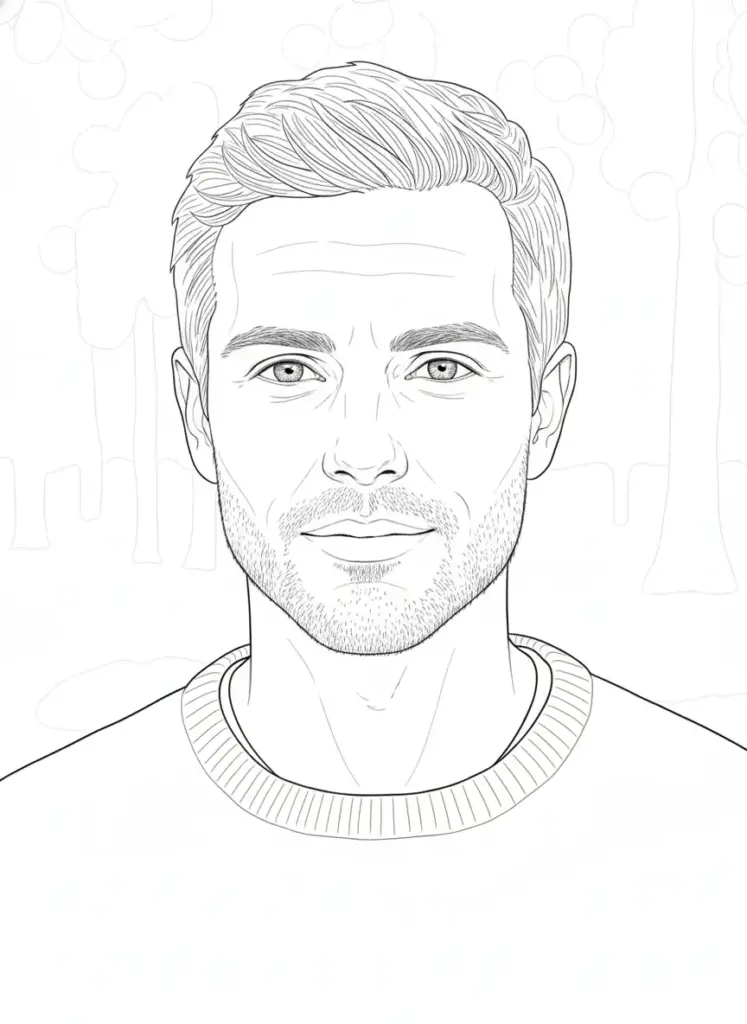
Example 2: A Woman’s Portrait
Following is the reference photo I used.

The line art version did something cool, it simplified the pattern into elegant curves, but kept the details of her face intact. Her eyes got special attention with fine details around the lids and lashes. The hair came out flowing and natural-looking, not choppy.
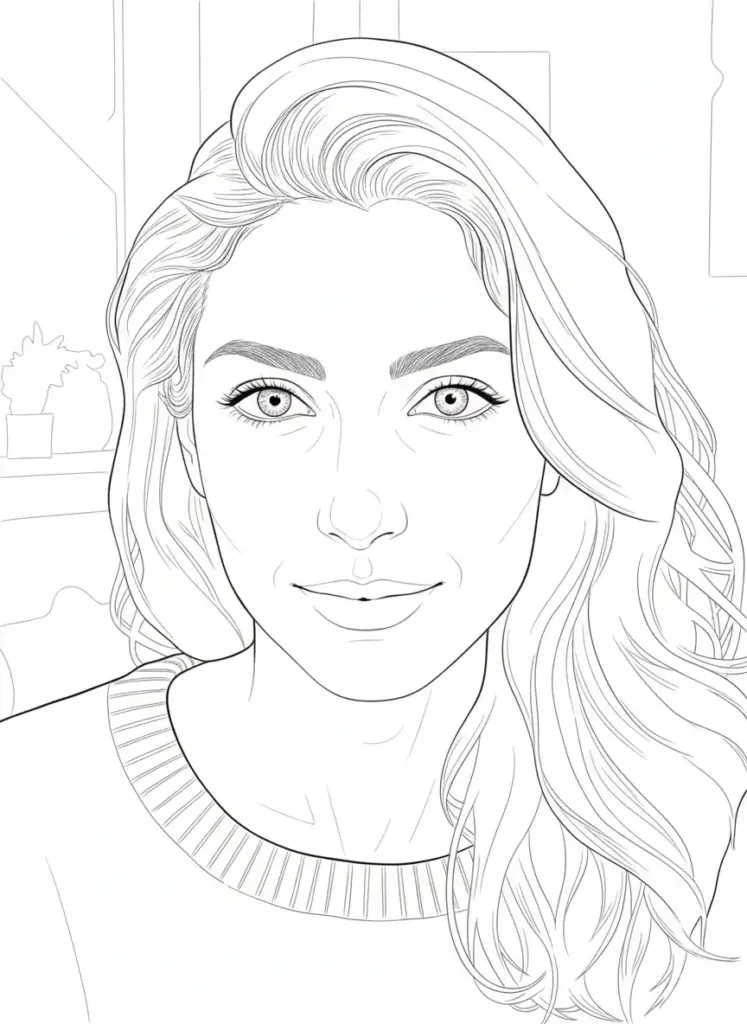
Bonus Tips
- Use good lighting photos. If your original photo is dark or blurry, the line art will reflect that. A well-lit photo with clear features works best.
- Portraits work better than group photos. The AI tends to focus on one face at a time. If you have multiple people, try converting individual portraits instead.
- Try different angles. If one photo doesn’t turn out quite right, take another from a different angle and run it through again.
- Adjust your prompt if needed. If the result has too much background detail, try adding “extremely minimal background” to your prompt. If lines feel too thin, ask for “thicker, more visible line strokes.”
Line art has this timeless quality that never gets old. Whether you want to print it, frame it, use it as a profile picture, or turn it into a tattoo design, a good line drawing works for everything.
Gemini makes the process stupidly simple. You don’t need to be an artist. You don’t need expensive software. You just need a decent photo and the right instructions.
Give it a try. Take a portrait photo, head to gemini.google.com, and run it through the prompt. Odds are you’ll get something you actually want to keep.