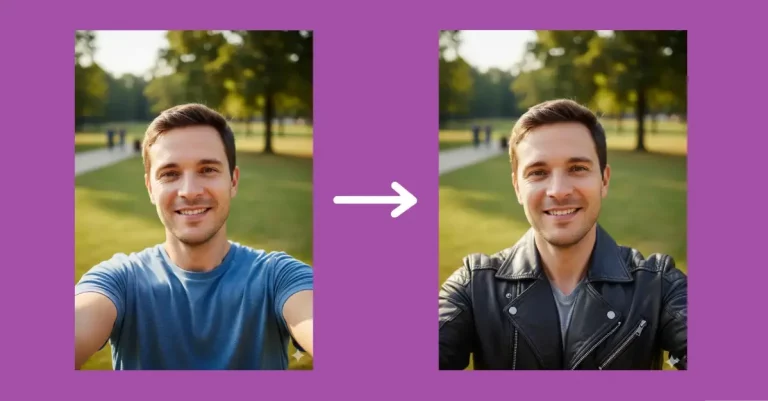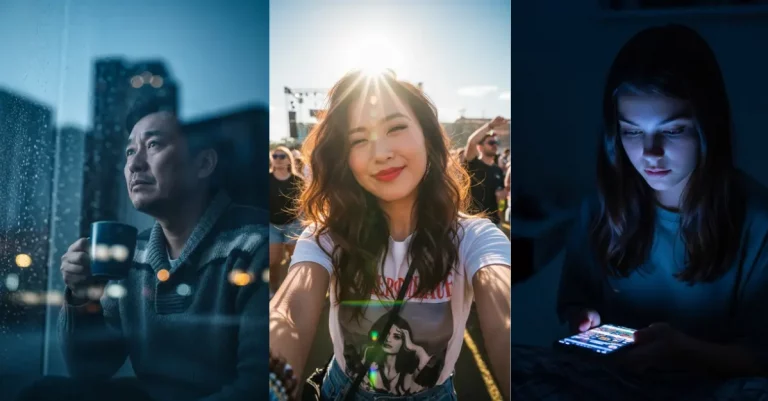How to Turn Your Photo Into a Stylish Digital Portrait Using Gemini
I’ve been playing around with AI tools lately, and I found something that actually works really well. You know those cool digital portraits you see on social media?
The ones with clean lines, bold colors, and that professional vector art look? Turns out you can make them yourself in just a few minutes.
A stylish digital portrait isn’t just a filter slapped on top of your photo. It’s a reimagined version of you with clean, sharp edges and bold color choices. Think of it like a modern artist painted your picture, but with perfect precision.
The best ones have a few things in common. They use flat, solid colors instead of gradients. The lighting is dramatic and intentional. The composition is tight and focused. And most importantly, they still look like you, just with an artistic twist.
Google Gemini’s Nano Banana
Google has this image model called Nano Banana. It’s built into Gemini, and it’s surprisingly good at editing and creating images from text descriptions.
I’ve tried a bunch of AI image tools, and this one stands out because it actually listens to what you want. You can be specific about angles, colors, lighting, and style, and it delivers.
The best part? You don’t need to download anything or pay for a subscription. Just head to gemini.google.com and you’re ready to go.
How to Create Your Portrait
Here’s what worked for me.
Start a new chat in Gemini, click the attachment icon, and upload a clear photo of yourself. Make sure it’s a good quality shot where your face is visible.
Then paste this prompt:
Create a sharply focused portrait that fills the frame, keeping the face identical to the reference shape. Use a clean vector look with bold, flat color sections. Show the person from a side view facing toward the right, maintaining a firm and composed expression. They wear small round black sunglasses lowered slightly so one eye is visible. The clothing should be a deep forest green or teal jacket with a raised collar. Use bright front-right lighting to cast crisp shadows and make the features stand out. Set the background to a rich burgundy red. Produce the image in a vertical layout with very high clarity and precise edges.
Hit send and wait about 10 seconds. Gemini will generate a stylized version of your photo.
I tested this with two different photos. First, I used a picture of a man.

The output turned him into this sharp looking portrait with the teal jacket and burgundy background. The side profile gave it a classic feel, almost like something you’d see in a graphic novel.

Then I tried it with a woman’s photo. Same prompt, completely different person, but equally impressive results.

The round sunglasses, the bold colors, the clean lines, it all came together perfectly. Her features stayed recognizable, but the style was completely fresh.

Both portraits had that premium, designed look. Like something you’d pay a professional illustrator to create.
Break Down the Prompt
Let me explain what each part of that prompt does, so you can tweak it for your own style.
“Sharply focused portrait that fills the frame” – This makes sure your face is the main focus. No random empty space or background distractions.
“Keeping the face identical to the reference shape” – This is crucial. It tells Gemini to maintain your actual facial structure instead of making up a generic face.
“Clean vector look with bold, flat color sections” – This creates that modern, illustration-style aesthetic. No messy gradients or photorealistic textures.
“Side view facing toward the right” – You can change this to “left” or even “front view” if you prefer. The side angle just tends to look more artistic.
“Firm and composed expression” – This keeps the mood professional and cool. You could swap it for “smiling warmly” or “looking thoughtful” depending on what vibe you want.
“Small round black sunglasses lowered slightly so one eye is visible” – This adds personality. Feel free to remove this part if you don’t want sunglasses, or change it to “aviator sunglasses” or “cat-eye glasses.”
“Deep forest green or teal jacket with a raised collar” – The clothing choice matters for the overall look. You can change this to any color or style. Try “burgundy blazer,” “black leather jacket,” or “white turtleneck.”
“Bright front-right lighting to cast crisp shadows” – This is what makes the portrait pop. The dramatic lighting adds depth and makes your features stand out. You can experiment with “soft even lighting” for a gentler look.
“Rich burgundy red” background – Background color changes the entire mood. Navy blue feels corporate. Mustard yellow feels retro. Soft pink feels friendly. Pick what matches your personality.
“Vertical layout with very high clarity and precise edges” – This ensures you get a portrait-oriented image that’s crisp and clean. Perfect for profile pictures or printing.
Tips for Better Results
- Use a clear, well-lit photo to start with. Blurry or dark images don’t give Gemini enough information to work with.
- If the first result isn’t perfect, just ask Gemini to try again or make specific changes. “Make the jacket darker” or “use a blue background instead” usually works.
- You can also mix and match elements. Want the sunglasses but not the side view? Just edit the prompt. Want a different color scheme? Change those two words.
- The more specific you are, the better your results will be.
I didn’t expect a free tool to produce results this good. But here we are. Google’s Nano Banana through Gemini can genuinely create professional-looking digital portraits in seconds.
The key is being specific with your prompt and starting with a decent photo. After that, it’s just a matter of tweaking until you get something you love.
Give it a shot. Upload a photo, paste that prompt, and see what happens. You might be surprised at how good your stylish digital portrait turns out.