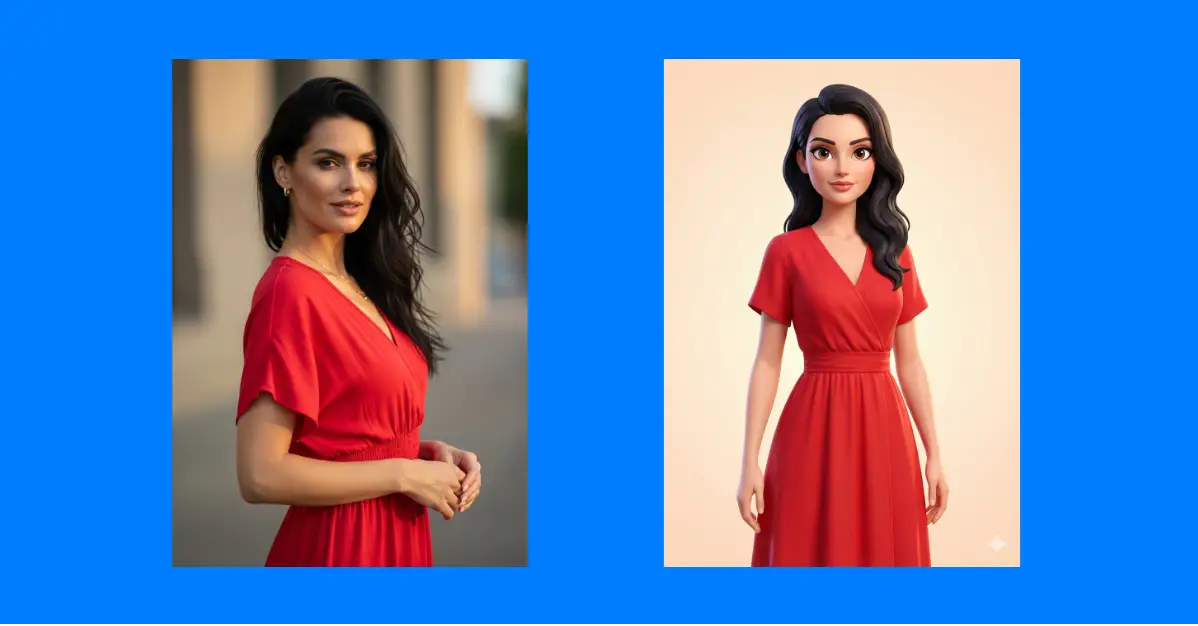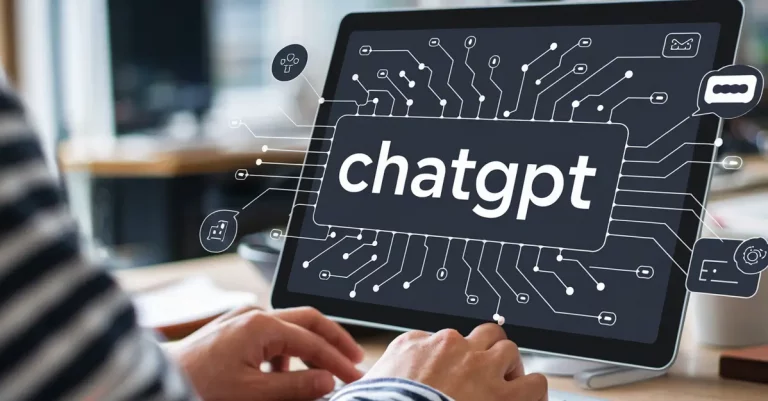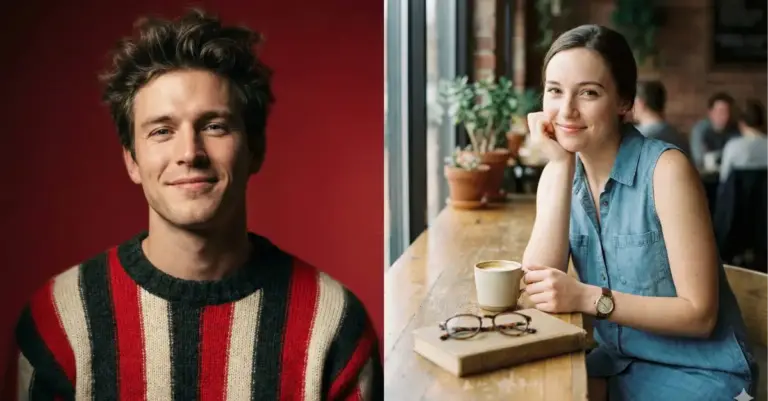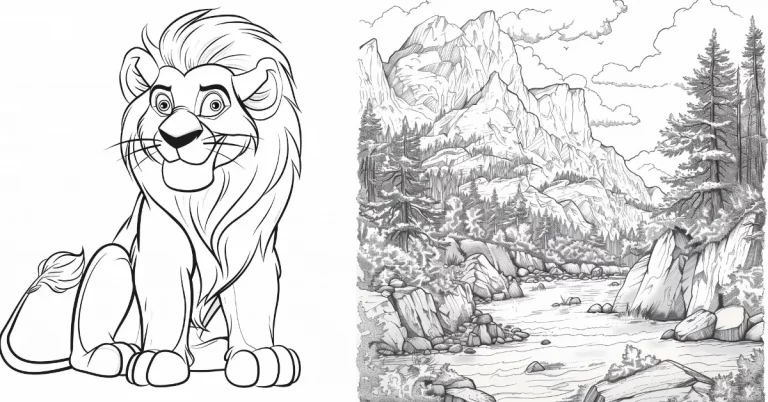How to Turn Your Photo into 3D Character Using Gemini Nano Banana Pro
I stumbled onto something pretty cool recently. You know how animated characters in movies and games always look so polished and interesting? Well, I figured out how to turn regular photos into 3D cartoon versions of people. And honestly, the results surprised me.
Before we get into the how, let me explain why anyone would want to do this in the first place.
3D cartoon characters have become huge. They’re everywhere now. Games use them. Social media profiles use them. Companies use them for branding. Even dating apps are experimenting with cartoon avatars.
The thing is, a good 3D cartoon character feels different than a regular photo. It’s stylized but still recognizable. It has personality. There’s something about the polished look and smooth textures that makes people feel more comfortable using it as their digital identity.
Gemini Nano Banana Pro
Google’s been updating their Gemini model pretty regularly. The latest iteration includes what they call the Nano Banana Pro image model.
This thing actually works well for photo editing and creating realistic images. More importantly for us, it’s excellent at creating stylized 3D cartoon versions of photos.
It’s free to use and you don’t need any special software or skills. If you can upload a photo and copy-paste a prompt, you’re already halfway there.
How to Get Started
First, go to gemini.google.com. You’ll need to be logged into your Google account. If you don’t have one, you’ll need to create it.
Once you’re in, start a new chat. This is important because it keeps things organized and separate from your other conversations.
Now, here’s the key part. You need to make sure you’re using the right model. Look for the model selector and choose Gemini 3 Pro. This is the model that handles image generation the best right now.
Upload your photo. You can do this by clicking the attachment button or dragging and dropping your image into the chat.
Copy and paste this into your chat:
Create a 3D cartoon version of the person in the photo with soft lighting and clean edges. Keep the facial features accurate. Add smooth skin textures, and bright eyes. Use vibrant but balanced colors. Maintain the same hairstyle, clothing, and overall likeness. Show a full body character facing the camera with a natural posture. Give the style a polished animated look with gentle highlights and clean shading. Use a clean background with soft gradients for a neat finish.
Hit send and wait a moment. The AI will process your photo and create a 3D cartoon version.
Real Examples
Let me show you what this actually looks like in practice.
When I tried this with a photo of a woman, the result was impressive. Following is the photo I used as reference.

Following is the result.

Her facial structure stayed the same but smoother. Her eyes were bright and expressive. The AI kept her long dark hair and clothing. The cartoon version looked like her, just in animation form. The background was a soft gradient.
I also tried it with a photo of a man.

And following is the result.

Same deal. The cartoon version maintained his features, his beard, his style. The difference was night and day compared to the original photo. It had that animated quality where it looks like something from a movie or show, not some rushed AI experiment.
Break Down of the Prompt
Let me explain what each part of that prompt is doing, because understanding this helps you customize it later.
- “Create a 3D cartoon version of the person in the photo with soft lighting and clean edges.” This is telling the AI what you want. 3D cartoon, not realistic. The soft lighting and clean edges prevent it from looking too harsh or messy.
- “Keep the facial features accurate.” This is crucial. Without this, the AI might take too many creative liberties. You want your cartoon character to actually look like you or whoever’s in the photo.
- “Add smooth skin textures, and bright eyes.” Smooth skin makes it look polished instead of rough. Bright eyes give the character life and personality. These are the details that make the difference.
- “Use vibrant but balanced colors.” Vibrant colors make it pop. But if they’re unbalanced, it’ll look ugly. This tells the AI to keep things looking good.
- “Maintain the same hairstyle, clothing, and overall likeness.” Again, this keeps it recognizable. You’re not asking for a random cartoon character. You’re asking for a cartoon version of the specific person in the photo.
- “Show a full body character facing the camera with a natural posture.” You want to see the whole person, not just the head. Facing the camera is the most flattering angle. Natural posture looks better than stiff or weird positions.
- “Give the style a polished animated look with gentle highlights and clean shading.” This tells the AI how to finish it. Polished animated style is different from rough sketch style. Gentle highlights and clean shading are what separates amateur from professional.
- “Use a clean background with soft gradients for a neat finish.” You don’t want your background to compete with your character. Clean and simple with soft gradients keeps it professional.
Customize for What You Want
Here’s the beautiful part. You’re not stuck with that exact prompt. Once you understand what it’s doing, you can change it.
Want your cartoon character in different clothes? Add to the prompt: “Change the clothing to a professional business suit.”
Want a different pose? Try: “Have the character sitting down with a relaxed posture instead of standing.”
Want a different background? Add: “Use a sunny outdoor background with trees and sky instead of gradients.”
Want it more cartoony or more realistic? Adjust by saying: “Make it less realistic and more cartoonish” or “Make it more realistic while keeping the cartoon style.”
The prompt is flexible. Play around with it. See what works for you.
That’s really it. You don’t need to be tech savvy. You don’t need expensive software. You just need a photo and a free Google account.
Go try it. Upload a photo, paste that prompt, and see what happens. The worst case is it doesn’t work exactly how you wanted, and you adjust and try again. The best case is you get an awesome cartoon version of yourself that you’ll want to show everyone.
It’s one of those AI tools that actually feels useful instead of gimmicky. Give it a shot.