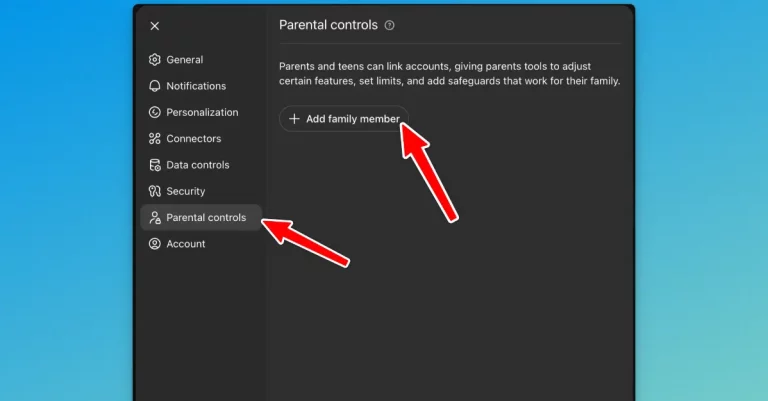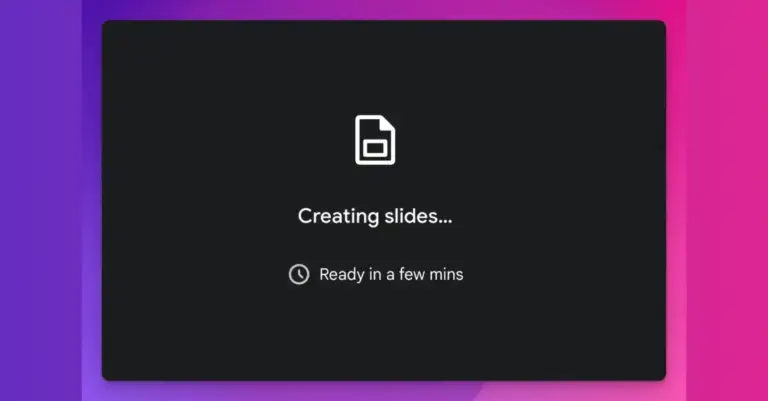How to Convert Images to 3D Models Using AI for Free
I’ve been experimenting with different AI tools and I have to say Microsoft Copilot is seriously underrated. While everyone talks about ChatGPT, Gemini, and Claude, Copilot quietly offers some incredible features that most people don’t even know about.
One feature that caught my attention recently is Copilot 3D. It’s tucked away in their Labs section, and it does something pretty amazing – it turns any image into a 3D model with just one click.
Creating 3D models used to be expensive and time-consuming. Professional software like Maya or 3ds Max costs thousands of dollars per year. Even free alternatives like Blender have steep learning curves that can take months to master.
Copilot 3D changes that completely. You upload an image, click a button, and get a downloadable 3D model. No tutorials needed. No complex interfaces. No monthly subscriptions.
Step-by-Step Guide to Using Copilot 3D
Here’s exactly how I use it, with all the details you need:
Create Your Microsoft Account
If you don’t have one already, sign up at microsoft.com. It’s free and only takes a few minutes. You’ll need this to access Copilot Labs.
Navigate to Copilot
Go to copilot.microsoft.com and sign in. The interface is clean, much simpler than other AI platforms I’ve used.
Find the Labs Section
Click on “Labs” in the sidebar menu. This is where Microsoft tests experimental features before releasing them to everyone. You’ll see various AI tools here, but we want Copilot 3D.
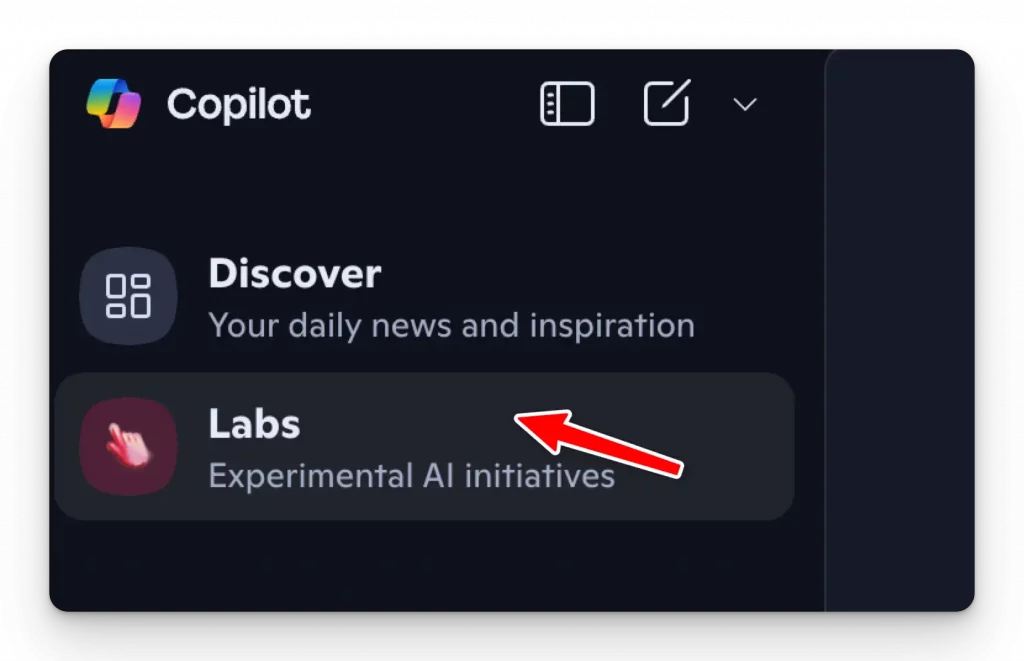
Launch Copilot 3D
Select “Copilot 3D” from the available options. Click “Try Now” to open the interface. The tool loads quickly, and you’ll see a simple upload area.
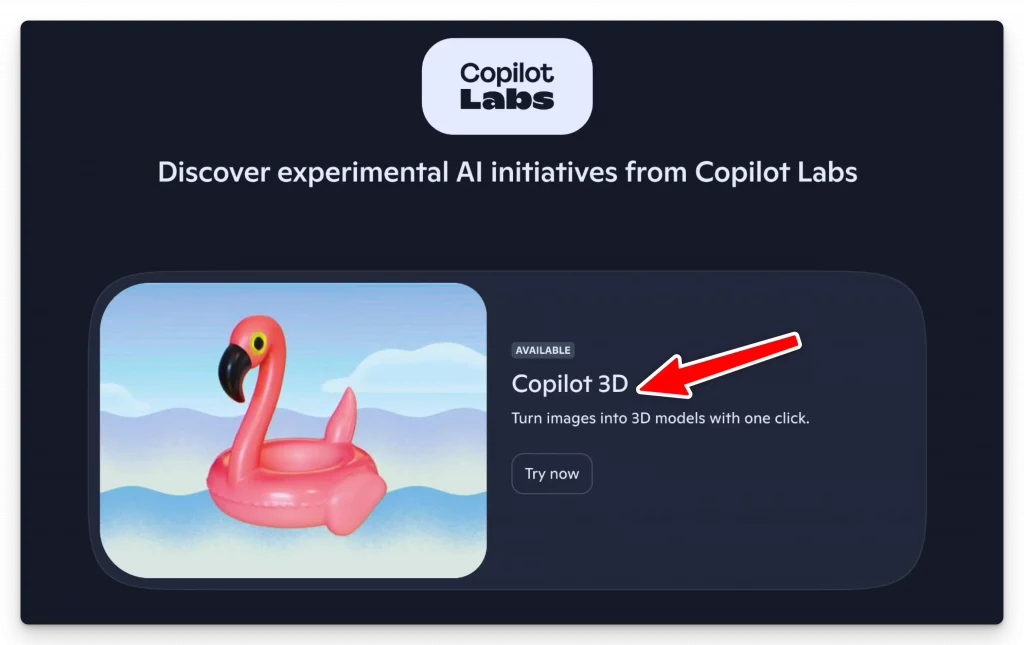
Prepare Your Image
This step is crucial for good results. The tool works best with images that have:
- A single main subject
- Even lighting from multiple directions
- Plain, uncluttered background
- Clear edges and defined shapes
- High resolution (but under 10MB)
I’ve tested this extensively. Busy backgrounds confuse the AI, and poor lighting creates shadows that the algorithm interprets as part of the object.
Upload Your Image
Drag and drop your image into the upload area, or click to browse. The tool accepts PNG and JPG files under 10MB.
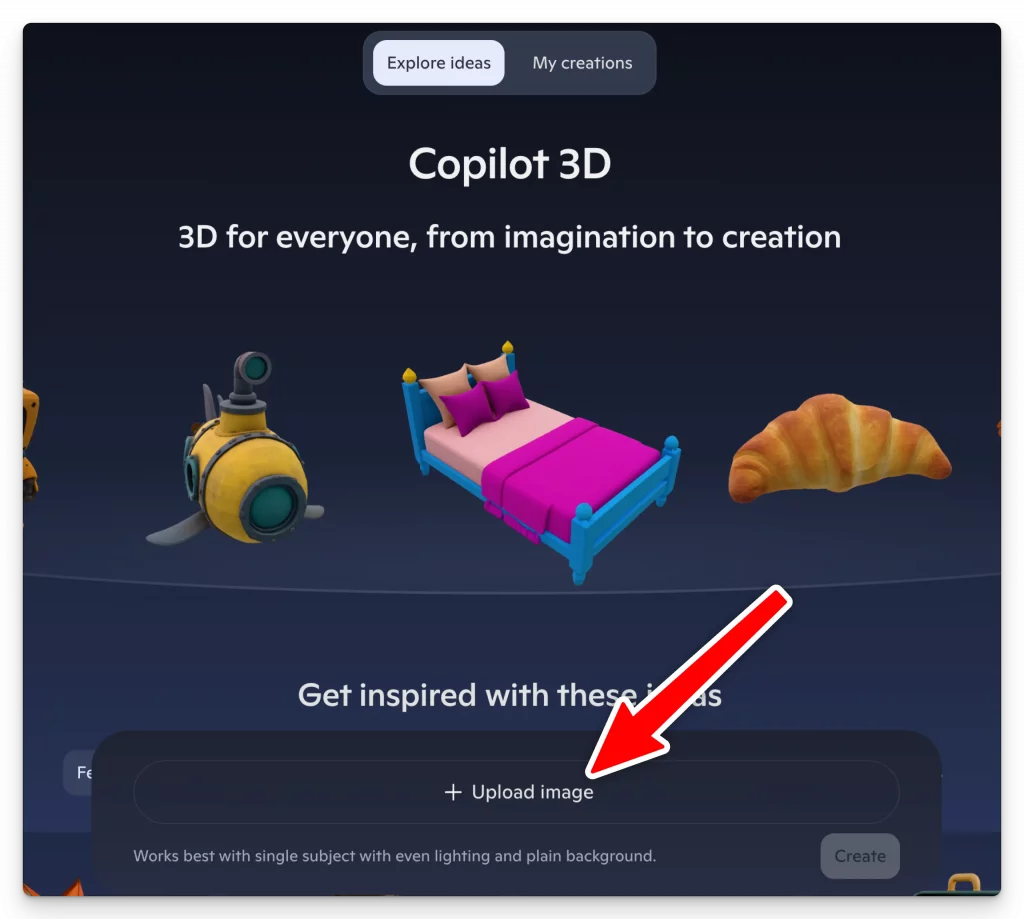
Start the Conversion
Click “Create” and wait. Processing usually takes few depending on image complexity.
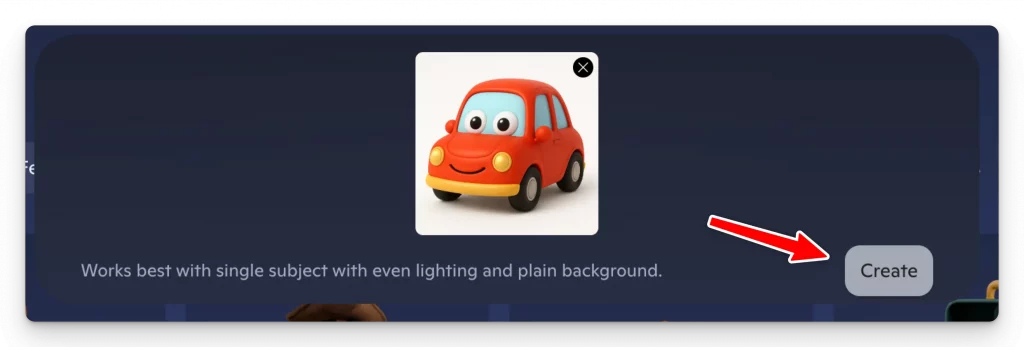
Preview Your Results
Once complete, you can rotate and examine the 3D model. The preview lets you see how well the conversion worked before downloading.
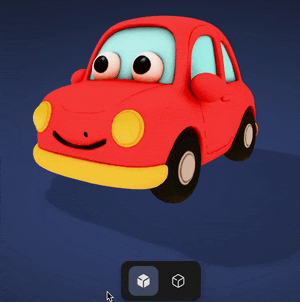
Download and Use
Download the model in GLB format. This format works with most modern software and platforms.
Real-World Testing: What Works Best
I’ve tested Copilot 3D with dozens of different images. Here’s what I learned:
Great Results
Simple Products: Coffee mugs, books, smartphones, and toys work excellently. The AI understands common object shapes and fills in details logically.
Geometric Objects: Dice, boxes, and angular items convert perfectly. Clean lines and defined edges help the AI understand the object structure.
Cartoon Characters: AI-generated cartoon images often produce the best results because they’re already simplified and well-lit.
Challenging Images
Complex Organic Shapes: Trees, flowers, and irregular natural objects can be unpredictable. Sometimes they work great, other times they need significant cleanup.
Transparent Objects: Glass, water, and clear materials confuse the AI. The algorithm struggles to understand where the object ends and the background begins.
Multiple Objects: Group photos or cluttered scenes produce mixed results. The AI might merge separate objects or miss important details.
What You Can Actually Do With These Models
The applications are broader than you might think:
Creative Projects
- 3D Printing: I’ve successfully printed several models created with Copilot 3D. Simple objects like decorative items and toys print well with minimal cleanup.
- Game Development: Indie game developers use these models as placeholder assets or background objects. The GLB format imports directly into Unity and Unreal Engine.
- Animation: While not perfect for detailed character animation, these models work well for props and environmental objects.
Educational Uses
- Teaching Aid: Teachers create 3D models of historical artifacts, scientific specimens, or mathematical shapes for classroom use.
- Student Projects: Students can quickly create visual aids for presentations without learning complex 3D software.
- Research Visualization: Researchers convert 2D diagrams into 3D models for better understanding and presentation.
Business Applications
- Product Visualization: Small businesses create 3D models of their products for websites and marketing materials.
- Prototyping: Entrepreneurs quickly visualize product ideas before investing in expensive prototyping.
- E-commerce: Online stores add 3D product views to improve customer experience.
Personal Projects
- Custom Miniatures: Tabletop gamers create custom pieces for board games and RPGs.
- Home Decoration: People convert personal items into 3D printed decorative objects.
- Gift Creation: Unique personalized gifts by converting meaningful photos into physical objects.
Since Copilot 3D is currently free and experimental, now is the perfect time to experiment. Microsoft might eventually add it to paid tiers, so take advantage while you can.
Microsoft Copilot often gets overlooked in AI discussions, but tools like Copilot 3D show why that’s a mistake. While other companies focus on text and conversation, Microsoft is quietly building practical applications that solve real problems.
The technology will only get better. What we see today is the foundation for tomorrow’s creative tools. Getting familiar with these capabilities now puts you ahead of the curve.