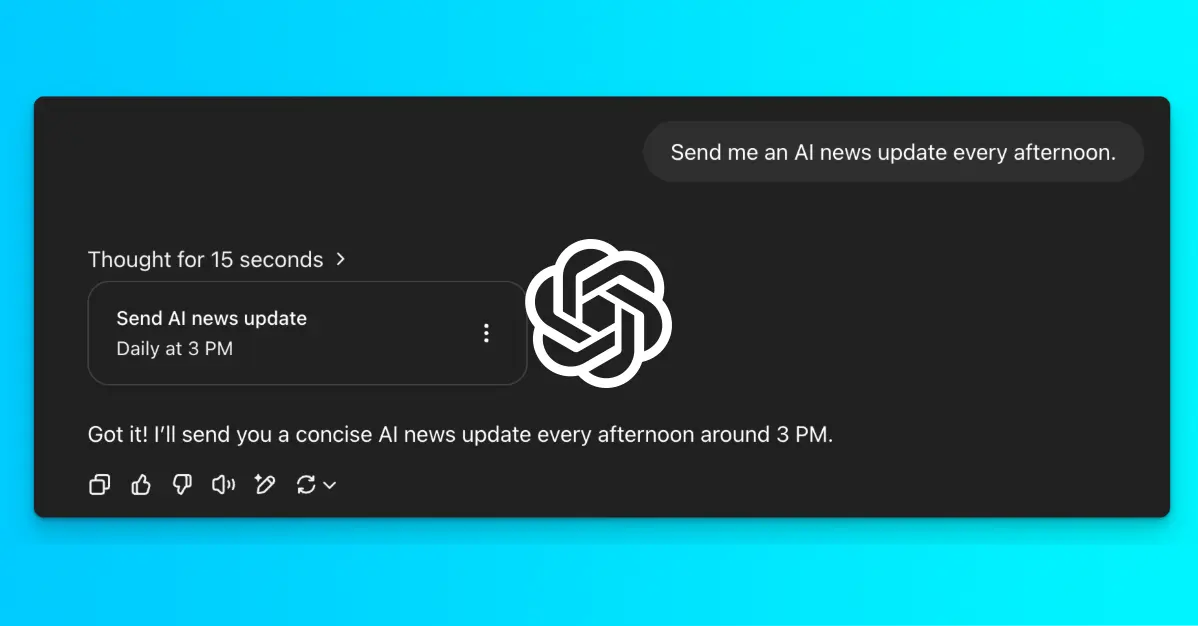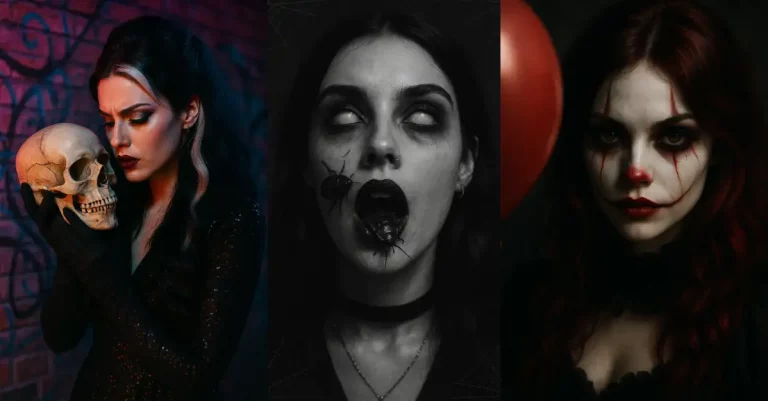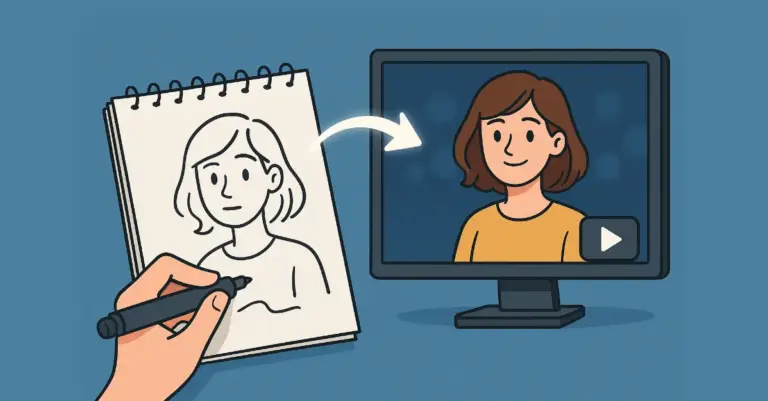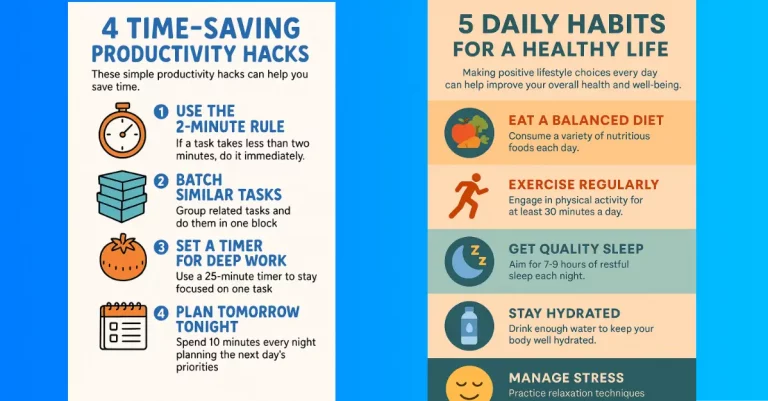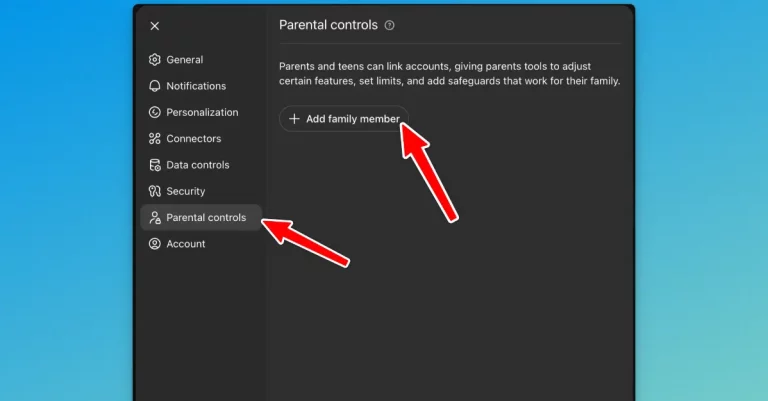How to Create and Schedule Tasks in ChatGPT
ChatGPT now has a feature that many users have been waiting for – scheduled tasks. This new addition lets you set up automated prompts and get messages at specific times.
It’s currently in beta and only available for ChatGPT Plus, Pro, or Team subscribers. Let me walk you through how it works and share some practical ways to use it.
Set Up Your First Scheduled Task
Getting started with scheduled tasks is straightforward. Here’s what you need to do:
- Pick the right model: Open ChatGPT and select either the o3 or o4-mini model from the dropdown menu.
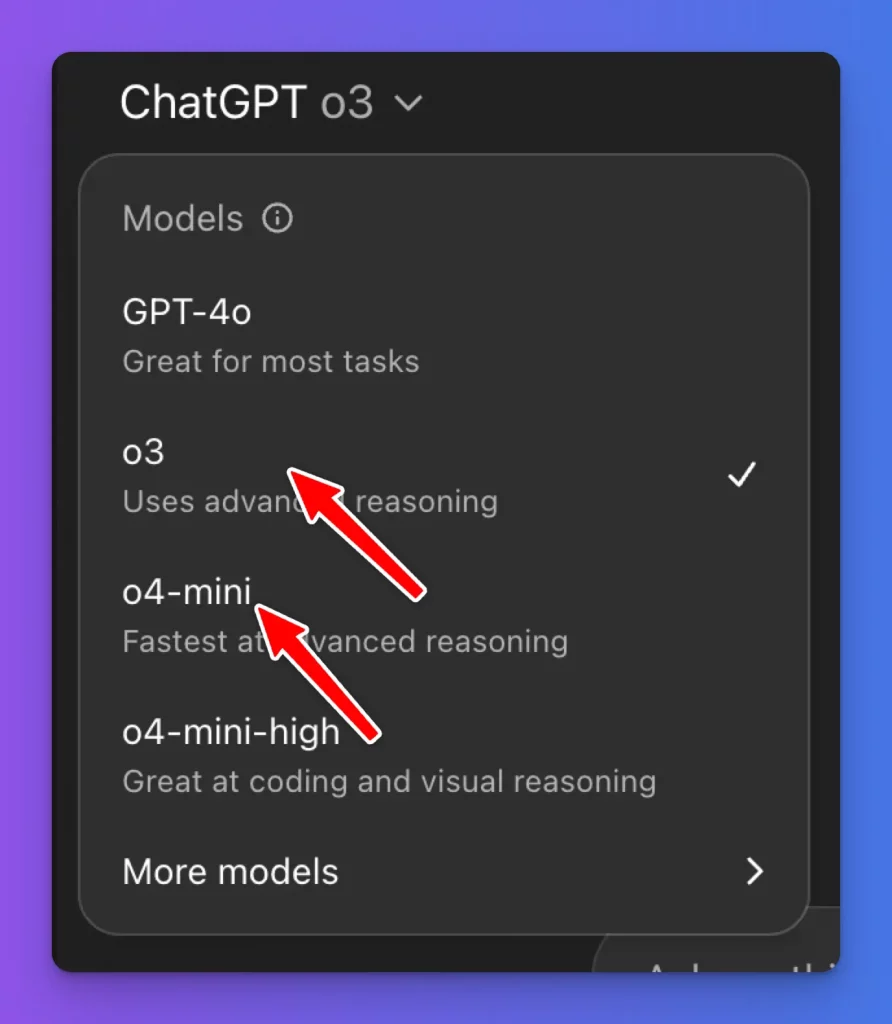
- Create your task with natural language: Simply type what you want ChatGPT to do for you regularly. For example:
- “Remind me about my wife’s birthday on May 20th.”
- “Send me a latest news update every morning.”
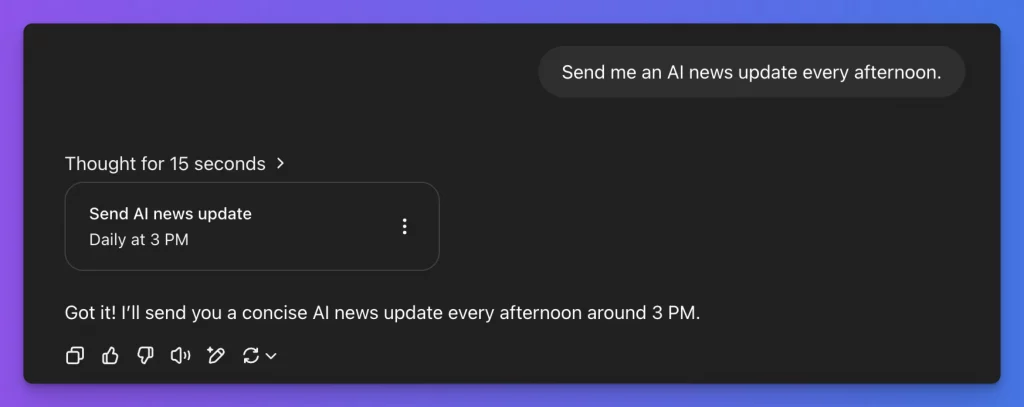
- Find your tasks list: Click on your profile picture and select Tasks from the menu. This is where all your scheduled tasks live. You can view, edit, pause, or delete them here.
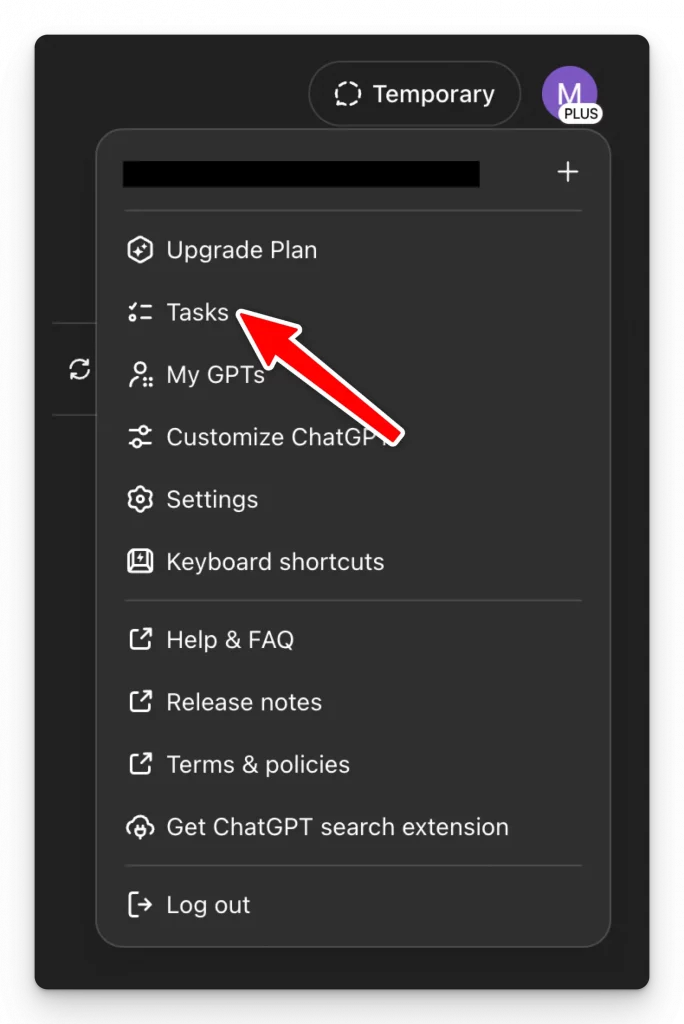
- Set up notifications: Make sure you’ll actually receive alerts when your tasks run:
- On web browsers: Check that you’ve allowed notifications from ChatGPT
- On mobile apps: When you create your first task, you’ll be asked to permit notifications
Make Changes to Your Tasks
Need to adjust something? No problem:
- Edit tasks: Go to the Tasks page through your profile icon. Find the task you want to change, hover over it, and click the pencil icon. You can update the name, instructions, or schedule.
- Pause or remove tasks: On the Tasks page, click the three-dot menu next to any task and select either Pause or Delete.
- Create complex schedules: If you need a more specific timing pattern, choose Custom Schedule during setup. ChatGPT will give you a link to the task’s conversation where you can explain exactly when you want the task to run.
Current Limitations
There are a few restrictions to keep in mind:
- Platform availability: You can use scheduled tasks on ChatGPT Web, iOS, Android, and macOS. Windows support should be coming soon.
- Maximum tasks: You can only have 10 active tasks at once. If you hit this limit, you’ll need to pause or delete an existing task before adding a new one.
- Feature restrictions: Some features don’t work with scheduled tasks:
- Voice chats
- File uploads
- Custom GPT
Practical Ways to Use Scheduled Tasks
Let me share some prompts for putting this feature to good use in different areas of your life.
Daily and Weekly Routines
- Morning briefings: Give me a 7 AM summary of the latest tech and AI news every weekday.
- Productivity prompts: Send me a motivational productivity tip at 8:30 AM each morning.
- Weekly goal review: Ask me every Monday at 9 AM to review my weekly goals.
- Evening reflection: Every night at 9 PM, prompt me to write 3 wins and 1 lesson from today.
- Meal planning: Every Saturday at 10 AM, remind me to plan meals for the week and suggest 5 healthy recipes.
Learning and Self-Improvement
- Language practice: Help me practice French every evening at 7 PM with a short dialogue and vocabulary quiz.
- Coding challenges: Send me a daily JavaScript coding challenge at 6 PM.
- Reading reminders: Remind me to read for 20 minutes daily at 8 PM and ask me what I read.
- Vocabulary building: Send me an English word of the day at 10 AM with meaning, usage, and a short quiz.
- Mindfulness sessions: Every day at noon, guide me through a 5-minute breathing exercise.
Work and Professional Tasks
- Daily standup helper: At 9 AM, ask me what I accomplished yesterday, what I’m working on today, and if I have blockers.
- Meeting preparation: Every Thursday at 3 PM, help me list talking points for the weekly team meeting.
- Client follow-ups: Every Friday at 11 AM, remind me to check in with pending client leads.
- Writing assistance: Every morning at 7:30 AM, help me draft a blog post outline or newsletter idea.
- Weekly reporting: Every Friday at 4 PM, help me summarize my week’s tasks and prepare a progress report.
Memory and Life Organization
- Important date reminders: Remind me of mom’s birthday on June 13th with 3 gift ideas.
- Bill payment alerts: Every month on the 25th, remind me to pay rent and utilities.
- Habit tracking: Ask me at 10 PM if I exercised, journaled, or stayed off social media today.
- Shopping preparation: Every Friday at 6 PM, help me generate a grocery list based on my weekly meal plan.
Make the Most of Automated Assistance
Scheduled tasks change how we can use ChatGPT. Instead of only getting help when you think to ask for it, you can now set up regular check-ins and reminders that come to you automatically.
This turns ChatGPT from just a reactive tool into a proactive assistant that reaches out when you need it. It’s especially helpful for building habits, remembering important dates, and making sure regular tasks don’t slip through the cracks.
The key is to start with just a few tasks that would truly help you. Pick areas where you could use consistent reminders or assistance. Once you see how those work for you, you can always add more or adjust your existing ones.
For busy days, these automated prompts can serve as guideposts that help you stay on track without having to remember everything yourself. And for learning goals, the regular practice sessions can provide the consistency that makes a real difference over time.
Give it a try and see how having an AI assistant that reaches out at just the right time might change your productivity, learning, or daily habits.