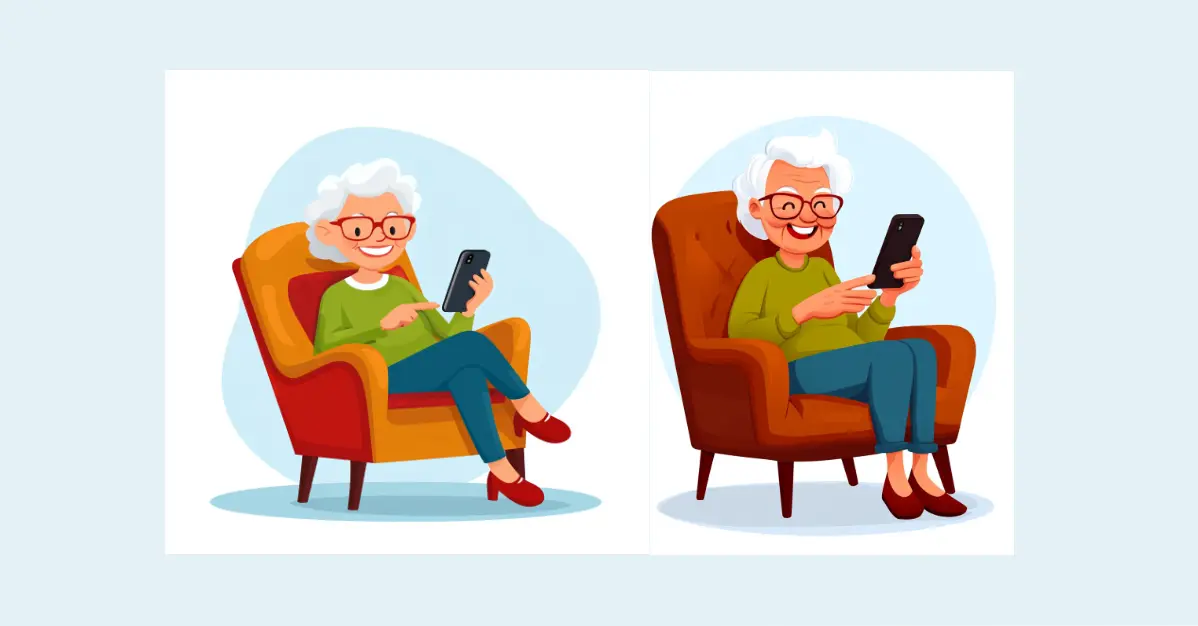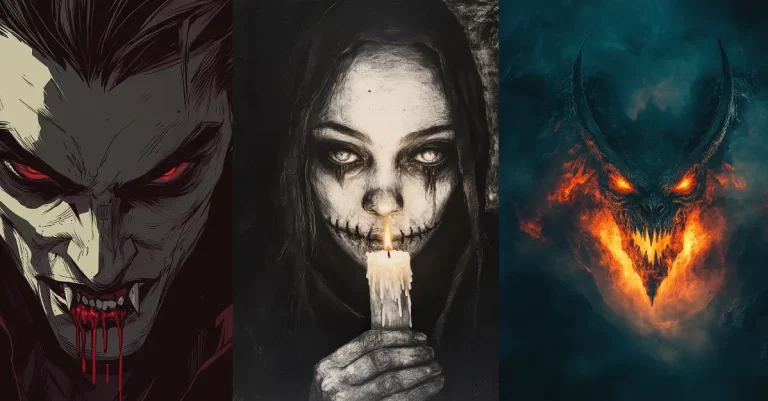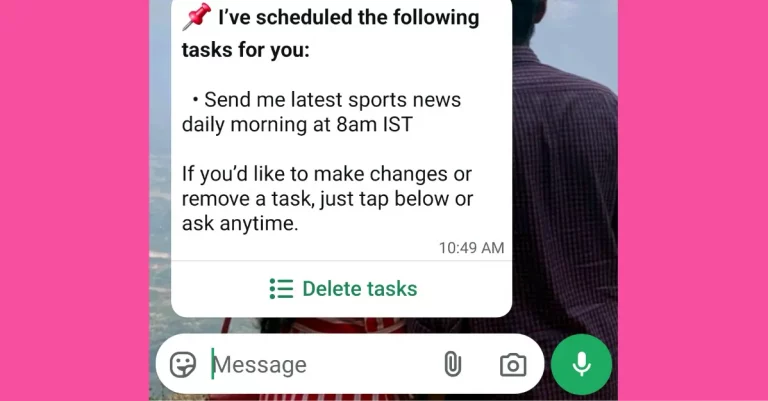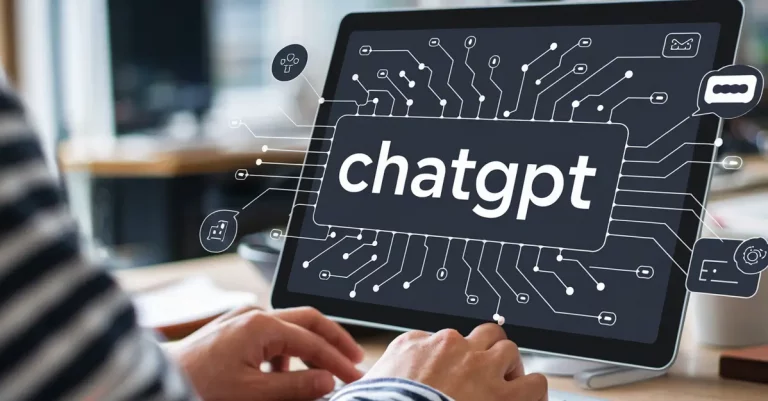How to Recreate an Existing Image Using Midjourney
Have you ever wanted to recreate an image you love? Using Midjourney, you can take an existing image and generate something remarkably similar while adding a touch of creativity. It’s a handy feature for artists and creators who want to refine or reimagine visuals with minimal effort.
In this post, I’ll show you how to use a reference image in Midjourney to recreate a similar design. Whether it’s a cartoon, a photo, or a concept, the process is simple and surprisingly effective. For this tutorial, I’ll use a fun example: a cartoon of an elderly woman sitting and using her phone.
Let’s break it down step by step.
Steps to Recreate an Image in Midjourney
Recreating an image in MidJourney is straightforward once you know the steps. Here’s how you can do it:
1. Visit the Midjourney Website
Start by heading over to midjourney.com. Log in to your account or sign up if you don’t already have one.
Once logged in, locate the prompt section at the top of the interface. This is where you’ll upload your image and type your instructions.
2. Upload Your Reference Image
To upload your image:
- Click on the image icon near the prompt box.
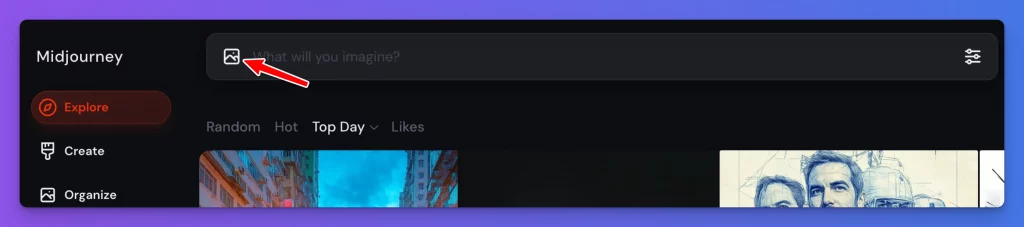
- Select “Choose a file or drop it here.”
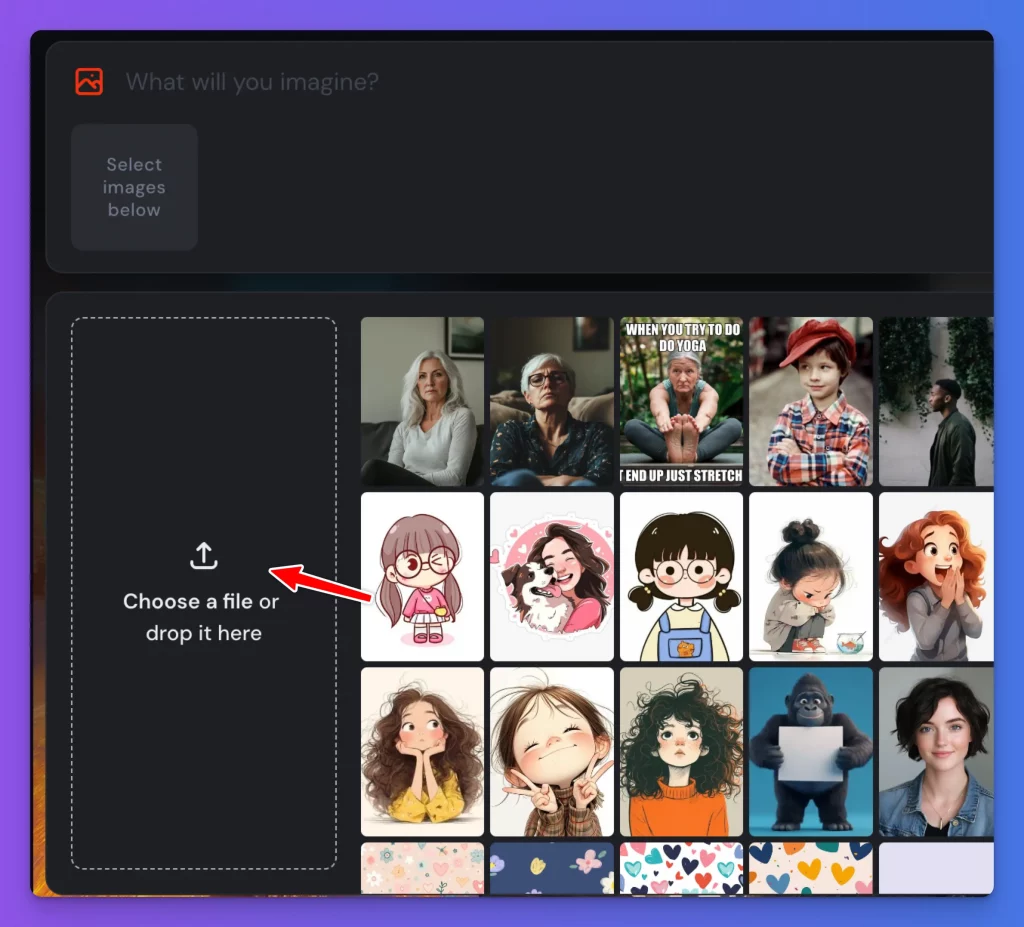
- Upload the image you want to recreate.
For this guide, I uploaded a cartoon illustration of an elderly woman sitting and using her phone. This image will serve as the reference for our prompt. Following is the image I used as reference.

3. Select the Image as Your Reference
After uploading, click on the image to set it as the reference. Midjourney automatically recognizes it and treats it as part of your prompt.
You can now combine the image with a text description to guide the AI.
4. Add Your Prompt
In the prompt box, type a short description of the image. Be clear and specific. For example, I used:
“Cartoon illustration of an old woman using a phone while sitting.”
This tells Midjourney what aspects of the image you want it to focus on when generating results.
5. Adjust the Image Weight Parameter (–iw)
Now comes the crucial part: balancing the importance of the reference image and your text description.
- Use the –iw parameter to adjust how much influence the image has.
- The default value is 1. Increasing it gives more weight to the reference image.
For recreating an image as closely as possible, use the maximum value: –iw 3.
So, my full prompt looked like this:
“Cartoon illustration of an old woman using a phone while sitting –iw 3.”
6. Generate the Images
Submit the prompt, and Midjourney will generate four variations based on your instructions. These outputs will resemble your reference image while incorporating elements of your text description. Following are the results for my reference image.




7. Compare the Results
Take a moment to review the four images. In my case, the generated images were very similar to the original cartoon of the elderly woman. The pose, colors, and overall feel matched closely, with small creative variations that made them unique.
If needed, you can refine the prompt further or experiment with different values for the –iw parameter to see how it affects the results.
Best Practices for Using Reference Images
Using reference images in Midjourney is a powerful tool, but it’s important to approach it thoughtfully and responsibly. Here are some tips to keep in mind:
Avoid Using Copyrighted Images
Stick to images that are free of copyright restrictions. Using copyrighted material as a reference without permission can lead to legal or ethical issues. It’s best to use your own images or those from royalty-free sources.
Use Clear and High-Quality Images
Midjourney performs better with clear, detailed images. Avoid blurry or pixelated references, as these can affect the quality of the generated outputs.
Be Specific in Your Text Prompts
While the reference image plays a significant role, your text description refines the final output. Use precise language to communicate the style, subject, or mood you’re aiming for.
Experiment with the –iw Parameter
The –iw value determines how much influence the reference image has over the generated output. Start with –iw 3 for close recreations, but feel free to try lower values if you want more creative variation.
Respect Privacy
If you’re using images of people or personal content, make sure you have permission to use them. This is especially important when recreating photos or portraits.
Combine Reference Images Thoughtfully
Midjourney allows you to use multiple images in a single prompt. When combining references, choose images that complement each other to achieve cohesive results.
Keep it Ethical
AI tools should be used responsibly. Avoid recreating images for malicious purposes or misrepresenting someone else’s work as your own.
By following these best practices, you can ensure that your use of reference images is not only effective but also ethical and creative.
Recreating an existing image using Midjourney is a simple yet powerful technique for generating fresh variations of visuals. With just a reference image and a well-crafted prompt, you can achieve impressive results that stay true to the original while introducing creative twists.
Whether you’re refining your designs, building on an idea, or experimenting with styles, this feature opens up endless possibilities. Just remember to approach it responsibly—use images you have the right to work with, respect privacy, and always give credit when due.