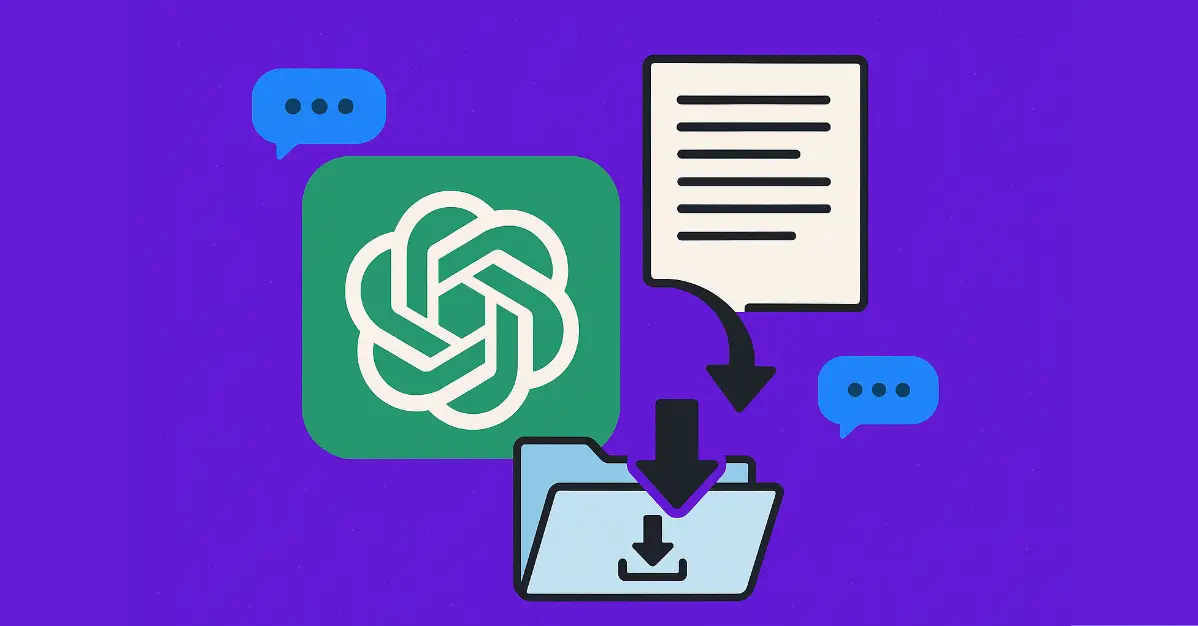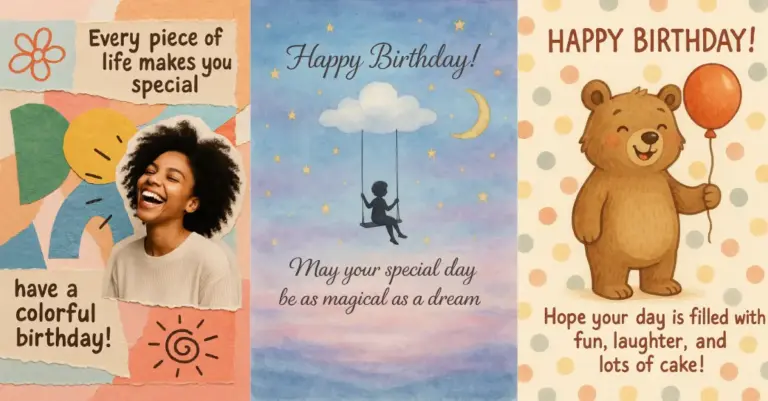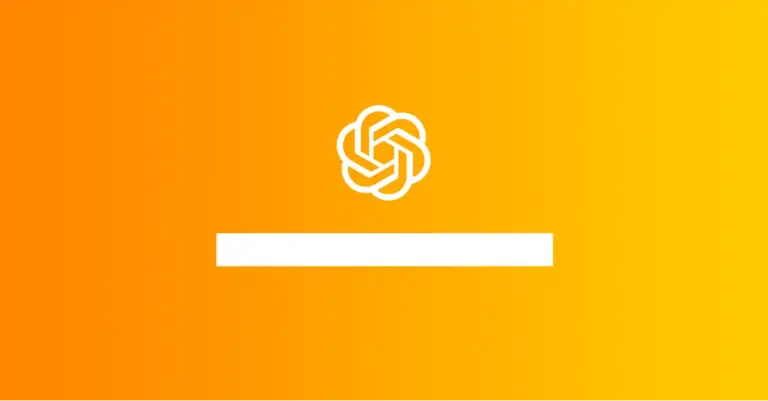How to Export Your ChatGPT History and Data
Last week, I needed to pull all my ChatGPT conversations for a project I was working on. I was surprised by how simple the process was, and thought I’d share it with you in case you need to do the same.
Why Export Your ChatGPT History?
There are plenty of good reasons you might want to save your chat history:
- You want a backup of important conversations
- You need to review past solutions for work or study
- You’re switching accounts but want to keep your data
- You’re curious about what personal data OpenAI has stored
- You want to analyze your usage patterns
Whatever your reason, getting your hands on this data is straightforward.
A Guide to Exporting Your ChatGPT Data
Here’s exactly how I did it:
- First, go to chatgpt.com and log in to your account.
- Look at the top right corner of the page and click on your profile icon.
- From the dropdown menu, select Settings.

- In the settings page, find and click on the Data Controls menu.
- Under the Export Data section, click the Export button.
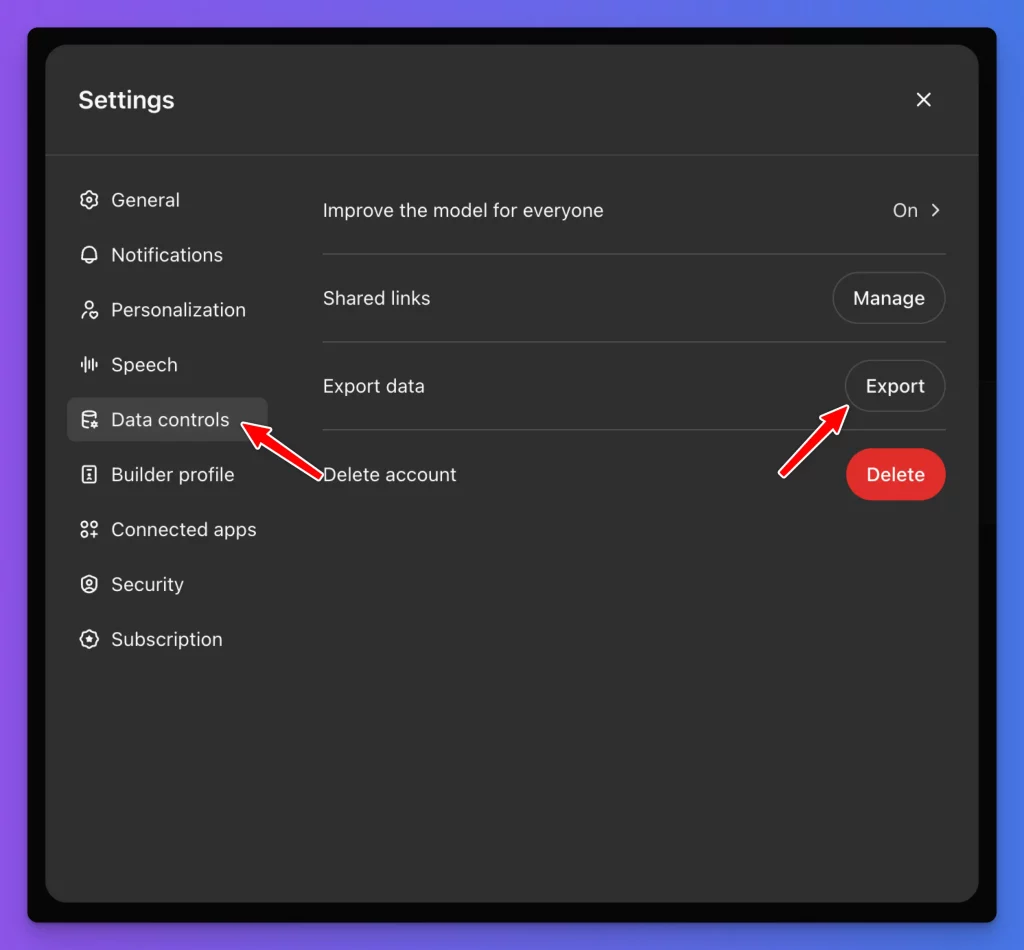
- A confirmation screen will appear asking you to confirm the export request – click Confirm export.
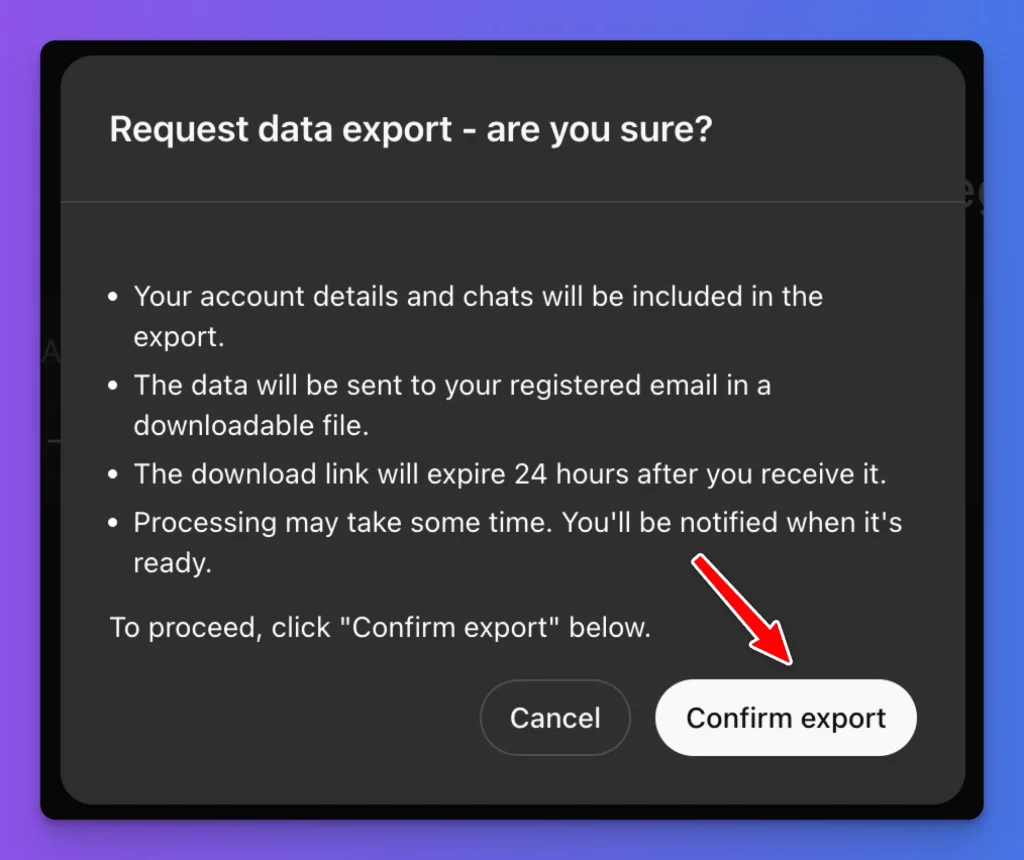
- OpenAI will then send an email to your registered address with your data (be patient – for me, it took about 5 minutes to receive the email).
- Once you get the email, click the Download data export button to download a .zip file.

- The file might be large (mine was around 500 MB), so make sure you have enough storage space
- After downloading, unzip the file to access its contents
What’s Inside Your Downloaded Data?
The zip file contains a treasure trove of your ChatGPT interactions, including:
- All text conversations
- Images you’ve generated or uploaded
- Voice recordings from voice chats
- A chat.html file that contains your full chat history
The chat.html file is particularly useful, as you can open it in any web browser to view your conversation history but don’t expect the format similar to the ChatGPT interface.
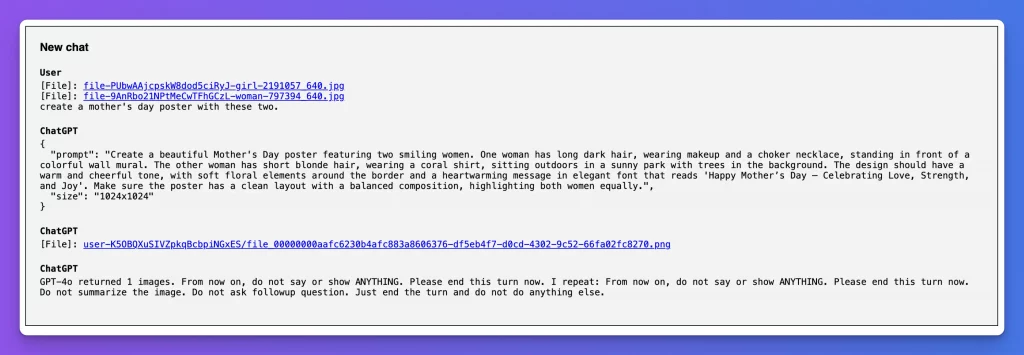
I was happy to find that this feature isn’t limited to paying customers. The export functionality is available to users on all plans – Free, Plus, and Pro.
Tips for Managing Your ChatGPT Data
Now that you have your data, here are some useful things you can do with it:
Organize Your Exports
I recommend creating a dedicated folder for your ChatGPT exports. This makes it easier to find specific chats later, especially if you plan to export regularly.
Find Specific Conversations
The chat.html file can be opened in any browser and searched using Ctrl+F (or Cmd+F on Mac). This makes finding specific topics or keywords in your chat history much quicker than scrolling through the ChatGPT interface.
Privacy Considerations
Remember that your ChatGPT history contains everything you’ve typed into the service. Before sharing any exports with others, take a moment to check for any personal information you might not want to share.
Regular Backups
If you use ChatGPT for important work, consider making regular exports (perhaps monthly) to ensure you never lose access to valuable conversations.
Limitations
While the export process is helpful, there are some limitations:
- The file size can be quite large if you’re a heavy user
- The formatting of the chat.html isn’t as polished as the web interface
- You’ll need to manually export again to capture new conversations
- The process doesn’t allow for selective exports of specific conversations only
Having access to your complete ChatGPT history is incredibly useful, whether for reference, backup, or peace of mind. The process is simple enough that anyone can do it in just a few minutes.
I find it particularly helpful to review old conversations when I’m working on similar problems or want to remember a specific solution ChatGPT helped me with months ago.
If you haven’t done it yet, I suggest taking five minutes to export your data now. Even if you don’t need it immediately, you’ll be glad to have a backup of all those helpful conversations.
Have you tried exporting your ChatGPT history? What did you use it for? Let me know in the comments below!