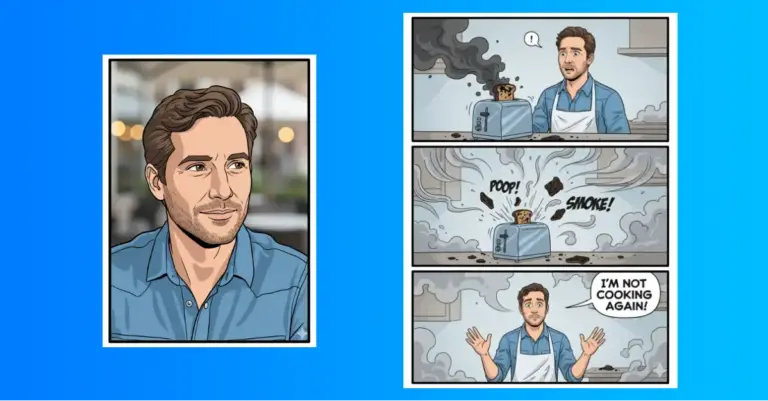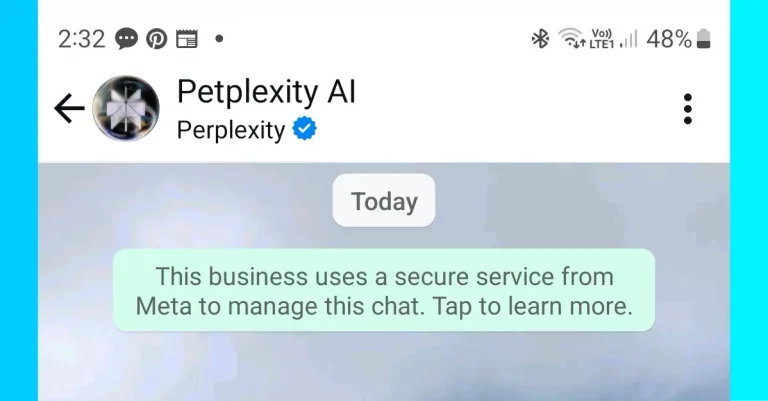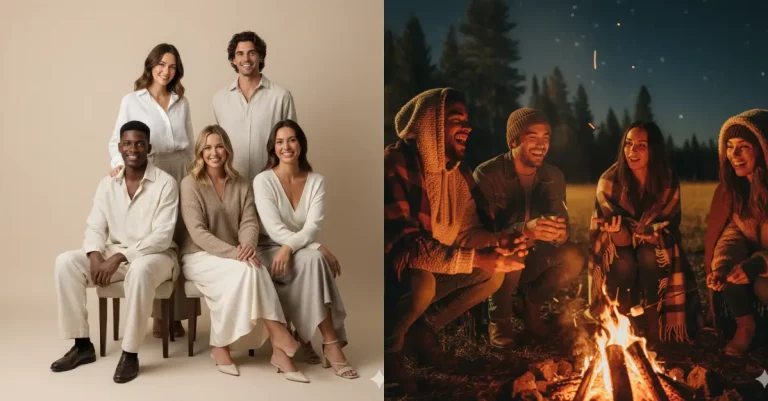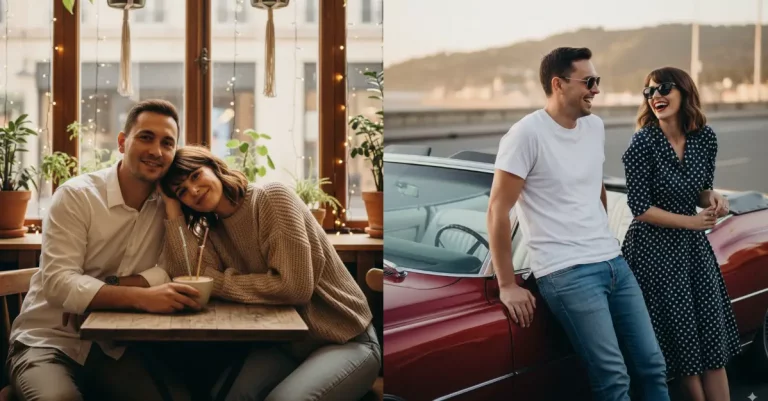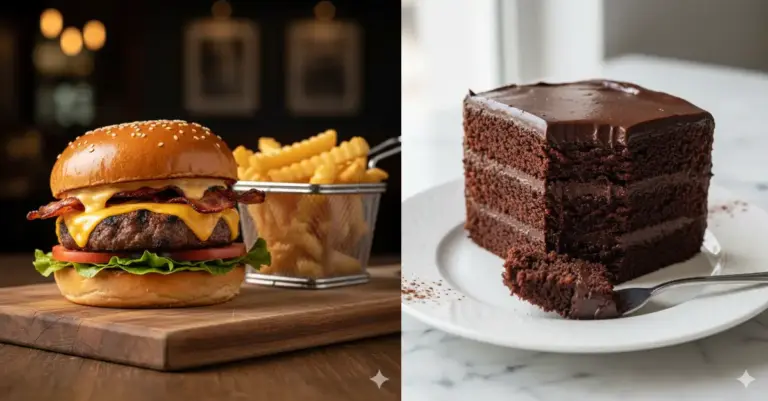10 Use Cases of Gemini Nano Banana Pro You Should Know
Google just dropped a new version of Nano Banana called Nano Banana Pro, and honestly, it’s pretty good. They’re calling it their best image model right now, and after testing it myself, I get why. It handles text incredibly well, produces realistic images, and has already blown up on social media.
Want to try it? Head to gemini.google.com, start a new conversation, pick “Thinking with 3 Pro,” and type your prompt. If you want to add reference images, just upload them too.
Here’s what I’ve found you can actually do with it (and I’m not repeating what the old Nano Banana could already do).
1. Infographics
Nano Banana Pro is sharp with both text and diagrams. This is perfect if you need to turn information into something visual that actually looks professional.
When you ask it to create an infographic, it understands how to organize information, add proper spacing, use colors effectively, and make everything readable at a glance. The model also knows how to research and include accurate data points.
I tested it with this prompt: “Create a beautiful infographic about daily habits that improve mental wellness.”
What came back was impressive, the layout was clean, the information was verified, and it actually looked like something you could use in a real presentation or share online. No strange layouts or misleading data. Just solid, usable graphics.
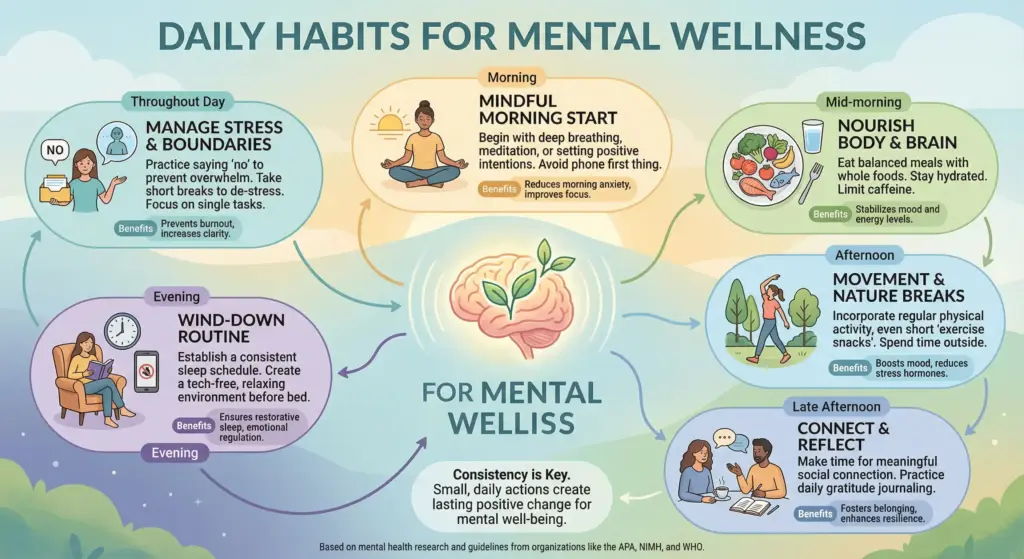
You can create infographics about anything: business stats, health tips, productivity hacks, or educational topics. The model figures out the best way to present the information visually.
2. Annotation
Sometimes you have a photo and you need to label parts of it. Maybe it’s for a tutorial, educational content, or just wanting to identify what’s in the image.
Nano Banana Pro can add annotations directly to your photos. Upload your image and ask it to label, identify, or add text to specific parts. The annotations stay clean and readable without cluttering the original photo.
One user on X uploaded a food photo and asked the model to annotate all the ingredients. The result was detailed and accurate, every ingredient was identified and labeled clearly.
This is useful for recipe documentation, product identification, cooking tutorials, or any situation where you need to mark up a photo with information.
3. Comics
Creating comics used to be time-consuming. Now you can generate entire comic strips with Nano Banana Pro because it’s good at both drawing panels and understanding storytelling through illustrations.
Here’s the prompt I used: “Create a four panel comics in vertical aspect ratio. In the first panel, show a girl opening her fridge and finding it completely empty. In the second panel, show her thinking deeply with a dramatic expression. In the third panel, show her ordering food on her phone with excitement. In the fourth panel, show her happily receiving an oversized delivery box at the door.”
What you get back is a complete narrative told through images. Each panel flows into the next, the character stays consistent, and the expressions actually convey emotion.
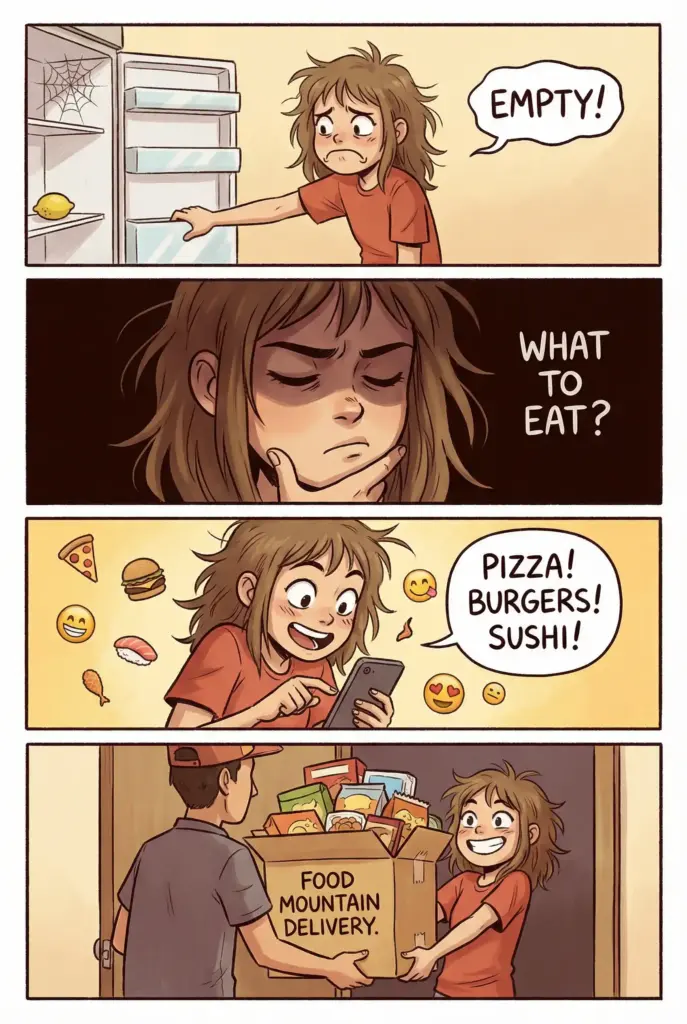
The model understands visual storytelling. You can use this for educational comics, marketing stories, social media content, or just for fun. The consistency across panels is what makes it actually usable.
4. Camera Angle
Have a photo that would look better from a different angle? Nano Banana Pro can change the perspective.
Upload your photo and tell it what camera angle or perspective you want. The model understands spatial relationships and can reframe your image accordingly. Maybe you want to see a product from the side instead of straight-on, or you want a wider view of a scene. Just ask.
5. Change Aspect Ratio
You have a photo, but it needs to fit a specific format. Maybe you need a square for Instagram, a wide rectangle for a banner, or a tall vertical for a story.
Upload your photo and ask Nano Banana Pro to change the aspect ratio to whatever you need. Here’s the key: the model doesn’t just stretch or crop your image. When you ask for a wider ratio, it intelligently fills the new space with content that matches the original. You get a larger canvas with the right additions, not weird distortions.
6. Sketch to Photo
You have an idea in your head or a rough sketch on paper, but you want to see what it would look like as a photo.
Upload any sketch to Nano Banana Pro and ask it to turn it into a realistic photo. The model takes your drawing and adds detail, texture, lighting, and realism.
One user took a simple house sketch and asked the model to create a photo-realistic version. What came back was a convincing image of an actual house.
This is useful if you’re an architect wanting to visualize a design, a product designer showing a concept, or a creative wanting to see if an idea works in reality. The model fills in all the details you didn’t include in the sketch.
7. Handwritten Notes
Sometimes you need an image of handwritten text. Maybe for a design, a blog post, a greeting, or making something feel more personal.
Nano Banana Pro can create realistic handwritten notes. Here’s the prompt I used: “Create a close and clean image of a handwritten note in blue ink on a white sheet. The handwriting should feel natural. The note should contain the text: ‘Hi Friend, hope your day is going well. Just testing this handwriting style.'”
What came back looked like an actual person wrote it. The pen pressure varied naturally, the letters had character, and it felt authentic. Not stiff or robotic.
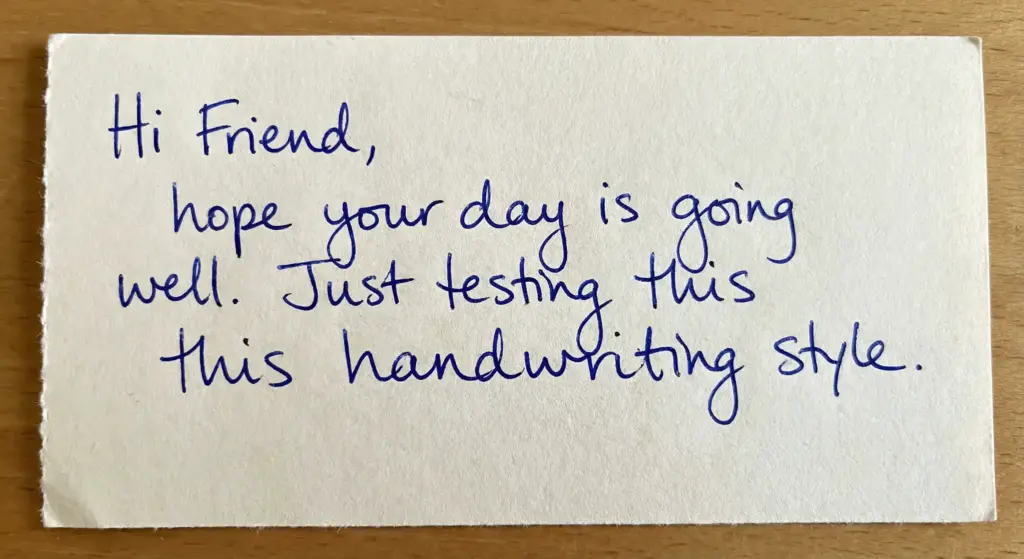
This is useful for social content, adding a personal touch to digital designs, creating greeting cards, or making tutorials that need a human element.
8. Combine Photos
You have multiple photos and want to merge them into a single image. Nano Banana Pro lets you do this.
You can upload up to 16 photos and combine them into one cohesive image. The model understands how to blend them together, scale them appropriately, and create something that looks like a deliberate composite instead of random pasted pieces.
This opens up possibilities: creating collages, showing before-and-after images side by side, combining multiple product shots into one display, or making creative mashups.
9. Diagrams
If you need clean, educational diagrams, Nano Banana Pro can create them. This is different from infographics—diagrams are usually simpler, more focused on explaining one specific concept.
Here’s a prompt I used: “Create a clear diagram of heart on a plain white background. Use neat lines, simple shapes, and balanced spacing. Add labels in clean text so every part is easy to understand. Keep the layout tidy and visually appealing, and make sure the diagram looks like it is created for educational use.”
The result was something you could actually use in a presentation, textbook, or learning material. The lines are clean, the labels are readable, and it looks professional.
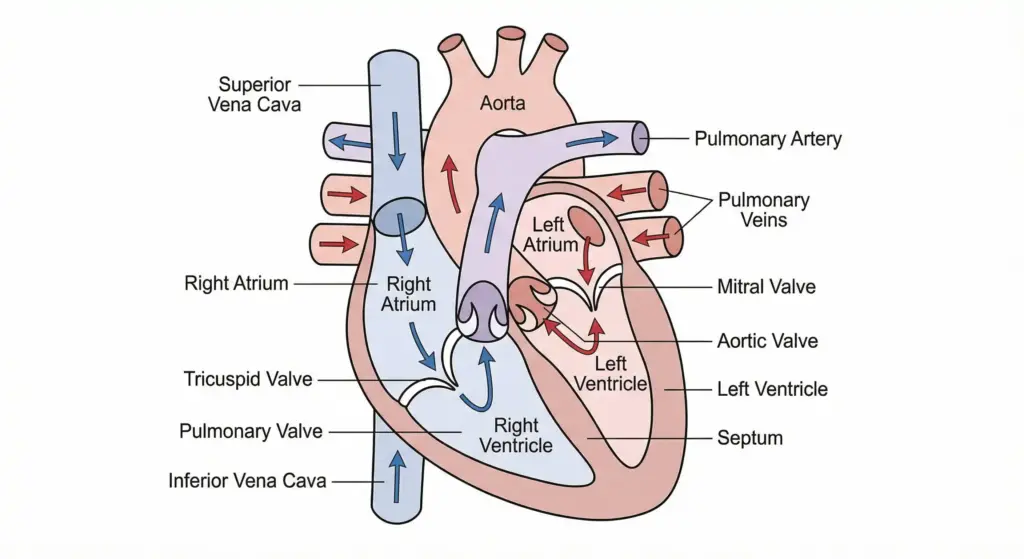
You can create diagrams for anatomy, systems, processes, concepts, anything that benefits from a clear, visual explanation.
10. Typography Designs
Text can be more than just words. You can create artistic typography designs with Nano Banana Pro that work as actual visual content.
Here’s the prompt: “Create a stylish typography design that features the phrase ‘Stay Creative’ in bold artistic lettering. Use smooth curves, soft highlights, and a neat layout. Add gentle shadows to give depth while keeping the background plain to let the text shine.”

This is useful for quotes, brand messaging, social content, or anywhere you want text to be visually interesting.
Nano Banana Pro feels like a real step forward in image generation. It’s useful for actual work. Whether you’re making educational content, fixing up photos, designing graphics, or creating content, there’s something here worth trying.
Give it a shot and see what you can create.