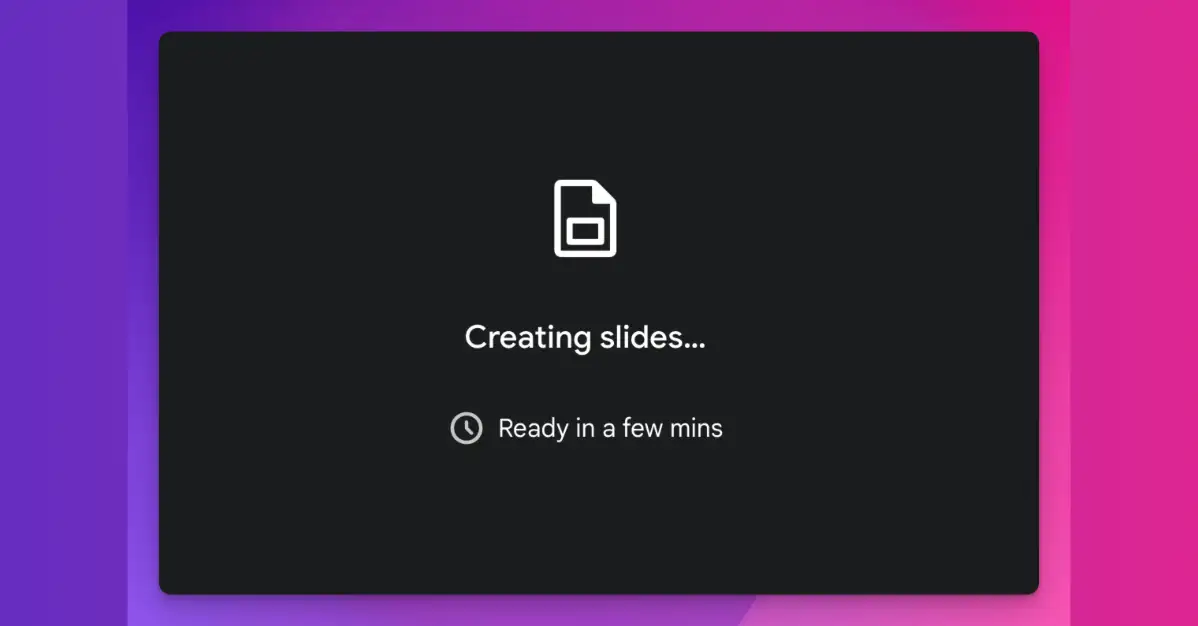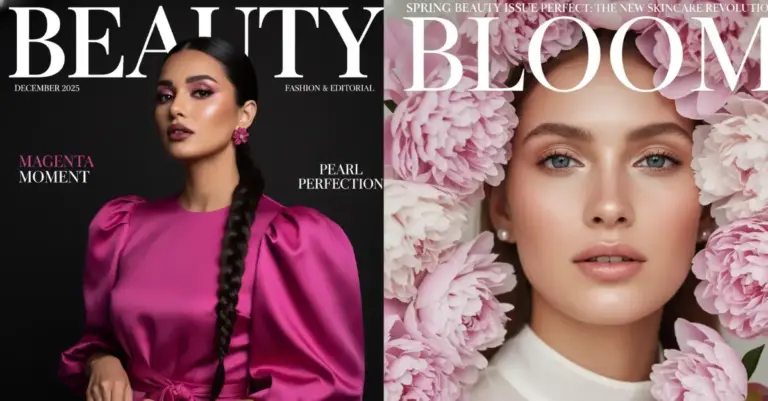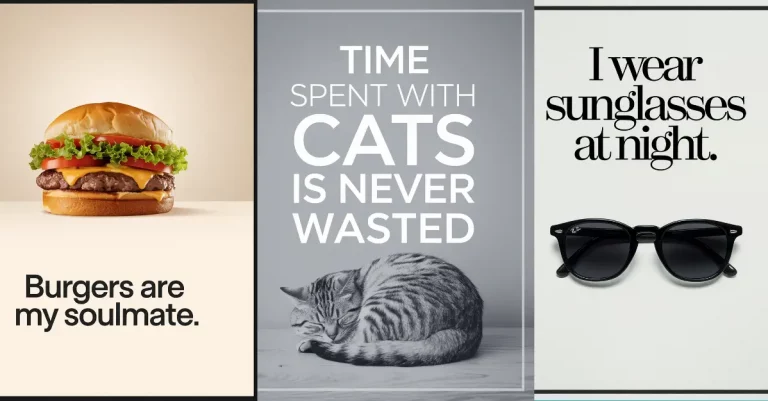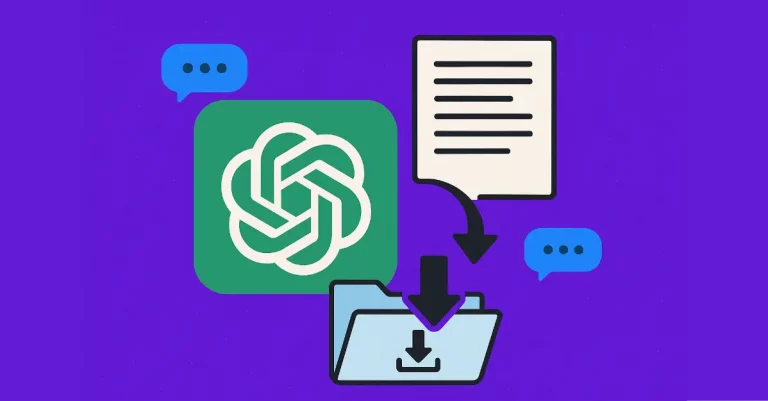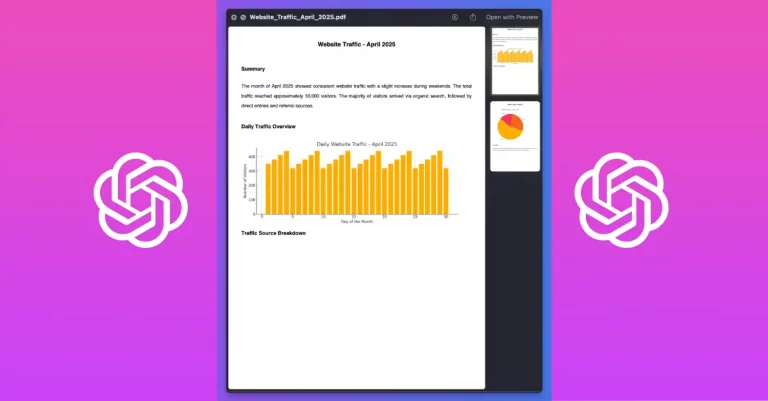How to Create Presentations Using Gemini
Presentations haven’t gone anywhere. Whether you’re pitching a business idea, teaching a class, or sharing research findings, a good presentation is still one of the best ways to get your message across.
The problem is creating one takes time. A lot of it. You spend hours designing slides, hunting for images, and reorganizing content to fit the flow. By the time you finish, you’re exhausted.
That’s where things have changed recently.
What Google Gemini Now Does
Google’s been upgrading Gemini, their AI assistant, with new features pretty regularly. One of the latest additions is something they call canvas mode for presentations.
Go from blank slide to polished presentation faster with Canvas in Gemini.
— Google Gemini App (@GeminiApp) November 3, 2025
Now you can ask Gemini to “create a presentation” with a single prompt (and all your project notes). Try it out for yourself:
Basically, you can now ask Gemini to create an entire presentation for you. Not just bullet points or an outline, an actual, usable presentation with slides, images, layouts, and design.
I tested this myself, and honestly, it saves a ton of work.
How to Do It: Step by Step
Step 1: Go to Gemini
Head over to gemini.google.com and start a new chat. Nothing fancy here, just open it like you normally would.
Step 2: Switch to Canvas Mode
Look for the canvas mode option and select it. This gives Gemini more space to create and show you what it’s building in real time.
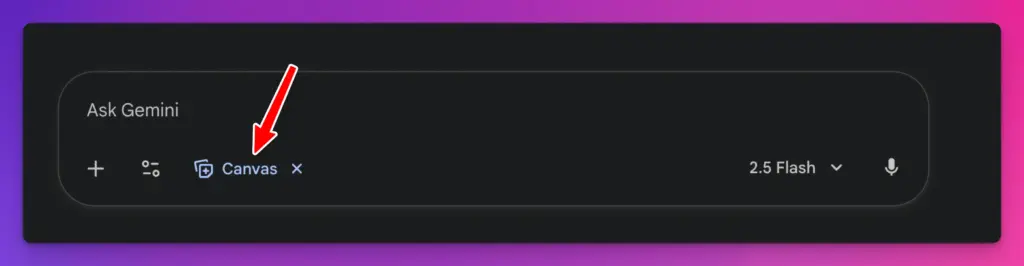
Step 3: Tell Gemini What You Want
Type a prompt describing the presentation you need. Be specific about what you want. Tell it about the topic, the style you’re after, and any specific elements you’d like included.
Here’s an example of a prompt I used:
Create presentation on ‘The Future of Digital Marketing in 2026.’ Include bold visuals, trend charts, and real-world case studies of brands using AI in campaigns. Use a clean, modern style with minimal text and focus on storytelling through visuals and infographics.
If you already have any document for reference then attach your document and ask Gemini as given below:
Create presentation based on this document.
Step 4: Wait for Gemini to Build
Gemini takes a few seconds to put it all together.
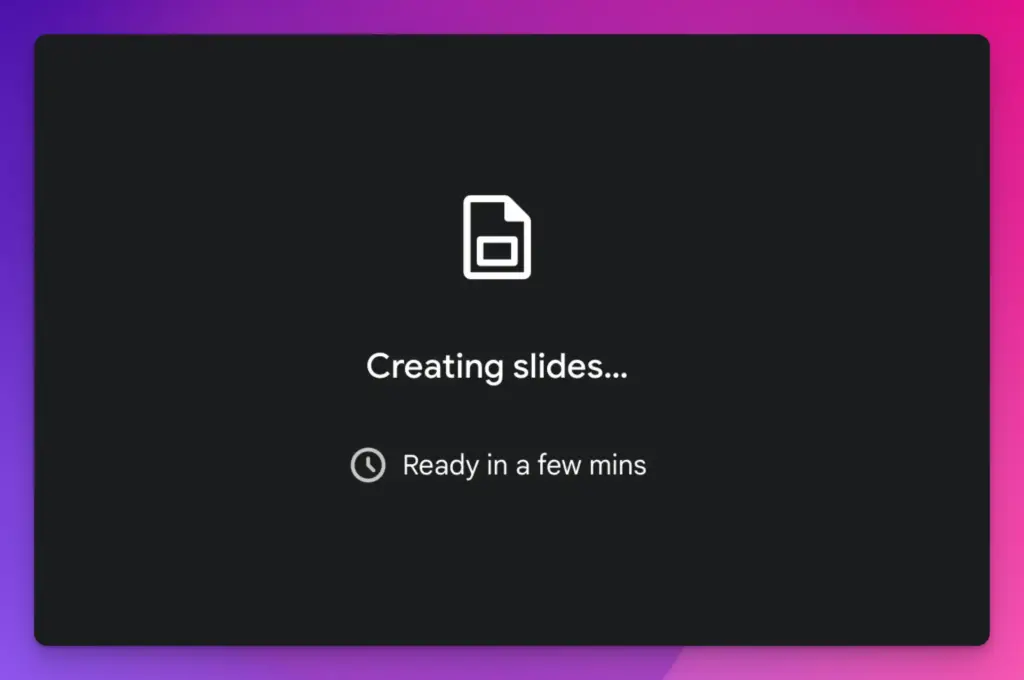
Then your presentation appears on the canvas. You can scroll through, read each slide, and see exactly what it created.
Get Your Presentation Where You Need It
Once you’ve got your presentation, you have two main options.
Option 1: Export to Google Slides
Click the “Export to Slides” button. This sends your presentation directly to Google Slides, where you can edit it further, add speaker notes, or make tweaks. This is what I usually do because I like having the flexibility to make final adjustments.
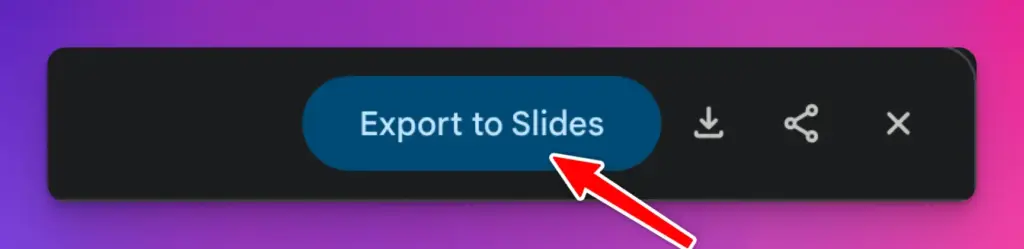
Option 2: Download as PDF
If you just need a static version to share or present from, hit the download button and grab it as a PDF.
Both options work well depending on what you need.
Some Prompts to Get Started
If you’re not sure where to start, here are some prompt ideas you can steal and adjust for your own needs:
1. Personal Branding Focus
Create presentation about ‘Building a Personal Brand on Social Media.’ Include slides for defining personal brand values, content strategy, audience engagement tips, and visual identity. Use vibrant colors and realistic mockups of social profiles.
2. Mindset and Growth
Create presentation on ‘The Power of Growth Mindset in Students.’ Include stories, psychological research, and classroom examples. Use soft pastels and motivational visuals to make it feel uplifting.
3. Minimalism and Design
Create presentation on ‘Minimalism: Designing a Life with Less.’ Include visuals of simple interiors, decluttered workspaces, and mindful living tips. Keep the slide design ultra-clean with plenty of white space.
4. Workplace Skills
Create presentation for ‘Workplace Communication Skills Workshop.’ Include interactive sections, do’s and don’ts lists, and examples of tone and body language. Use neutral corporate colors with clean typography.
5. Color Psychology
Create presentation for ‘How Colors Affect Human Emotions.’ Include color psychology charts, real brand examples, and photo examples for each color tone. Use vivid gradient backgrounds that change per color theme.
6. Attention and Culture
Create presentation titled ‘Why Attention Is the New Currency.’ Use examples from TikTok, YouTube, and influencer culture. Include data visuals, viral moments, and quotes. Keep it bold and edgy.
You don’t need to spend your entire day making presentations anymore. If you have content ready to go, whether it’s a full document or just a clear idea of what you want, Gemini can handle the heavy lifting.
Is it perfect every time? No. You’ll probably want to tweak things, swap images, or adjust text. But it gets you 80% of the way there without the grunt work.
That means more time for what actually matters: making sure your message is solid and your audience gets what you’re saying.